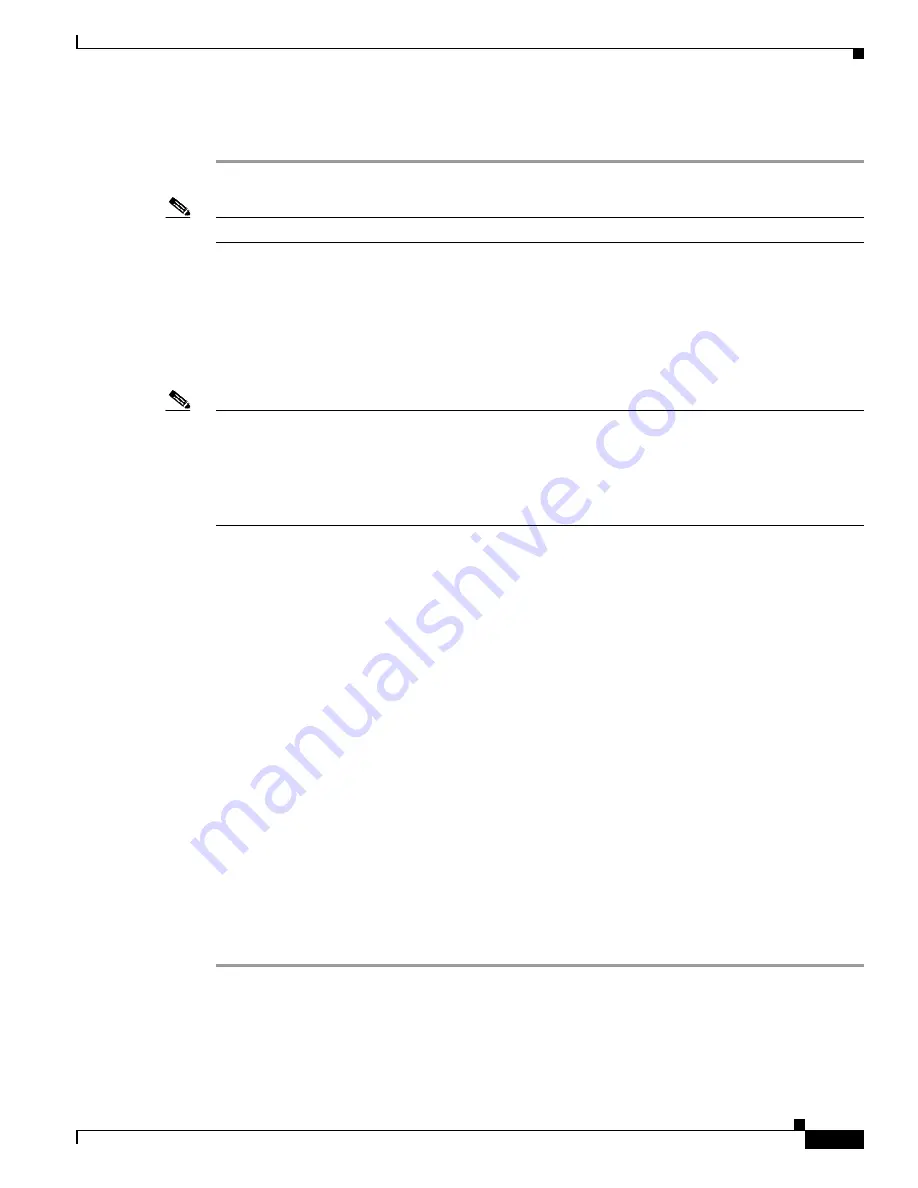
1-9
Cisco UCS Invicta C3124SA Appliance Administration and Configuration Guide
OL-31370-01
Chapter 1 Overview
Logging into the Appliance
Step 1
Power-on the Cisco UCS Invicta C3124SA Appliance and wait about 5 to 8 minutes.
Note
The power supply LED isamber when it is plugged in and green when it is powered on.
Step 2
Enter the IP Address of the device in the browser address bar.
Step 3
Enter the default username and password as shown:
Username:
admin
Password
:
abc123
Note
The administrator or user is
required
to
change the login password after using the default password for
the initial configuration or initial log in, as well as to accept the terms and agreement. The password
“abc123” may not be reused.
A unique Login ID is needed so that the audit trail reflects a unique user. “Admin” if unchanged will not
distinguish between those logged using that default name.
Step 4
Create a unique username (see Chapter 6, “Users”).
Step 5
Click
Log out
at the top-right of the window.
Step 6
Login using the new user account ID.
The Cisco Installation team will have configured the Cisco UCS Invicta C3124SA Appliance. The
Network Configuration settings have been entered on the Support Settings window.
These settings include the following:
•
Host Name
•
SMTP Server and User
•
Autosupport CC
•
Send from Domain
•
Proxy URL/IP
•
Proxy Port
•
NTP Server
•
Time Zone
For more information about the Support settings window see Chapter 3, “Array Configuration.”
Verify/Modify Network Configuration
Step 1
Select
Array Configuration > Support Settings
.
The
Support Settings
window appears.






























