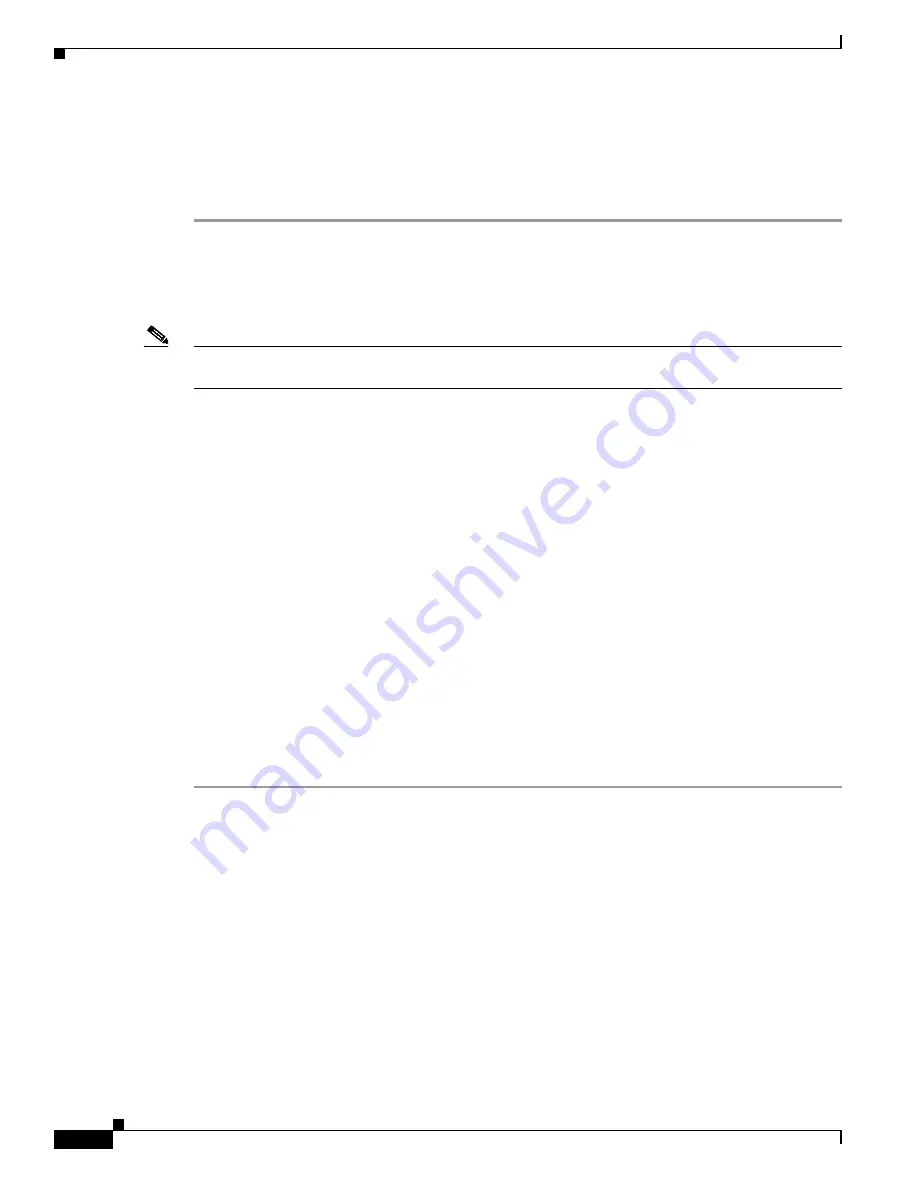
C-24
Cisco UCS C240 Server Installation and Service Guide
OL-25761-01
Appendix C RAID Controller Considerations
Restoring RAID Configuration After Replacing a RAID Controller
Restoring RAID Configuration After Replacing a RAID Controller
When you replace a RAID controller, the RAID configuration that is stored in the controller is lost. Use
the following procedure to restore your RAID configuration to your new RAID controller.
Step 1
Replace your RAID controller. See
Replacing a PCIe Card, page 3-40
.
Step 2
If this was a full chassis swap, replace all drives into the drive bays, in the same order that they were
installed in the old chassis.
Step 3
Reboot the server and watch for the prompt to press F.
Note
For newer RAID controllers, you are not prompted to press F. Instead, the RAID configuration is
imported automatically. In this case, skip to
Step 4
Press
F
when you see the following on-screen prompt:
Foreign configuration(s) found on adapter.
Press any key to continue or ‘C’ load the configuration utility,
or ‘F’ to import foreign configuration(s) and continue.
Step 5
Press any key (other than C) to continue when you see the following on-screen prompt:
All of the disks from your previous configuration are gone. If this is
an unexpected message, then please power of your system and check your cables
to ensure all disks are present.
Press any key to continue, or ‘C’ to load the configuration utility.
Step 6
Watch the subsequent screens for confirmation that your RAID configuration was imported correctly.
•
If you see the following message, your configuration was successfully imported. The LSI virtual
drive is also listed among the storage devices.
N
Virtual Drive(s) found on host adapter.
•
If you see the following message, your configuration was not imported. This can happen if you do
not press F quickly enough when prompted. In this case, reboot the server and try the import
operation again wen you are prompted to press F.
0 Virtual Drive(s) found on host adapter.



















