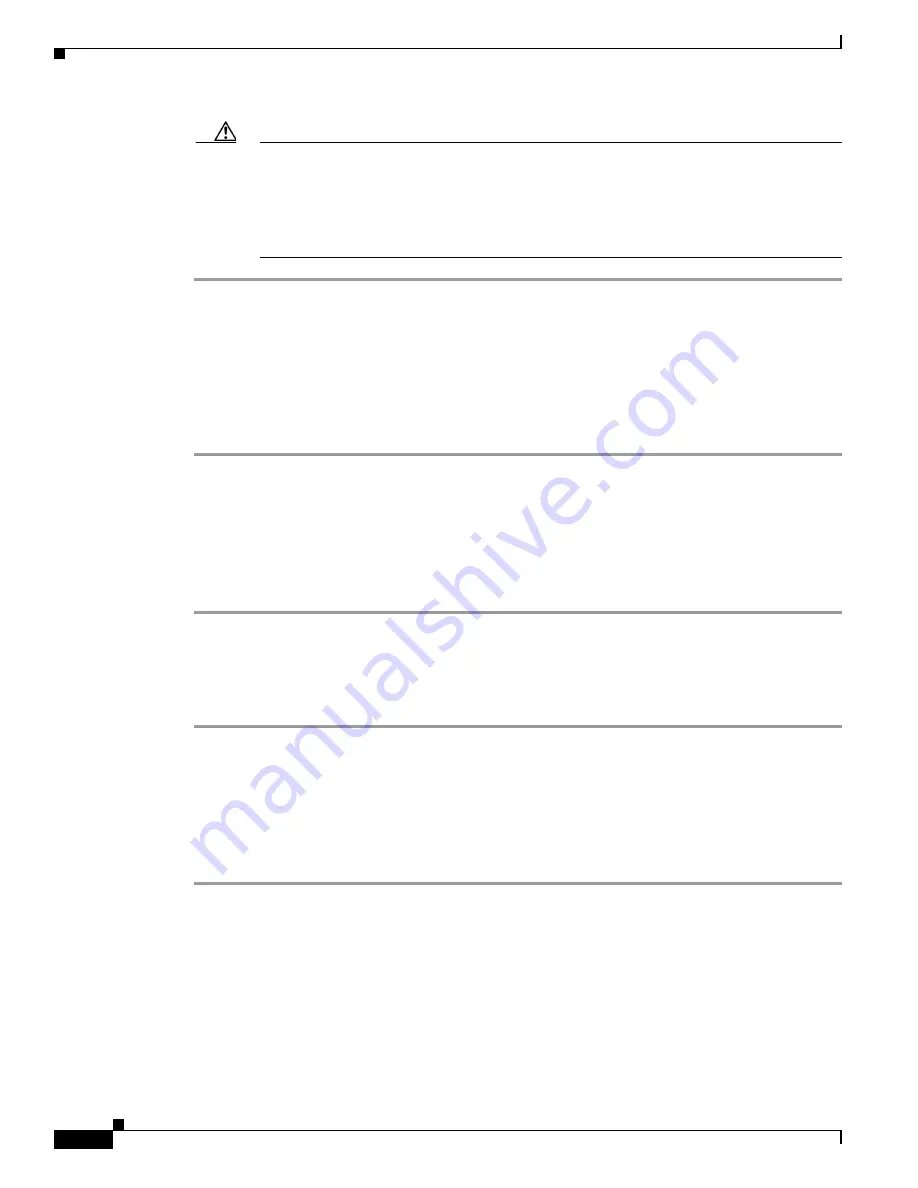
12
Cisco TelePresence Content Server Release 7.0 Quick Start Guide
Completing the Initial Configuration
Caution
Make sure that all E.164 aliases and H.323 IDs are unique in your network and valid for your
gatekeeper. The H.323 ID of the default live recording alias is
Live<serial_number>
and the
default on-demand recording alias is
OnDemand<serial_number>
.
See the online help for an explanation of recording aliases. SIP URIs must be unique in their
network and valid for their SIP registrar.
Task 10: Make a test recording
You can make a test recording by dialing out. The recording is stored and then transcoded. When the
process is complete, the recording appears in the
View Recordings
tab
.
Follow these steps:
Step 1
In the Content Server web interface, go to
Management > Recordings > Create recording
.
Step 2
Select a recording alias.
Step 3
For
Dial number
, enter the endpoint address that you want to call. Click
Place call
.
Step 4
Go to the
View Recordings
tab. You should see a thumbnail with a red recording dot for the recording
in progress.
Step 5
End the call from the endpoint or by clicking on the thumbnail followed by
Edit recording
and
End call
.
You can make a test call by dialing in. The recording is stored and then transcoded. When the process is
complete, the recording appears in the
View Recordings
tab
.
Follow these steps:
Step 1
In the Content Server web interface, go to
Management > Recording setup > Recording aliases
.
Step 2
Note the H.323 ID, E.164 alias, or SIP address (URI) for the Recording alias that you want to use.
Step 3
From an endpoint, dial one of the addresses that you noted.
Step 4
Go to the
View Recordings
tab. You should see a thumbnail with a red recording dot for the recording
in progress.
Step 5
End the call from the endpoint or by clicking on the thumbnail followed by
Edit recording
and
End call
.
















