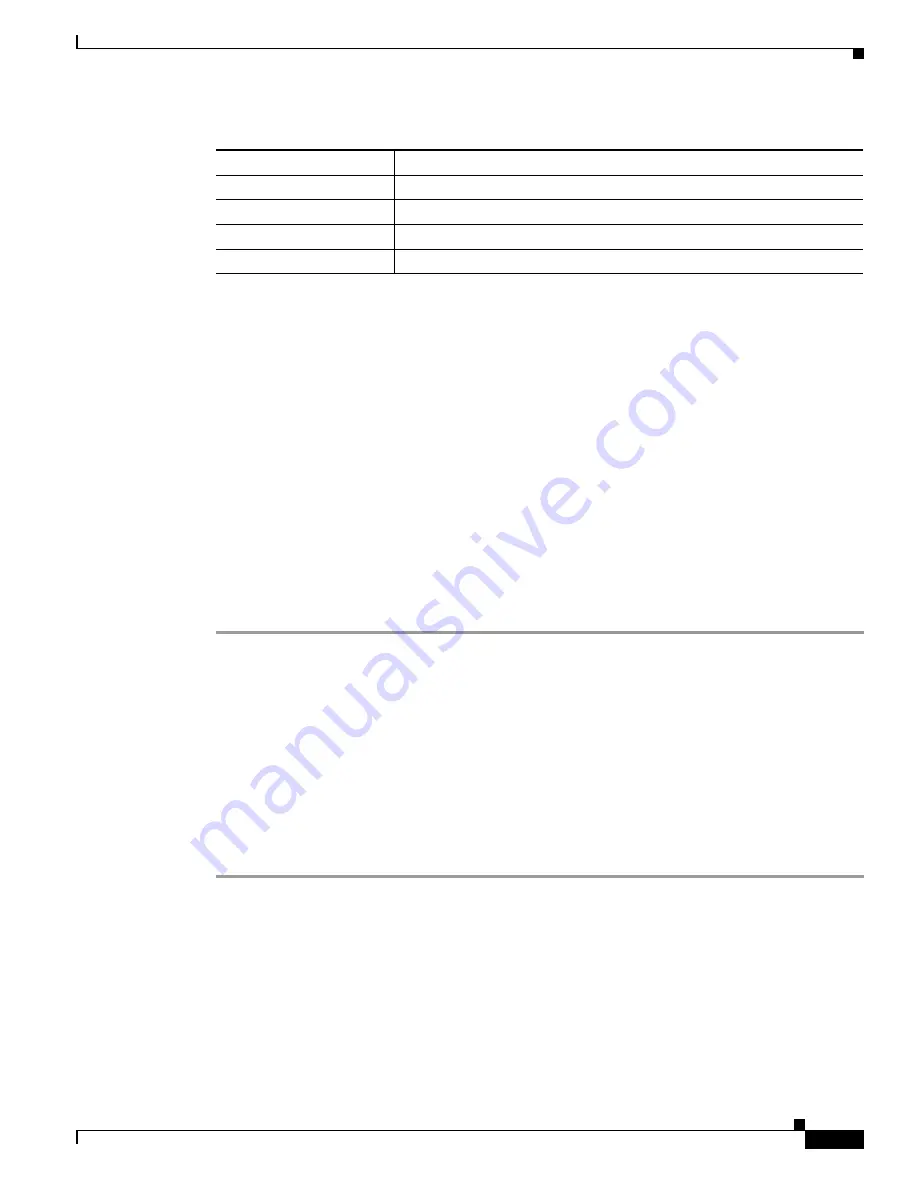
S e n d d o c u m e n t c o m m e n t s t o u c s - d o c f e e d b a c k @ c i s c o . c o m
23
Cisco UCS B200 Blade Server Installation and Service Note
OL-22473-02
Removing a Blade Server Cover
Low-Voltage DIMM Considerations
The server can be ordered with low-voltage (1.35 V) DIMM pairs or standard-voltage (1.5 V) DIMM
pairs. Low-voltage DIMM pairs and standard-voltage DIMM pairs can be mixed in the same server. Note
that this causes the system BIOS to default to standard-voltage operation (Performance Mode). That is,
the server cannot operate in the Power Saving Mode unless all DIMM pairs in the server are low-voltage
DIMMs.
There is a setting in the BIOS Setup utility that you can use to change the DDR memory mode when the
server has all low-voltage DIMMs installed. To access this setting, follow these steps:
Step 1
Enter the BIOS setup utility by pressing the
F2
key when prompted during bootup.
Step 2
Select the
Advanced
tab.
Step 3
Select
Low Voltage DDR Mode
.
Step 4
In the pop-up window, select either
Power Saving Mode
or
Performance Mode
.
•
Power Saving Mode–Enables low-voltage memory operation. This setting is available only if all
DIMMs installed are low-voltage DIMMs.
•
Performance Mode–Disables low-voltage memory operation. If you mix low-voltage DIMM pairs
with standard-voltage DIMM pairs, the system defaults to this setting.
Step 5
Press
F10
to save your changes and exit the setup utility, or you can exit without saving changes by
pressing
Esc
.
UCS-MR-1X041RX-A
4 GB DDR3 1333 MHz RDIMM PC3-10600 single rank/Low Voltage
4
UCS-MR-1X162RX-A
16GB DDR3 1333 MHz RDIMM PC3-10600 dual rank/ Low Voltage
5
6
UCS-MR-1X162RY-A
16GB DDR3 1333 MHz RDIMM PC3-10600 dual rank/ Low Voltage A
A02-M316GB1-L
16GB DDR3 1066 MHz RDIMM PC3-8500 quad rank/Low-Dual Volt
5 6
1.
This DIMM requires UCS capability catalog version 1.0.37 or later.
2.
Low voltage DIMMs require Cisco UCS Manager version 1.2(1) or later, and the related BIOS package.
3.
16 GB DIMMs require Cisco UCS Manager version 1.4(1) and UCS capability catalog version 1.0.16 or later, and the related
BIOS package.
4.
This DIMM requires UCS capability catalog version 1.0.40 or later.
5.
This DIMM requires UCS capability catalog version 1.0.50.T or 2.0.1nT or later.
6.
No longer sold.
Table 6
Cisco Systems Supported DIMMs for M2 Servers
Cisco Product ID
Description








































