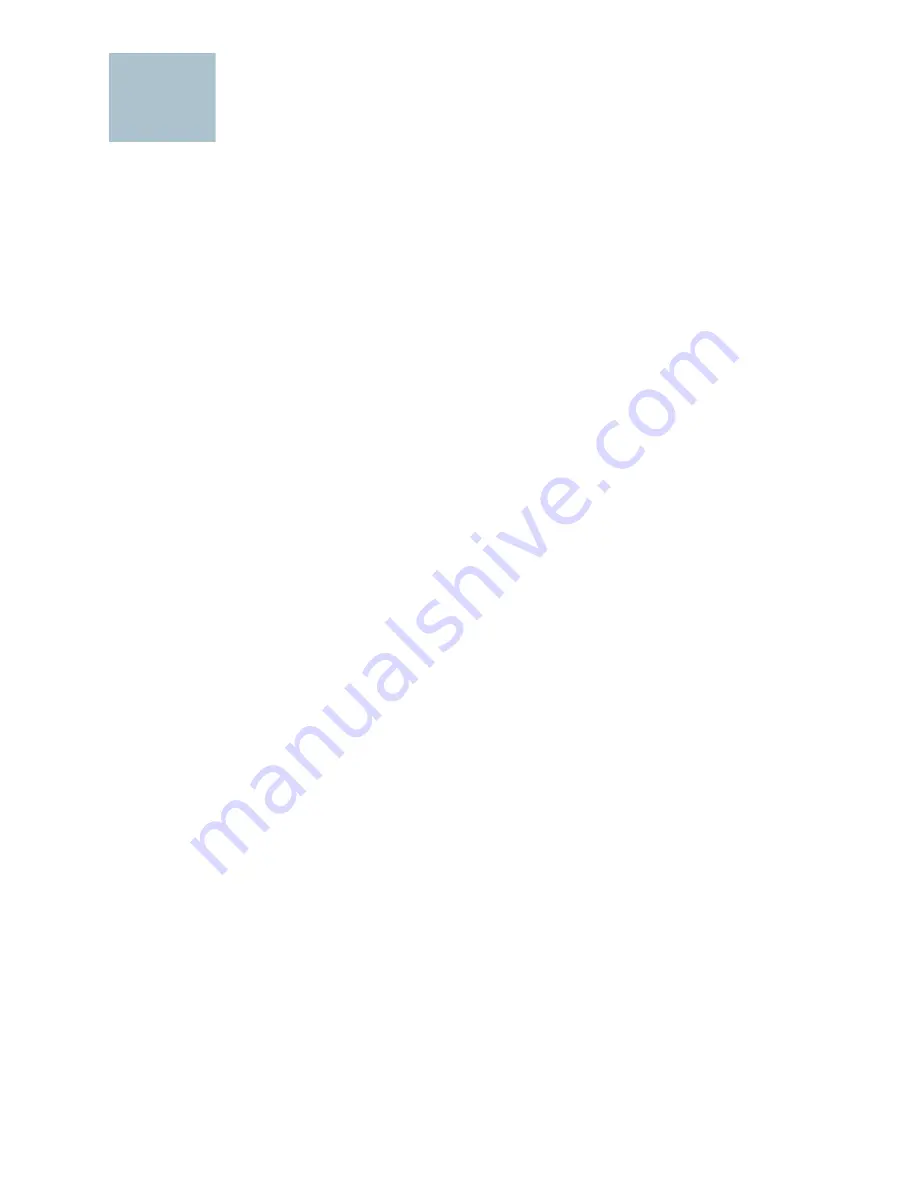
2
Cisco Unified Communications 500 Series Model UC 560 Quick Start Guide
Before You Begin
Before you begin the installation, make sure that you have the following:
For Hardware Installation:
•
Cisco IP phones
•
One or more Power over Ethernet (PoE) switches for connecting IP
phones or computers. We recommend that you use Cisco ESW 500
Series switches.
•
Cables
–
Ethernet cables (Category 5 or higher) for connecting IP phones
and computers, WAN interfaces, or other devices.
One Ethernet cable is included with the UC 560 and one cable is
included with each IP phone.
–
RJ-11 cable for analog Line (FXO) and Phone (FXS) connections.
–
RJ-45 (non-Ethernet) cable for ISDN (BRI) connections.
–
RJ-48 cable for ISDN (PRI) T1/E1 connections (only needed if a
T1/E1 voice interface card is installed).
You can purchase the RJ-45 and RJ-48 cables from your telephony
service provider or reseller. The RJ-11 cable can be purchased
from any electronics store.
–
(Optional) Cable for connecting an external audio device to the
3.5 mm Music on Hold (MoH) port.
–
(Optional) Additional Voice Interface Cards (VIC) to insert in the VIC
slots.
•
Compact flash memory guard for protecting the compact flash memory
slot. Included are two Torx T5 screws and a Torx wrench (size T5) for
installing it.
•
Mounting brackets and screws for mounting the unit in a 19 -inch rack.
1





































