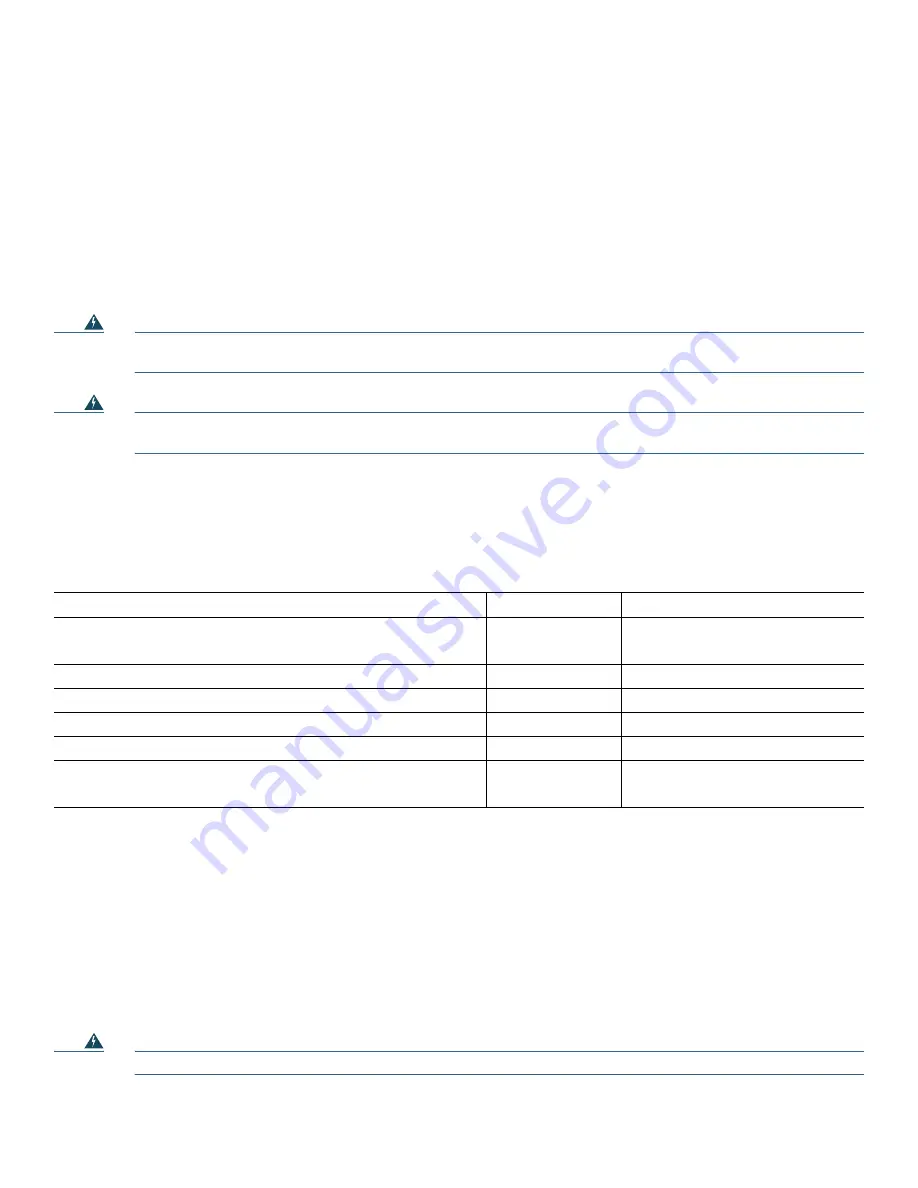
5
3
Site Preparation
Check the following:
•
Site is capable of maintaining an ambient temperature of 32 to 104 degrees Fahrenheit
•
Site power is available and adequate
•
Cabling requirements (type, distance)
•
Rack-mounting requirements (working space, proper airflow)
Site Environment
Warning
This unit is intended for installation in restricted access areas. A restricted access area can be accessed only
through the use of a special tool, lock and key, or other means of security.
Statement 1017
Warning
This product requires short-circuit (overcurrent) protection, to be provided as part of the building installation.
Install only in accordance with national and local wiring regulations.
Statement 1045
Temperature and Humidity Requirements
Table 1 lists the nominal operating and nonoperating environment requirements. Any measurements that approach the
minimum or maximum of a range indicate a potential problem.
Table 1
Operating and Nonoperating Environments
Power Guidelines
Follow these precautions and recommendations when planning power connections to the Cisco uBR7246VXR router:
•
Check the power at your site before installation and periodically after installation to ensure that you are receiving clean
power. Install a power conditioner if necessary.
•
Provide proper grounding.
•
Make sure that the frame ground is tied to a single building ground.
•
Use a 6-AWG, copper ground conductor (minimum requirement) when attaching the chassis ground to a headend or other
interior ground system.
Warning
A readily accessible two-poled disconnect device must be incorporated in the fixed wiring.
Statement 1022
Specification
Minimum
Maximum
Temperature, ambient operating
Temperature, ambient nonoperating and storage
32° F (0° C)
-4° F (-20° C)
104° F (40° C)
149° F (65° C)
Humidity, ambient (nonconducting) operating
10%
90%
Humidity, ambient (noncondensing) nonoperating and storage
5%
95%
Altitude, operating and nonoperating
–197 ft (–60 m)
13,123 ft (4000 m)
Vibration, operating
—
5 to 200 Hz, 0.5 g (1 octet/min.)
Vibration, nonoperating
—
5 to 200 Hz, 1 g (1 octet/min.)
200 to 500 Hz, 2 g (1 octet/min.)
Summary of Contents for UBR7246VXR
Page 26: ...26 ...






































