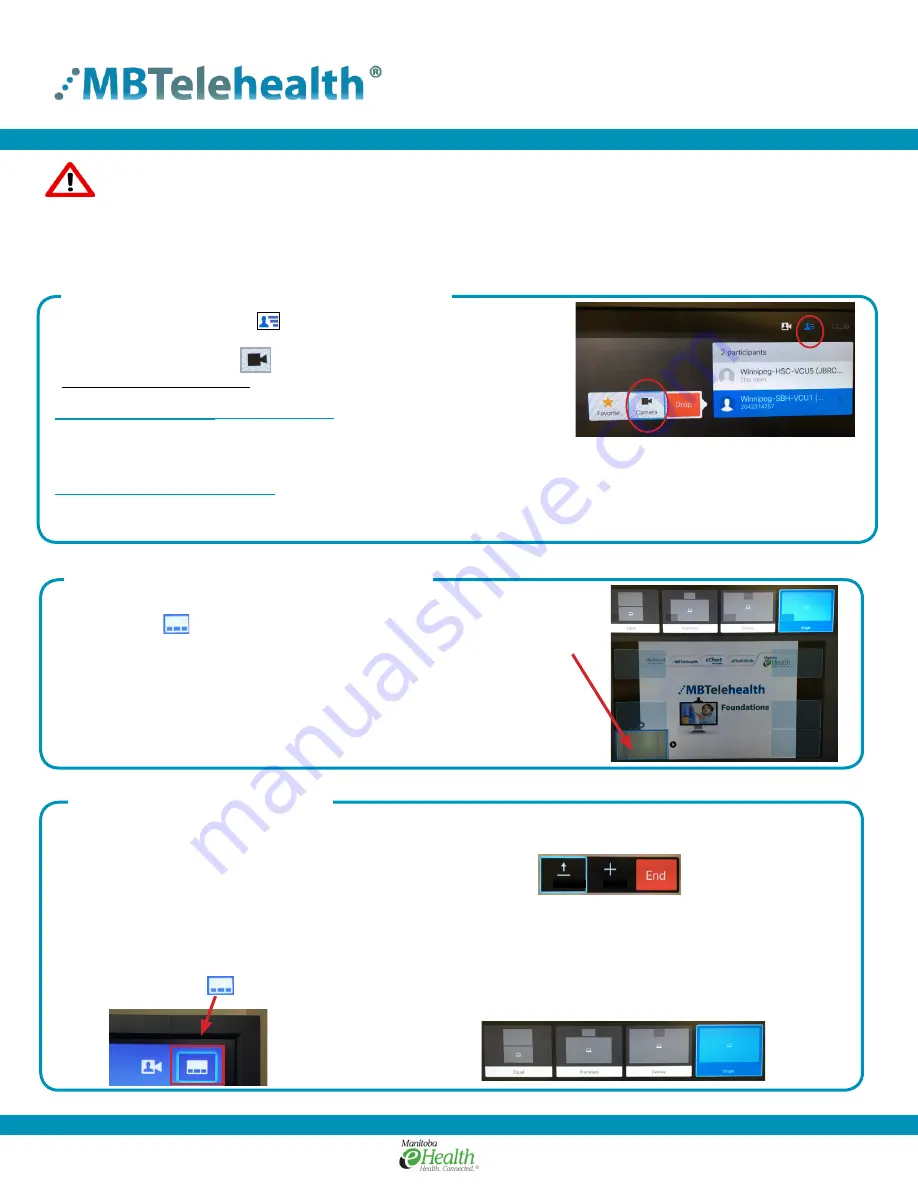
Quick Reference Guide
TRC6 Remote
Service Desk 204-940-8500 Option 4
or toll-free 1-866-999-9698 Option 4
www.mbtelehealth.ca
Page 2 of 3
Rev 10May2017
1. Navigate to Layout and press
OK
on the remote.
• Select
Layout
from the top right corner of the screen.
• Press the
down arrow
to select the box to be moved (it will be outlined in blue).
• Use the
Arrows
on the remote to move the box to one of the pre-defined
locations.
• Press
OK
when done.
• Navigate to the
Participants
icon at the top of the screen.
• Press
OK
, scroll down to select the participant and press
OK
again.
• Arrow over to the
Camera
icon and press
OK
.
Multi-site (MCU) sessions will be connected to the event automatically
at the scheduled start time,
however if your
MCU event has not connected at the start time –
wait 5 minutes to allow the system to connect, and if you still
have issues call the MBT service desk to enquire about your session.
***
MCU calls will be automatically disconnected at the scheduled end time. There will be a 10 minute warning prior
to the disconnection.
A)
Attendee
- multi-site
MCU screen layout
• Select
Camera
and then use the
Up/down arrows
to scroll through the
layout options to select how the other sites will be displayed on your screen.
• Press
OK
and press the
Back
button to exit.
B)
Host
- far end camera control
• Select
Camera
and adjust as needed using the
pan/tilt
arrows
and
zoom +/-
.
• Press the
Back
button to exit.
Move the Picture-in-Picture
(selfview or presentation)
• Choose option A or B below:
• Connect your presentation source (ie laptop, patient camera) and press the
OK
or the
Back
button on remote to
display the onscreen menu.
• Navigate to
Share
and press
OK
twice on the remote.
• Select
Stop Sharing
when done.
Note: You can also Maximize/Minimize your content.
Changing Your Layout When Sharing Content
Using Peripherals/Sharing Content
2. Use the
forward/backward
arrow buttons on the
remote to select a layout and press
OK
.
Share
Add
Advanced Features
Multi-site Screen Layout OR Far End Camera Control



