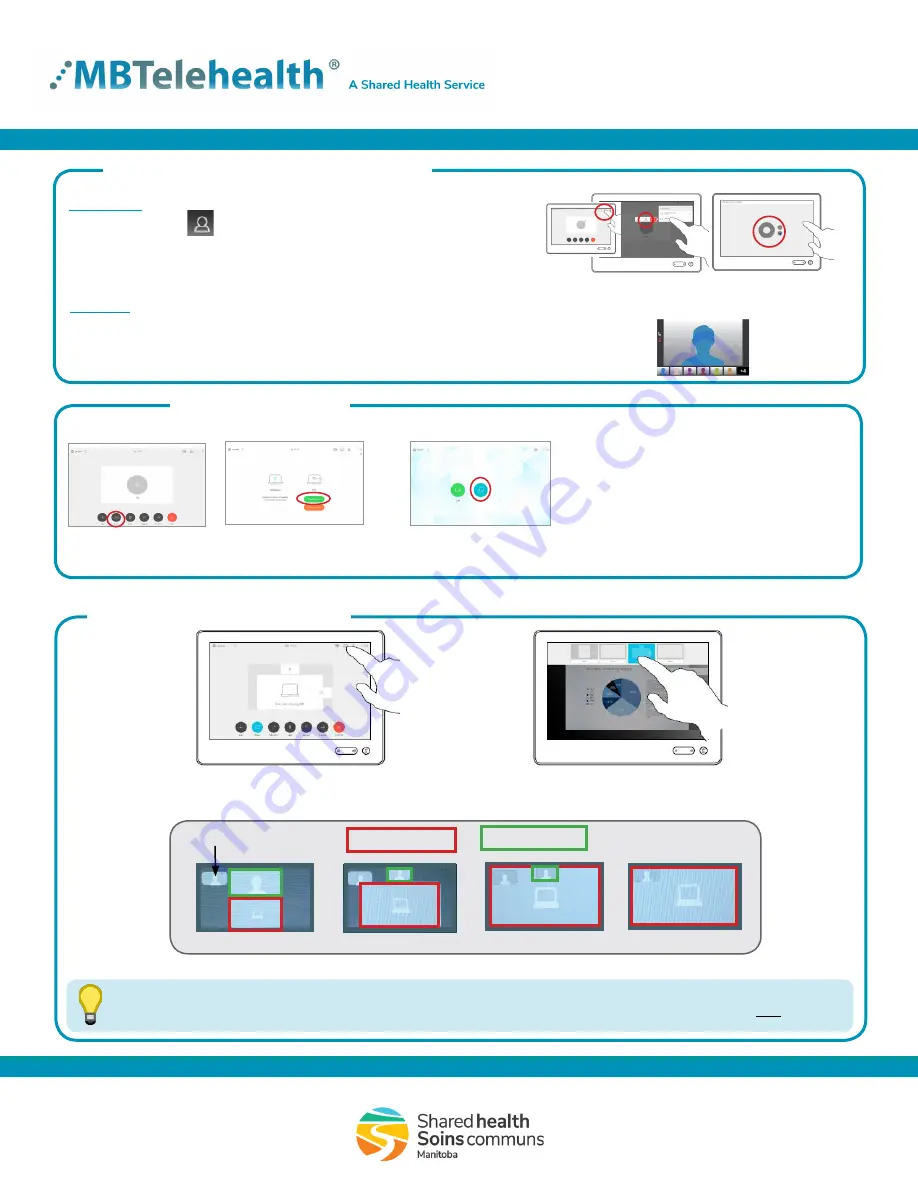
Quick Reference Guide
Touchpad 10
-
SX10/20/80, Room Kit Plus
Service Desk 204-940-8500 Option 4, Option 1
or toll-free 1-866-999-9698 Option 4, Option 1
Rev 04Apr2019
Page 2 of 2
www.mbtelehealth.ca
Screen Layout: Presentation
TIP
If you are connected to another piece of equipment that has dual video enabled they are able to see both of
your feeds; both your camera view and your presentation and they will have full control over their own layout.
Tap
Layout
to change the layout.
Tap the preferred layout (see options below).
Tap anywhere outside the menu when done.
Equal
Overlay
Prominent
Single
Your Site
Other Site
Selfview
Share Presentation
Tap
Share
and then tap
Share in call
.
Stop sharing
Tap
Share
and then tap
Stop Sharing
.
Tap
Share
and then
tap
Share
again.
Default Layout
During a call
Outside a call
Far End Control Site to Site/Layout multi-site
Multi-site
The default layout is shown on the right. Other layout options may be
selected by the host/presenter when booking an event.
Fig 2
Fig 1
Site to Site
• Tap
Participants
, tap the participant, then tap
Camera
. (Fig 1)
• Adjust the other site’s camera using the
pan/tilt
arrows
and
zoom +/-
.
• Tap outside the controls to return to near end (Fig 2).


