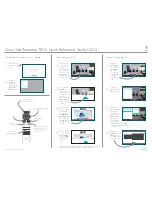The call will now
be placed.
To end the call,
navigate to the
red
End
button
and press
OK
or press the red
button on the
remote.
Use the cursor
keys of the
remote control
and navigate
to the green
Call
button.
Press
OK
on
the remote
control.
At that entry
press
OK
on
the remote to
produce the
green
Call
button. Press
OK
again or press
the
Call
button
on the remote
control.
To search for
someone in
a specific list
(Favorites,
Directory or
Recents),
navigate to
that headline
and press
OK
.
Navigate down to
locate the entry
to be called.
2
1
3
4
Then press
the green
Call
button to
place the call.
End the call as
shown at left.
Use the cursor
keys of the
remote control
and navigate
to the green
Call
button.
Press
OK
on
the remote
control.
To enter numbers
use the keys
on the remote
control. To use the
virtual keyboard,
navigate down
to and about the
keyboard and
select characters.
Press
OK
to select
a character.
Navigate to the
the
Search or
Dial
field and
press
OK
on
the remote
control. This
will invoke the
keyboard.
2
1
3
4
This new call will
now be added
to the existing,
creating a
conference.
Repeat to add
more people.
In a call,
navigate to
Add
and
press
OK
on
the remote
control. This
will put the
current call on
hold.
This will produce
the
Add
button.
Navigate to
Add
and press
OK
or
press the
Call
button on the
remote control.
Locate or
type in the
participant to
be added in the
usual way.
2
1
3
4
Place Call Using Name, Number or Address
Initiate Video Conference
Place Call From Contact List
Cisco TelePresence TRC 6 Quick Reference Guide CE9.2
D1535505 November 2017 ENGLISH