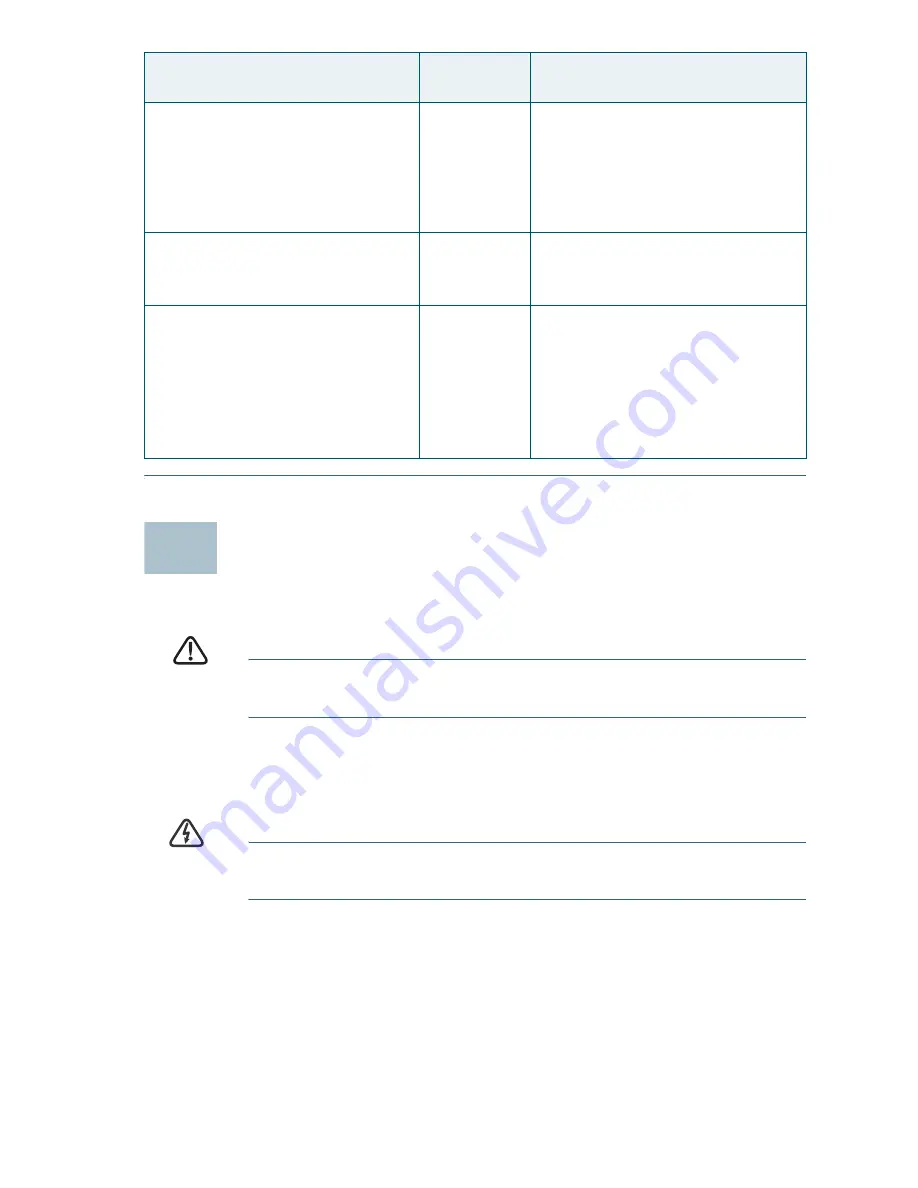
Cisco SPA100 Series Analog Telephone Adapters
9
Mounting the ATA
You can place the ATA on a desktop or mount it on a wall.
C
AUTION
To prevent the ATA from overheating, do not operate it in an
area that exceeds an ambient temperature of 104°F (40°C).
Desktop Placement
Place the ATA on a flat surface near an electrical outlet.
W
ARNING
Do not place anything on top of the ATA; excessive weight
could damage it.
Wall Mounting
The ATA has two wall-mount slots on the bottom panel. To mount the ATA
on a wall, you need mounting hardware (not included). Suggested
hardware is illustrated (not true to scale).
Factory Reset of Unit
WARNING:
All non-default
settings will be lost. This
includes network and service
provider data.
73738
RESET
When prompted, press 1 to
confirm, or press
*
(star) to
cancel. After you hear “Option
successful,” hang up the
phone. The ATA reboots.
Reboot of Voice System
732668
REBOOT
After you hear “Option
successful,” hang up the
phone. The ATA reboots.
User Factory Reset of Unit
WARNING:
All user-
changeable non-default
settings will be lost. This may
include network and service
provider data.
877778
When prompted, press 1 to
confirm, or press
*
(star) to
cancel. After you hear “Option
successful,” hang up the
phone. The ATA reboots.
IVR Action
Menu
Option
Choices and Instructions
5





























