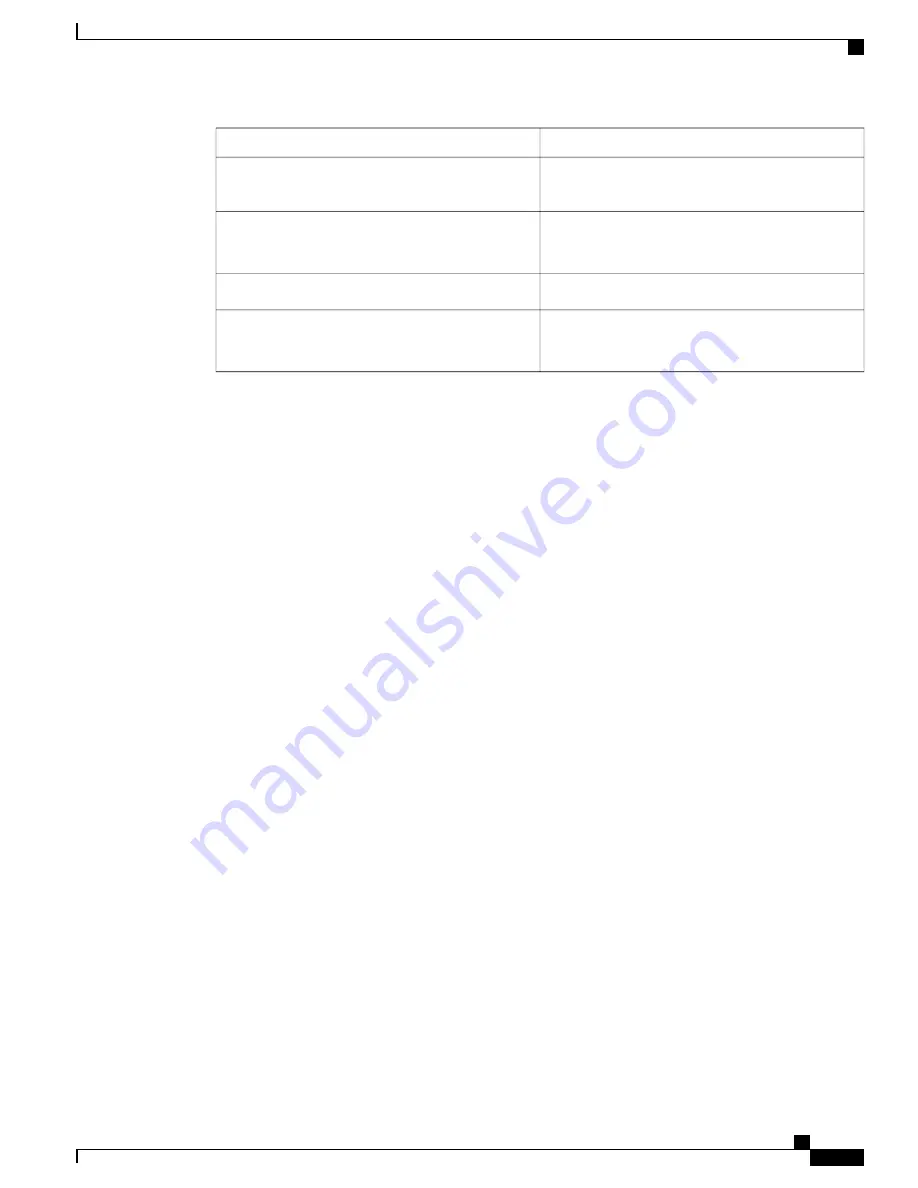
Specification
Description
Range: 47 to 63 Hz (single phase, 50 to 60 Hz
nominal)
AC input frequency
9.5 A peak at 100 VAC
4.5 A peak at 208 VAC
AC line input current (steady state)
770 W
Maximum output power for each power supply
Main power: 12 VDC
Standby power: 12 VDC
Power supply output voltage
Cisco SNS 3500 Series Appliance Hardware Installation Guide
17
Before You Begin
Power Specifications
















































