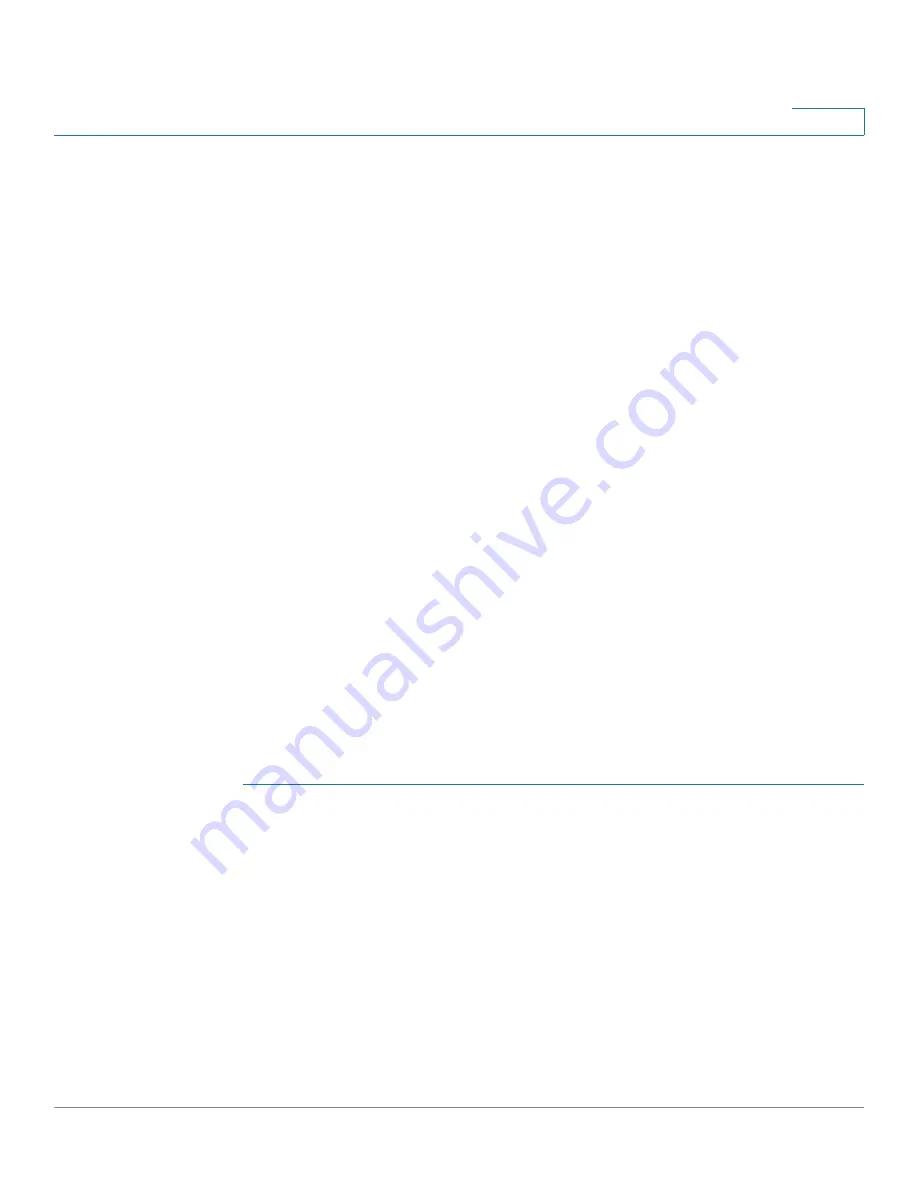
Configuring Discovery
Configuring LLDP
Cisco Small Business 200 1.1 Series Smart Switch Administration Guide
56
7
LLDP Configuration Workflow
Following are examples of actions that can be performed with the LLDP feature
and in a suggested order. You can refer to the LLDP/CDP section for additional
guidelines on LLDP configuration. LLDP configuration pages are accessible under
the Administration > Discovery LLDP menu.
1. Enter LLDP global parameters, such as the time interval for sending LLDP
updates using the
LLDP Properties
page.
2. Configure LLDP per port by using the
Port Settings
page On this page,
interfaces can be configured to receive/transmit LLDP PDUs, send SNMP
notifications, specify which TLVs to advertise, and advertise the switch's
management address.
3. Create LLDP MED network policies by using the
LLDP MED Network Policy
page.
4. Associate LLDP MED network policies and the optional LLDP-MED TLVs to the
desired interfaces by using the
LLDP MED Port Settings
page.
5. If Auto Smartport is to detect the capabilities of LLDP devices, enable LLDP in
the Smartport Properties page.
6. Display overloading information by using the
LLDP Overloading
page.
Setting LLDP Properties
The
LLDP Properties
page
enables entering LLDP general parameters. These
include enabling/disabling the feature globally and setting timers.
To enter LLDP properties:
STEP 1
Click
Administration
>
Discovery - LLDP
>
Properties
. The
LLDP Properties
page opens.
STEP 2
Enter the parameters.
•
LLDP Status
—Select to enable LLDP on the switch (selected by default).
•
LLDP PDU Action—If LLDP is not enabled, select the action to be taken if a
packet that matches the selected criteria is received:
-
Filtering
—Delete the packet.
-
Flooding
—Forward the packet to all VLAN members.






























