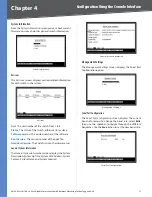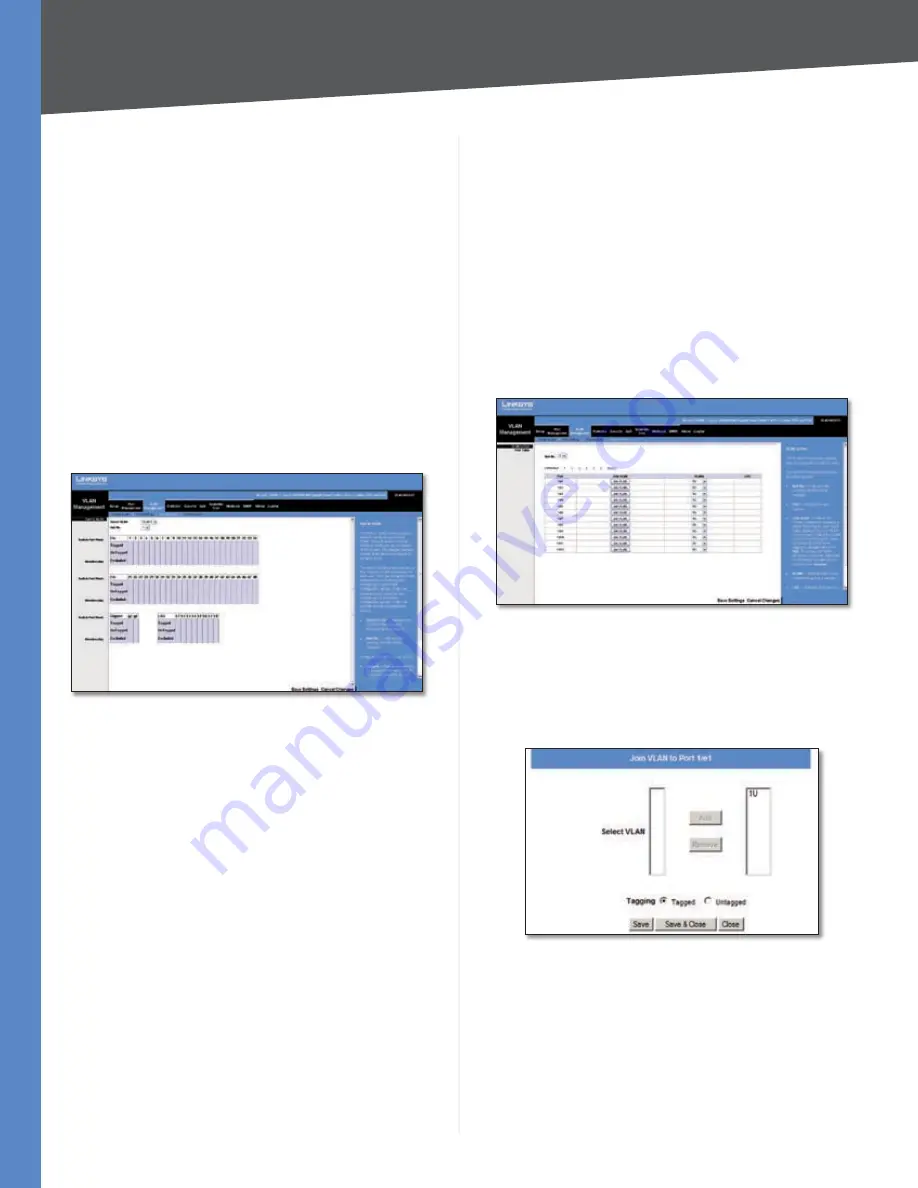
Chapter 5
Configuration Using the Web-based Utility
25
24/48-Port 10/100 + 4-Port Gigabit Smart Switch with Resilient Clustering Technology and PoE
Ingress Filtering
Enables or disables Ingress filtering
on the port. Ingress filtering discards packets that do not
match port ingress rules. The default is
Enabled
.
LAG
Displays the LAG, if any, to which the port belongs. A
port’s LAG settings override the VLAN port settings.
Click
Save Changes
to save your changes, or click
Cancel
Changes
to cancel.
VLAN Management > Port to VLAN
You use the
Port to VLAN
screen to add ports to a VLAN and
delete ports from a VLAN. When you add a port to a VLAN,
you also specify whether the port is tagged or untagged.
The
Port to VLAN
screen contains a Port Table with VLAN
parameters for each port. To add a port to or delete a
port from the VLAN, you select the port’s appropriate
configuration options from this table.
VLAN Management > Port to VLAN
Select VLAN
Select the ID of the VLAN whose port
membership you are configuring.
Unit No.
Select the unit that contains the ports for the
VLAN you are configuring.
For each port in the VLAN, select the appropriate
configuration option:
Tagged
The interface is a member of the VLAN. All
packets transmitted by the port will be tagged and will
carry VLAN information.
Untagged
The interface is a member of the VLAN. All
packets transmitted by the port will be untagged and
will not carry VLAN information.
Excluded
The interface is excluded from the VLAN.
This is the default option.
VLAN Management > VLAN to Port
The
VLAN to Port
screen displays each port’s VLAN
membership information. It is also used to add a port to or
delete a port from a VLAN.
•
•
•
Unit No.
The unit number that contains the ports whose
VLAN information you wish to configure.
Port
The number of the port being configured.
Join VLAN
To configure the port’s VLAN membership,
press
Join VLAN
to bring up the
Join VLAN to Port
screen.
VLANs
Displays the IDs of the VLANs to which the port
belongs. Each VLAN ID ends with “T” if the port is tagged or
with “U” if the port is untagged in that VLAN.
LAG
Displays the LAG to which the port belongs, if any.
If a port belongs to a LAG, it cannot belong to a VLAN.
However, the LAG to which the port belongs can be
configured to belong to a VLAN.
VLAN Management > VLAN to Port
Join VLAN to Port
The
Join VLAN to Port
screen appears when you click
Join
VLAN
in the
VLAN to Port
screen. You use this screen to
configure the port’s VLAN membership.
VLAN Management > VLAN to Port > Join VLAN to Port
Select VLAN
This contains two fields. The field on the left
lists the IDs of all available VLANs to which the port can
belong; the field on the right lists the IDs of the VLANs to
which the port already belongs.
Add
To add the port to an available VLAN, select the VLAN
from the list on the left, then select the desired
Tagging
option and click
Add
. The VLAN ID now ending with “T” or
“U” will appear in the list on the right.