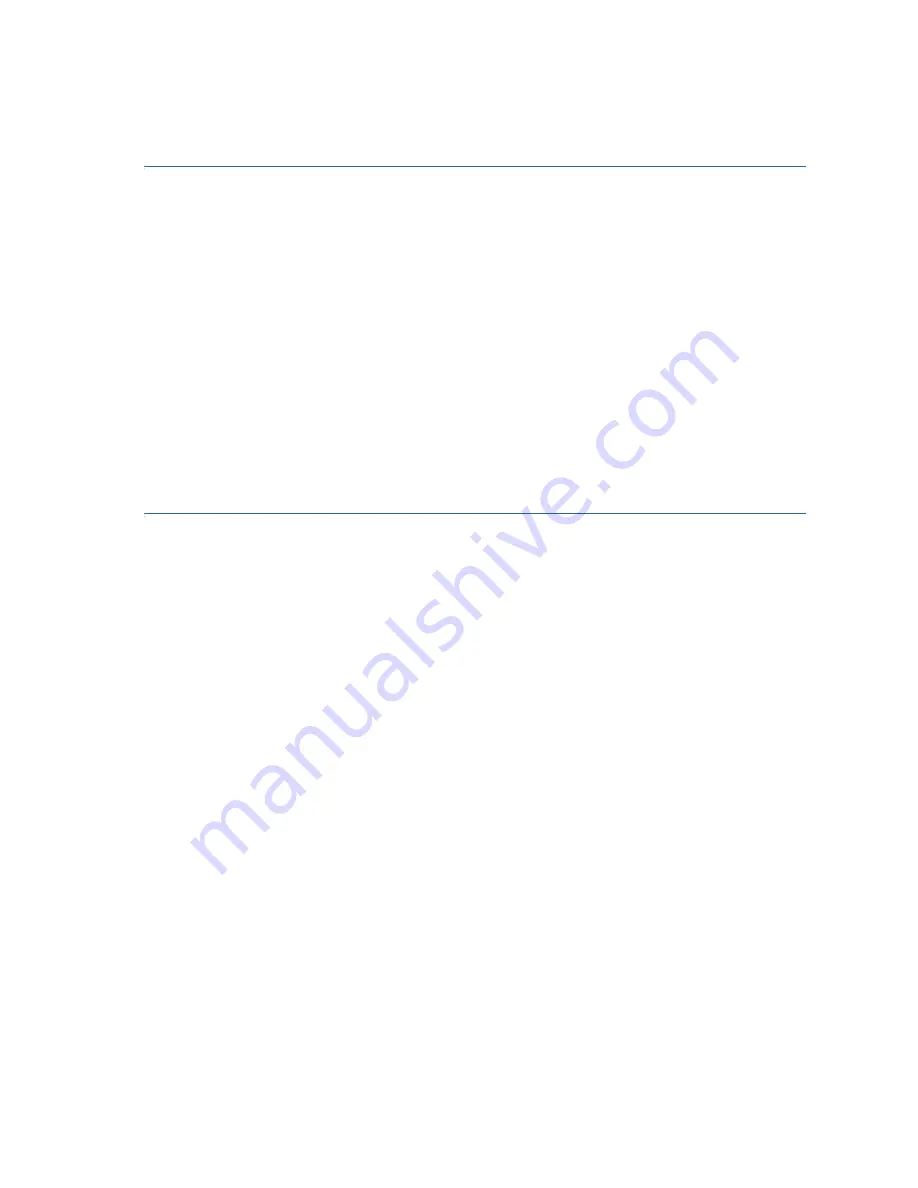
Cisco 350X Series Managed Switches
15
Troubleshoot Your Connection
If you cannot access your switch from the web-based interface, the switch
may not be reachable from your computer. You can test network
connections by using ping
on a computer running Windows:
S
TEP
1
Open a command window by selecting
Start
>
Run
and enter
cmd
.
S
TEP
2
At the
Command
window prompt, enter
ping
and the switch IP
address. For example,
ping 192.168.1.254
(the default static IP
address of the switch).
If you can reach the switch, you should get a reply similar to the
following:
Pinging 192.168.1.254 with 32 bytes of data:
Reply from 192.168.1.254:bytes=32 time<1ms TTL=128
If you cannot reach the switch, you should get a reply similar to the
following:
Pinging 192.168.1.254 with 32 bytes of data:
Request timed out.
Possible Causes and Resolutions
The Switch is not Powering on
•
Verify the power cord is plugged firmly into the switch and into the
power outlet.
•
Verify that the power outlet is active.
•
Verify that the computer is on.
•
Replace the power adapter, before replacing the switch, if the situation
continues.
Bad Ethernet connection
•
Check the LEDs for proper indications. See
Front Panel
for details.
•
Check the connectors of the Ethernet cable to ensure that they are
firmly plugged into the switch and your computer.
•
Use a different Ethernet cable or port.
Bad Console port connection
•
Verify the console cable connectors are firmly plugged into the switch
and your computer.
•
Verify the console port utility is configured with the correct parameters.


















