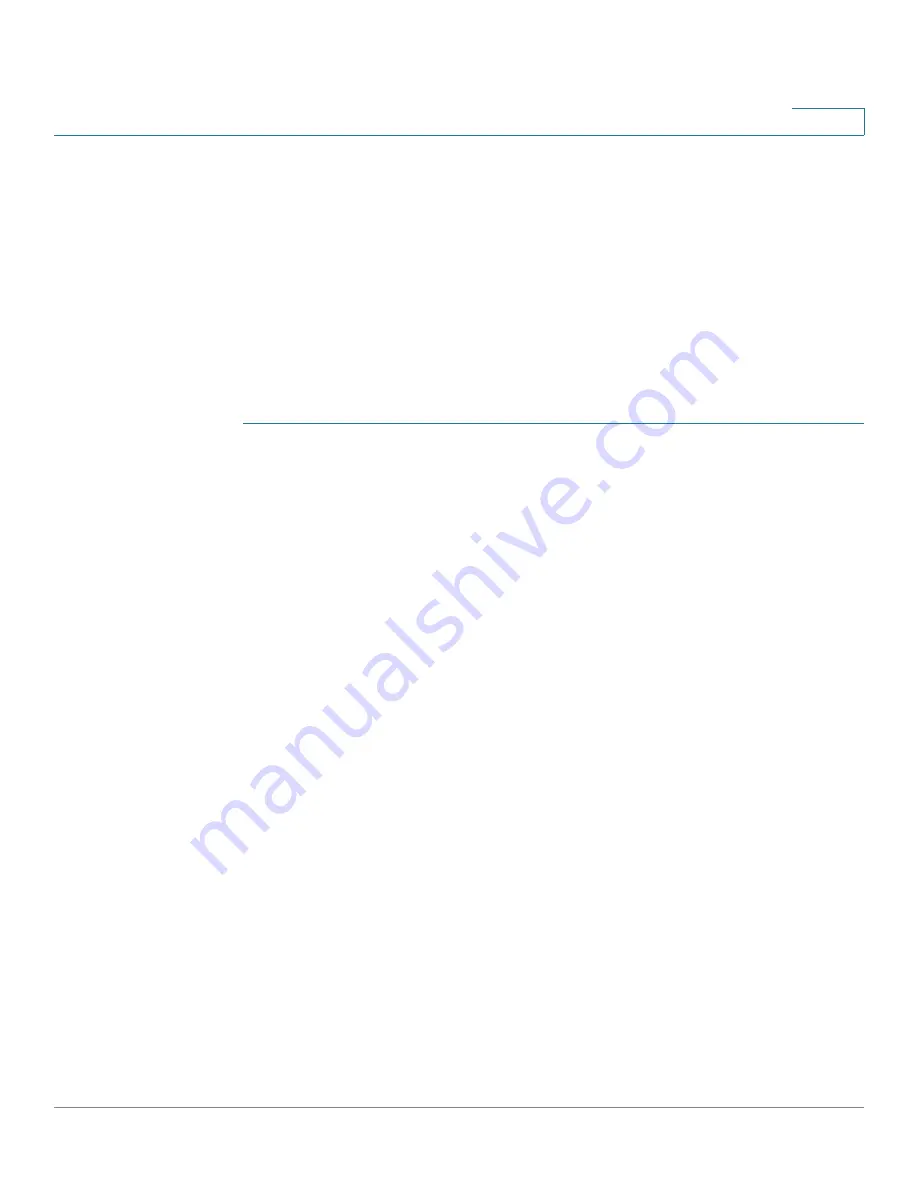
Port Management
UDLD
Cisco Sx350, SG350X, SG350XG, Sx550X & SG550XG Series Managed Switches, Firmware Release 2.2.5.x
160
9
Configuring UDLD
The UDLD feature can be configured for all fiber ports at one time (in the
page) or per port (in the
UDLD Global Settings
The Fiber Port UDLD Default State is only applicable to fiber ports.
The Message Time field is applicable to both copper and fiber ports.
To configure UDLD globally:
STEP 1
Click
Port Management > UDLD
>
UDLD Global Settings
.
STEP 2
Enter the following fields:
•
Message Time
—Enter the interval between sending UDLD messages. This field is
relevant for both fiber and copper ports.
•
Fiber Port UDLD Default State
—This field is only relevant for
fiber
ports. The
UDLD state of copper ports must be set individually in the
page. The possible states are:
-
Disabled
—UDLD is disabled on all ports of the device.
-
Normal
—Device shuts down an interface if the link is unidirectional. If the link is
undetermined, a notification is issued.
-
Aggressive
—Device shuts down an interface if the link is uni-directional. If the link
is bi-directional, the device shuts down after the UDLD information times out. The
port state is marked as undetermined.
STEP 3
Click
Apply
to save the settings to the Running Configuration file.
UDLD Interface Settings
Use the UDLD Interface Settings page to change the UDLD state for a specific port. Here the
state can be set for copper or fiber ports.
To copy a particular set of values to more than one port, set that value for one port and use the
Copy
button to copy it to the other ports.
To configure UDLD for an interface:






























