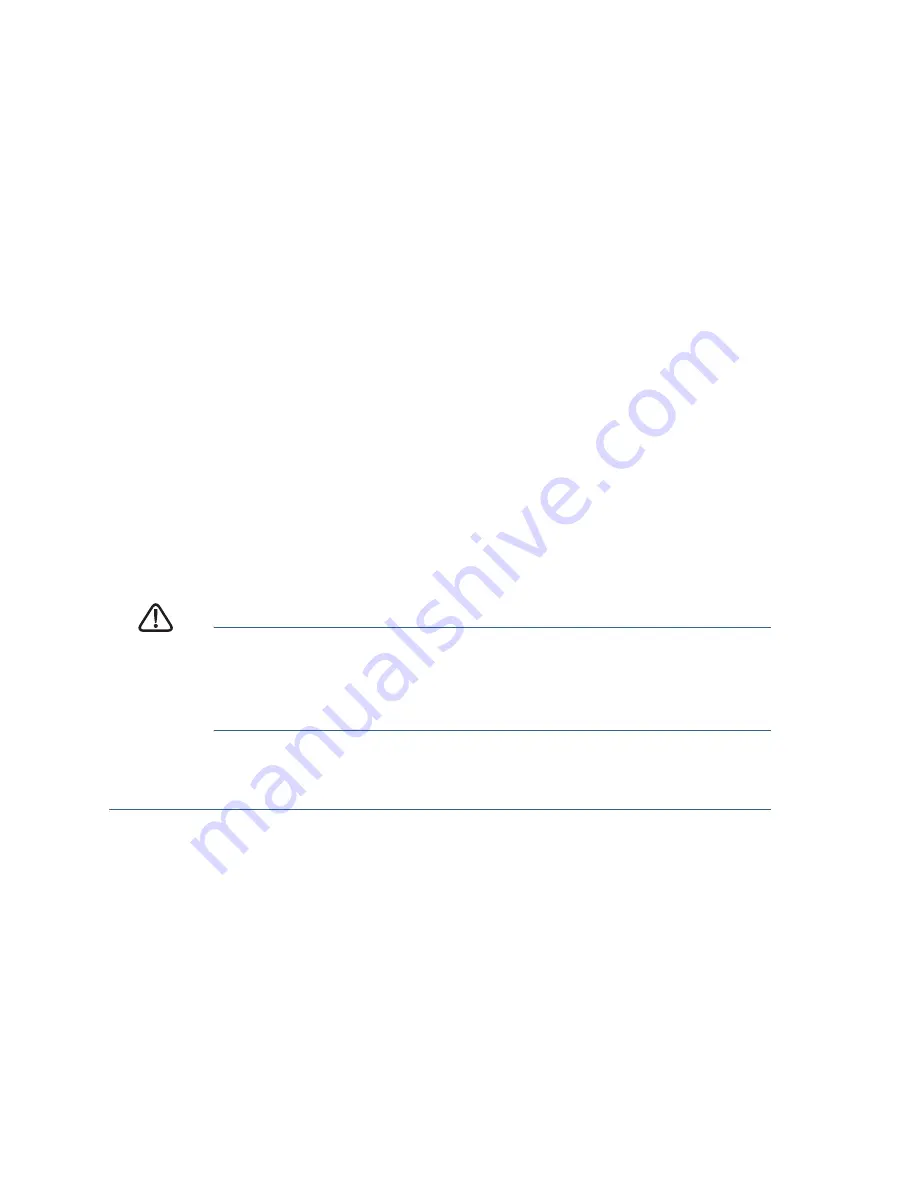
8
Cisco 250 Series Smart Switches
S
TEP
4
Open a Web browser window. If you are prompted to install an
ActiveX plug-in when connecting to the device, follow the prompts
to accept the plug-in.
S
TEP
5
Enter the switch IP address in the address bar and press Enter. For
example,
http://192.168.1.254
.
The
Switch Login Page
displays.
S
TEP
6
Enter the default login information:
•
Username is cisco
•
Default password is cisco (passwords are case sensitive)
S
TEP
7
Click
Log In
.
If this is the first time that you have logged on with the default
username and password, the Change Password page opens. The
rules for constructing a new password are displayed on the page.
S
TEP
8
Enter a new password and confirm the password.
N
OTE
Password complexity is enabled by default. The password
must comply with the default complexity rules or it can be disabled
temporarily by checking
Disable
next to
the Password Strength
Enforcement
option.
S
TEP
9
Click
Apply
.
C
AUTION
Make sure that any configuration changes made are saved
before exiting from the web-based interface by clicking on
the
Save
icon. Exiting before you save your configuration will
result in all changes being lost.
The
Getting Started
window displays. You are now ready to configure the
switch. Refer to your Administration Guide for further information.









































