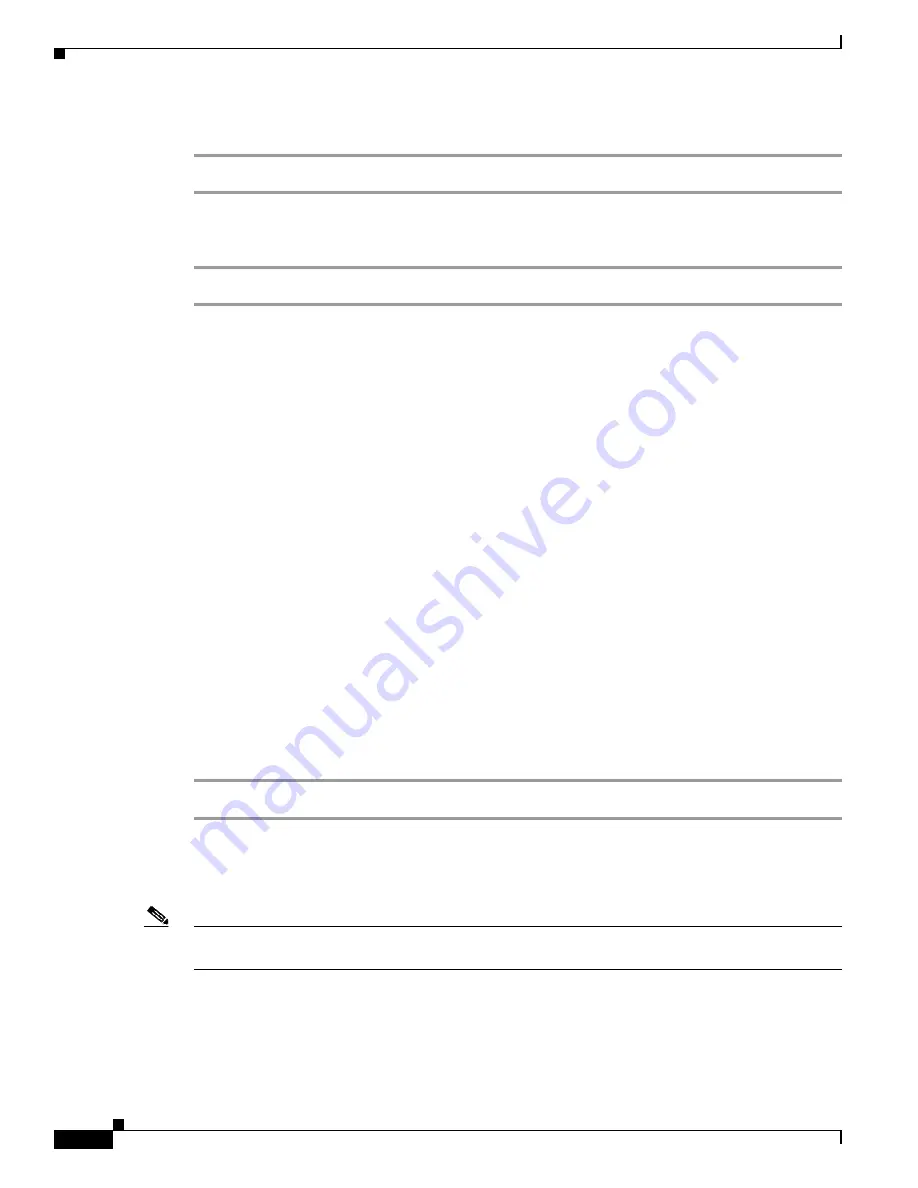
5-14
Cisco SCE8000 Software Configuration Guide, Rel 3.1.6S
OL-16479-01
Chapter 5 Configuring the Management Interface and Security
Configuring the Available Interfaces
How to Add a User with an MD5 Encrypted Password Entered in Clear Text
Step 1
From the SCE(config)# prompt, type
username
name
secret 0
password
and press
Enter
.
How to Add a User with an MD5 Encrypted Password Entered as an MD5 Encrypted String
Step 1
From the SCE(config)# prompt, type
username
name
secret 5
encrypted-secret
and press
Enter
.
How to Define the User Privilege Level
•
About the User Privilege Level, page 5-14
•
About the User Privilege Level
Privilege level authorization in the SCE platform is accomplished by the use of an "
enable
" command
authentication request. When a user requests an authorization for a specified privilege level, by using the
"
enable
" command, the SCE platform sends an authentication request to the server
specifying the requested privilege level. The SCE platform grants the requested privilege level only after
the server authenticates the "
enable
" command password and verifies that the user has
sufficient privileges the enter the requested privilege level.
Options
The following options are available:
•
name
— name of the user whose privilege level is set
•
level
— the privilege level permitted to the specified user. These levels correspond to the CLI
authorization levels, which are entered via the
enable
command:
–
0 — User
–
10 — Admin
–
15 (default) — Root
Step 1
From the SCE(config)# prompt, type
username
name
privilege
level
and press
Enter
.
How to Add a New User with Privilege Level and Password
Use these commands to define a new user, including password and privilege level, in a single command.
Note
In the config files (
running config
and
startup config
), this command will appear as two separate
commands.
•
•
How to Add a User with a Privilege Level and a Clear Text Password, page 5-15






























