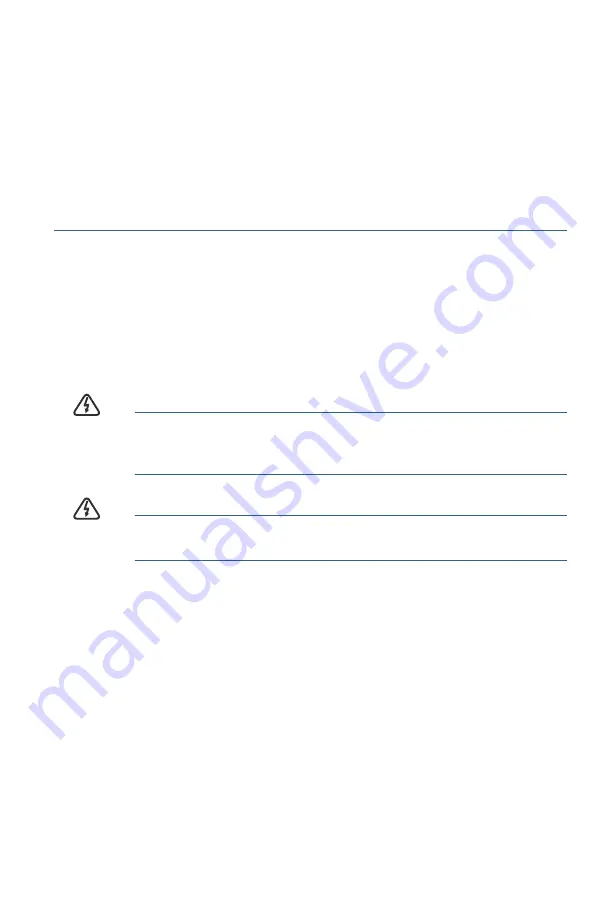
Cisco RV260W Router Quick Start Guide
3
•
Mount the router with the front panel facing upward. Make sure to mount
the router low enough so that you can see the LEDs.
•
Make sure that the power supply rests on a horizontal surface such as
the floor or a table. If the power supply is not supported, the strain on
the power adapter cable could cause it to disconnect from the router.
•
Do not install the router or its power supply next to a heat source of any
kind, including heating vents.
You can mount the router on a hollow wall or a wall stud. To mount the
router, follow these steps:
S
TEP
1
Position the router on the wall to determine where to attach the two
mounting screws. Drill two pilot holes at approximately 109 mm
apart.
S
TEP
2
Insert a screw into each hole, leaving a gap between the surface
and the base of the screw head of 1 to 1.2 mm.
S
TEP
3
Place the router wall-mount slots over the screws and slide the
router down until the screws fit snugly into the wall-mount slots.
W
ARNING
Insecure mounting might damage the router or cause injury.
Cisco is not responsible for damages incurred due to insecure
wall-mounting.
W
ARNING
For safety reasons, please ensure that the heat dissipation
holes are facing sideways.












