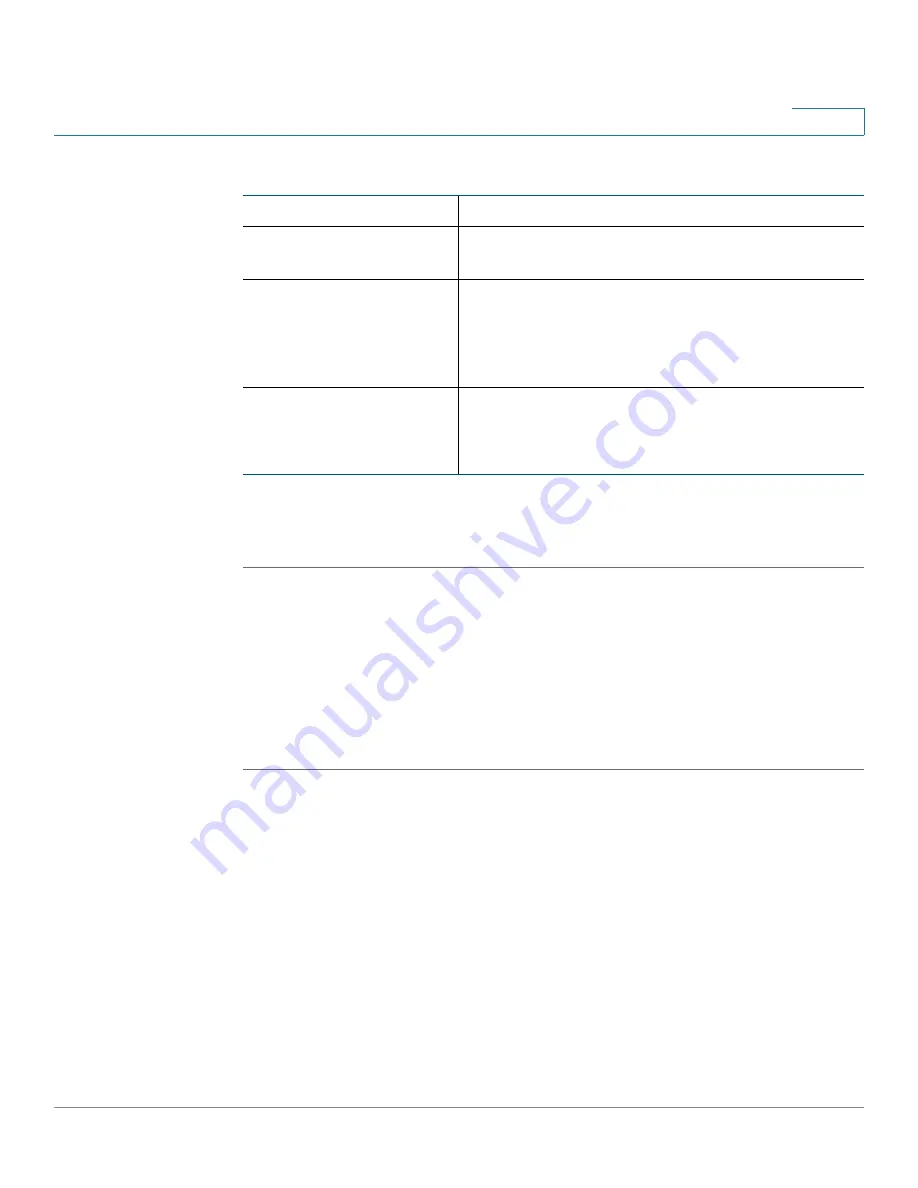
Configuring Quality of Service (QoS)
Configuring Profile Binding
Cisco RV120W Administration Guide
114
6
STEP 3
Enter this information:
STEP 4
Click Save.
STEP 5
To bind the profile to a traffic selector, see
Configuring Profile Binding, page 114
.
Configuring Profile Binding
After creating WAN QoS profiles, you must bind them to traffic selectors.
To create a profile binding:
STEP 1
Choose QoS > Profile Binding.
STEP 2
In the
Available Profiles
field, choose a WAN QoS profile.
To create a profile, click
Configure Profile
. See
Configuring WAN QoS Profiles,
page 112
for more information.
STEP 3
From the
Service
drop-down menu, choose the service the profile applies to.
If the service you are looking for is not in the drop-down menu, you can configure a
custom service in the Firewall page (see
Creating Custom Services, page 83
.)
STEP 4
From the Traffic Selector Match Type drop-down menu, choose the traffic selector
to use to bind traffic to the profile.
Name
Enter the name of the profile.
Priority
If the WAN QoS mode is set to
Priority
, choose the
priority level from the drop-down menu.
Minimum Bandwidth
Rate
If the WAN QoS mode is set to
Rate Limit
, enter the
minimum bandwidth rate (
1
to total WAN
bandwidth in Kbps).
Maximum Bandwidth
Rate
If the WAN QoS mode is set to
Rate Limit
, enter the
maximum bandwidth rate (
100
–
1000000
Kbps).








































