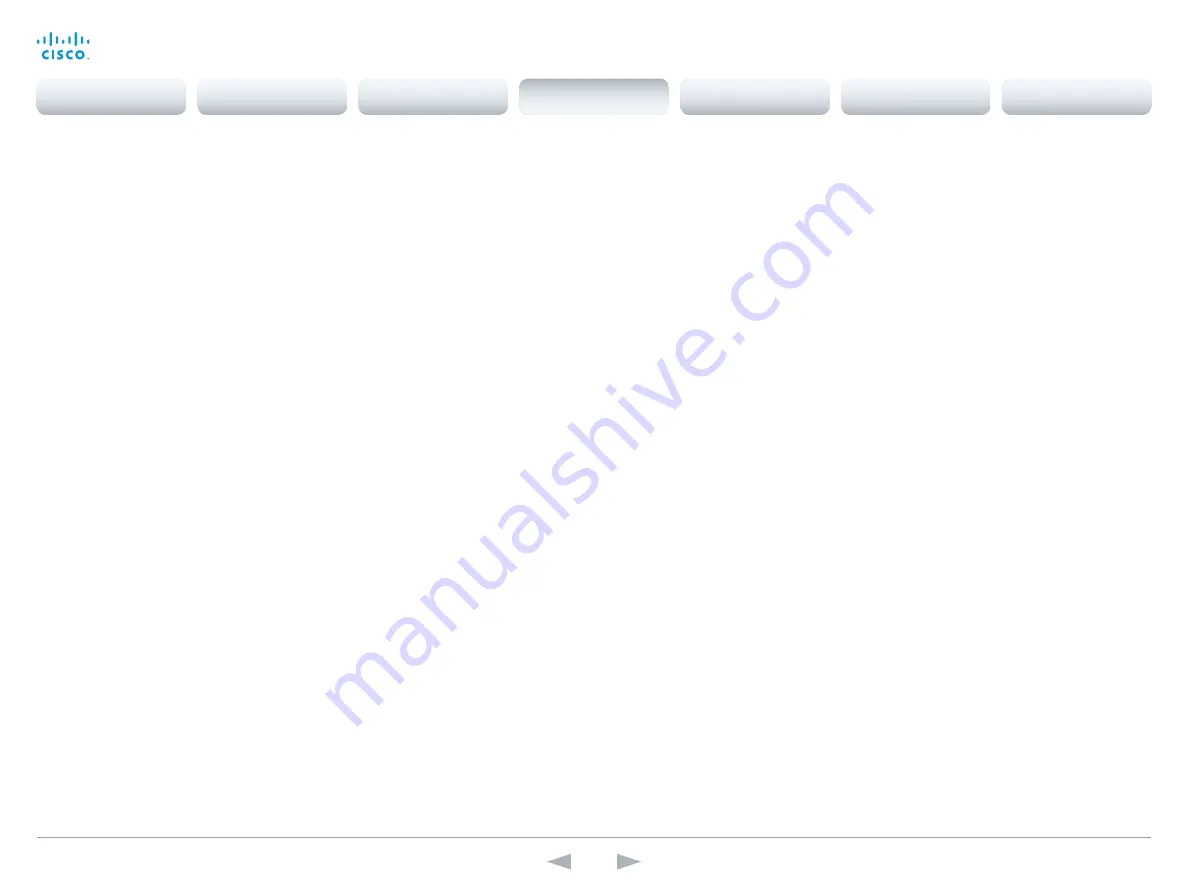
D14869.11
Codec C20 API Reference Guide TC7.0, JANUARY 2014.
Copyright © 2010–2014 Cisco Systems, Inc. All rights reserved.
67
Cisco TelePresence System Codec C20
API Reference Guide
xConfiguration Video CamCtrlPip CallSetup Mode
This setting is used to switch on self view for a short while when setting up a call. The Video
CamCtrlPip CallSetup Duration setting determines for how long it remains on. This applies when self
view in general is switched off.
Requires user role:
ADMIN
Value space:
<Off/On>
Off:
Self view is not shown automatically during call setup.
On:
Self view is shown automatically during call setup.
Example:
xConfiguration Video CamCtrlPip CallSetup Mode: Off
xConfiguration Video CamCtrlPip CallSetup Duration
This setting only has an effect when the Video CamCtrlPip CallSetup Mode setting is switched On.
In this case, the number of seconds set here determines for how long self view is shown before it is
automatically switched off.
Requires user role:
ADMIN
Value space:
<1..60>
Range:
Choose for how long self view remains on. The valid range is between 1 and 60 seconds.
Example:
xConfiguration Video CamCtrlPip CallSetup Duration: 10
xConfiguration Video PIP ActiveSpeaker DefaultValue Position
Determine the position on screen of the active speaker picture-in-picture (PiP). The setting only
takes effect when using a video layout where the active speaker is a PiP, i.e. the Overlay layout, or
possibly a Custom layout (see the Video Layout LocalLayoutFamily setting). The setting takes effect
from the next call onwards; if changed during a call, it will have no effect on the current call.
Requires user role:
ADMIN
Value space:
<Current/UpperLeft/UpperCenter/UpperRight/CenterLeft/CenterRight/LowerLeft/
LowerRight>
Current:
The position of the active speaker PiP will be kept unchanged when leaving a call.
UpperLeft:
The active speaker PiP will appear in the upper left corner of the screen.
UpperCenter:
The active speaker PiP will appear in the upper center position.
UpperRight:
The active speaker PiP will appear in the upper right corner of the screen.
CenterLeft:
The active speaker PiP will appear in the center left position.
CentreRight:
The active speaker PiP will appear in the center right position.
LowerLeft:
The active speaker PiP will appear in the lower left corner of the screen.
LowerRight:
The active speaker PiP will appear in the lower right corner of the screen.
Example:
xConfiguration Video PIP ActiveSpeaker DefaultValue Position: Current
xConfiguration Video PIP Presentation DefaultValue Position
Determine the position on screen of the presentation picture-in-picture (PiP). The setting only takes
effect when the presentation is explicitly minimized to a PiP, for example using the remote control
or the touch screen control panel. The setting takes effect from the next call onwards; if changed
during a call, it will have no effect on the current call.
Requires user role:
ADMIN
Value space:
<Current/UpperLeft/UpperCenter/UpperRight/CenterLeft/CenterRight/LowerLeft/
LowerRight>
Current:
The position of the presentation PiP will be kept unchanged when leaving a call.
UpperLeft:
The presentation PiP will appear in the upper left corner of the screen.
UpperCenter:
The presentation PiP will appear in the upper center position.
UpperRight:
The presentation PiP will appear in the upper right corner of the screen.
CenterLeft:
The presentation PiP will appear in the center left position.
CentreRight:
The presentation PiP will appear in the center right position.
LowerLeft:
The presentation PiP will appear in the lower left corner of the screen.
LowerRight:
The presentation PiP will appear in the lower right corner of the screen.
Example:
xConfiguration Video PIP Presentation DefaultValue Position: Current
xConfiguration Video Layout DisableDisconnectedLocalOutputs
Prevent the built-in layout engine from setting layouts on local outputs that have no monitor
connected.
Requires user role:
ADMIN
Value space:
<Off/On>
Off:
The built-in layout engine sets layout on all local outputs, also the ones not having any monitor
connected.
On:
The built-in layout engine does only set layout on local outputs having a monitor connected.
Example:
xConfiguration Video Layout DisableDisconnectedLocalOutputs: Off
xConfiguration Video Layout Engine LocalMode
Sets the operating mode of the built-in layout engine.
Requires user role:
ADMIN
Value space:
<Disabled/Enabled/DisabledPIPs>
Disabled:
The built-in layout engine does not display any frames in the layout on the local output.
Enabled:
The built-in layout engine displays all frames in the layout on all local outputs.
DisabledPIPs:
The built-in layout engine does not display any PIP frame in the layout on the local
output.
Example:
xConfiguration Video Layout Engine LocalMode: Enabled
Contents
Introduction
About the API
xConfiguration
Appendices
xCommand
xStatus
xConfiguration
















































