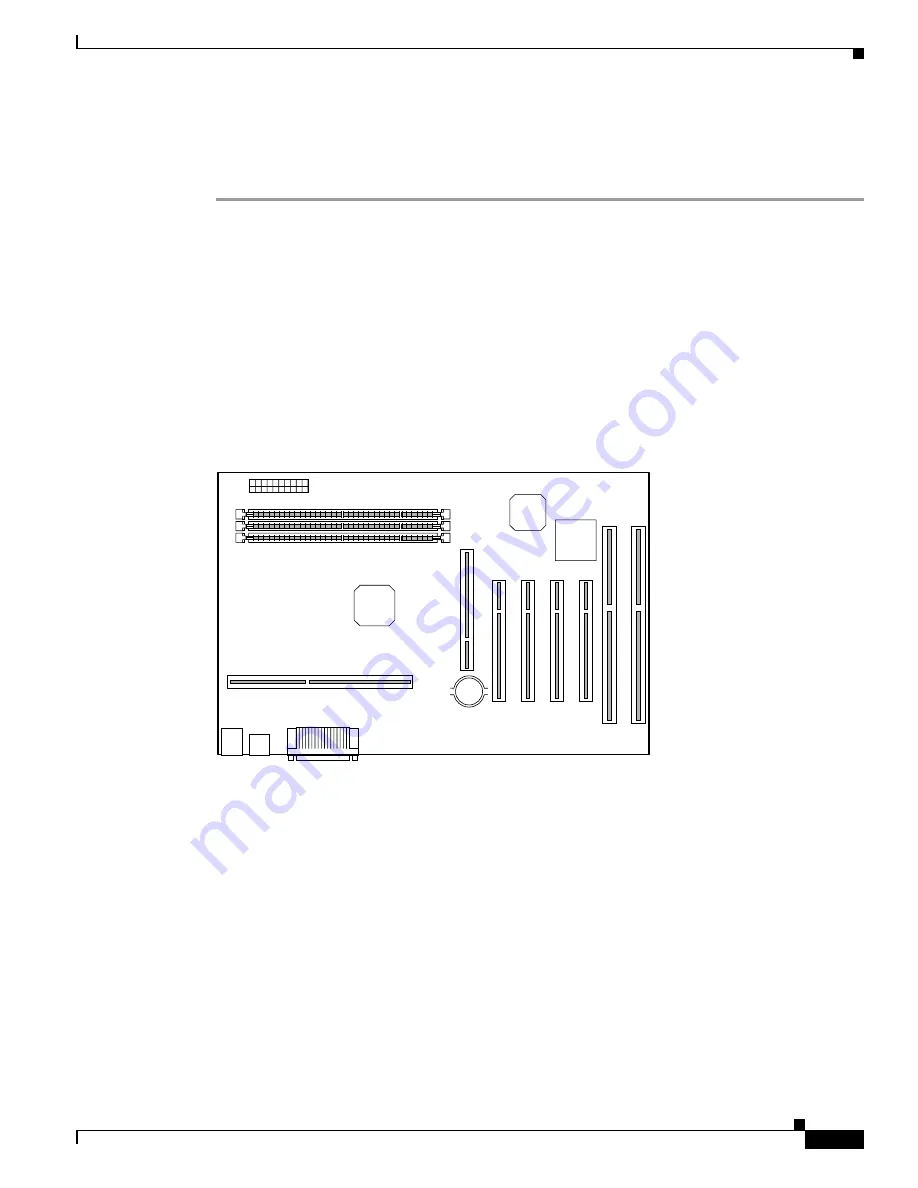
5-13
Cisco PIX Security Appliance Hardware Installation Guide
78-15170-03
Chapter 5 PIX 520
Installing a Memory Upgrade
Memory Installation Steps
To install additional system memory, perform the following steps:
Step 1
If the unit is rack-mounted, remove network wires and any cords connecting to the PIX security
appliance. The PIX 520 should be removed from the rack and placed on a stable working surface. Ensure
that the unit is unplugged from its power source.
Step 2
Unpack the items in the memory upgrade kit.
Remove the chassis cover from the PIX security appliance. Remove all screws holding the assembly in
place. Refer to the
“Removing and Replacing the PIX 520 Chassis Cover” section on page 5-10
for more
information.
Step 3
Determine the location of your system memory sockets (see
).
Step 4
Use the markings on the motherboard to determine the socket numbers. Always install the first memory
strip into the lowest socket number. Progressively add memory boards into higher numbered sockets.
Figure 5-14 PIX 520 System Memory Location
Step 5
Locate the wrist grounding strap in the accessory kit and connect one end to the unit as shown in
, or to the PIX security appliance chassis, and securely attach the other to your wrist so it
contacts your bare skin.
Step 6
With the wrist strap on your wrist, carefully grasp the memory strip from either end. Note that a DIMM
strip has notches.
Step 7
To install a DIMM strip:
•
Remove the old memory strip by opening the two plastic wing connectors, and pulling the old strip
up. Discard the old strip.
•
When installing the memory strip in the PIX 520, install the new strip in Bank 0 as shown in
, by opening the two plastic wing connectors, inserting the strip, and
closing the wing connectors.
Bank 0
Bank 1
Bank 2
17996
Front






























