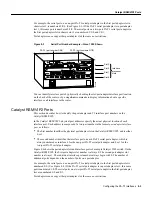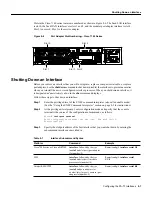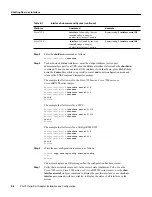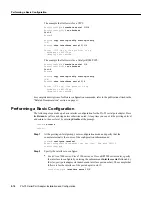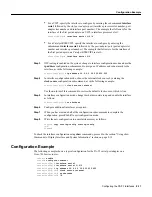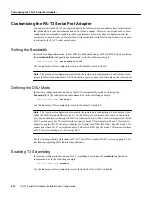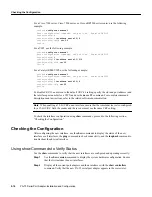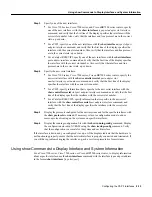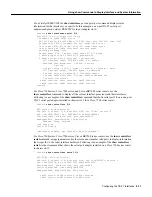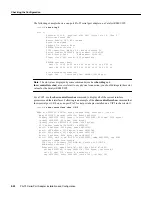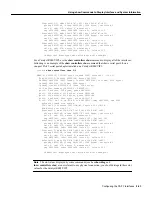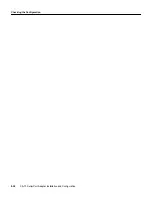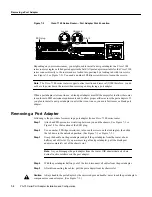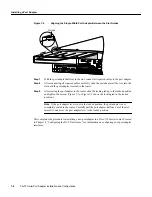Checking the Configuration
PA-T3 Serial Port Adapter Installation and Configuration
8-18
line state: down
PA-T3 DTE cable, received clockrate 1582
base0 registers=0x3F000000, base1 registers=0x3F002000
mxt_ds=0x60CD2308, rx ring entries=128, tx ring entries=256
rxring=0x4B0AB940, rxr shadow=0x60CB06E4, rx_head=95
txring=0x4B0ABE20, txr shadow=0x60CB12C0, tx_head=0, tx_tail=0,
tx_count=0
throttled=0, enabled=0, disabled=0, halted=0
rx_no_eop_err=3231, rx_no_stp_err=0, rx_no_eop_stp_err=0
rx_no_buf=0, rx_soft_overrun_err=0, dump_err= 3465869
tx_underrun_err=1, tx_soft_underrun_err=0, tx_limited=1
tx_fullring=0, tx_started=121324
Framing is c-bit, Clock Source is Line, Bandwidth limit is 44210.,
DSU mode 0 Cable length is 50
Data in current interval (407 seconds elapsed):
406 Line Code Violations, 0 P-bit Coding Violation
0 C-bit Coding Violation
0 P-bit Err Secs, 0 P-bit Severely Err Secs
0 Severely Err Framing Secs, 0 Unavailable Secs
408 Line Errored Secs, 0 C-bit Errored Secs, 0 C-bit Severely
Errored Secs
Total Data (last 24 hours)
86400 Line Code Violations, 0 P-bit Coding Violation,
0 C-bit Coding Violation,
0 P-bit Err Secs, 0 P-bit Severely Err Secs,
0 Severely Err Framing Secs, 0 Unavailable Secs,
86400 Line Errored Secs, 0 C-bit Errored Secs, 0 C-bit Severely
Errored Secs
Transmitter is sending remote alarm.
Receiver has loss of signal.
Last FEAC code received: LOS
FEBE since last read: 0
F-bit errors since last read: 24
M-bit errors since last read: 2
PIO A: 738, PIO B: 60B, Gapper register: 1094
Framer register information:
reg 0: C0 reg 1: C5 reg 2: 0 reg 3: 27
reg 4: 5 reg 5: 8E reg 6: 8E reg 7: CB
reg 8: 80 reg 9: 0 reg A: 0 reg B: 0
reg C: E reg D: 0 reg E: B8 reg F: E
reg 10: CB reg 11: 0 reg 12: 0 reg 13: 0
reg 14: 0
router#
For a VIP2, use the show controllers serial command, using arguments such as those that specify
the slot, port adapter, and port number (slot/port-adapter/port), to display information that is specific
to the serial interface hardware. Following is an example of the show controllers serial type
slot/port adapter/interface command that shows serial port 10/0/0 on a one-port PA-T3 serial port
adapter installed on a VIP2 in chassis slot 0:
router# show controllers serial 10/0/0
Serial10/0/0 -
Mx PA-T3(1) HW Revision 0x2, FW Revision 2.55
Framing is c-bit, Clock Source is Line, Bandwidth limit is 44210.,
DSU mode 0 Cable length is 50
Data in current interval (325 seconds elapsed):
0 Line Code Violations, 0 P-bit Coding Violation
0 C-bit Coding Violation
Summary of Contents for PA-2T3
Page 2: ......
Page 10: ...Management Information Base PA T3 Serial Port Adapter Installation and Configuration 1 4 ...
Page 20: ...FCC Class A Compliance PA T3 Serial Port Adapter Installation and Configuration 2 10 ...
Page 28: ...Installing a Port Adapter PA T3 Serial Port Adapter Installation and Configuration 3 8 ...
Page 44: ...Installing a Port Adapter PA T3 Serial Port Adapter Installation and Configuration 6 6 ...
Page 70: ...Checking the Configuration PA T3 Serial Port Adapter Installation and Configuration 8 26 ...