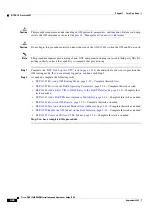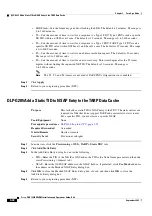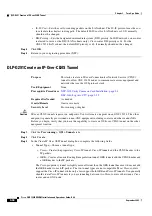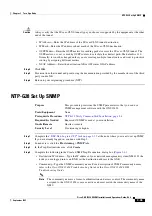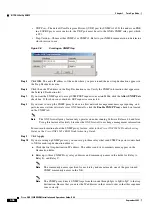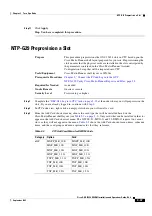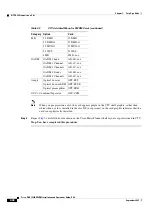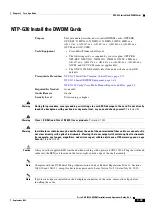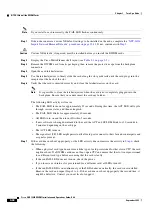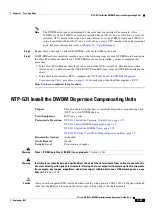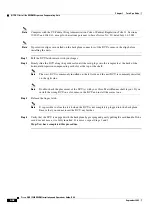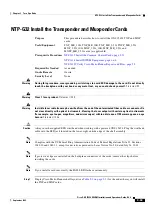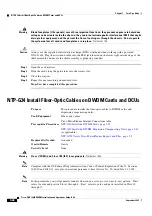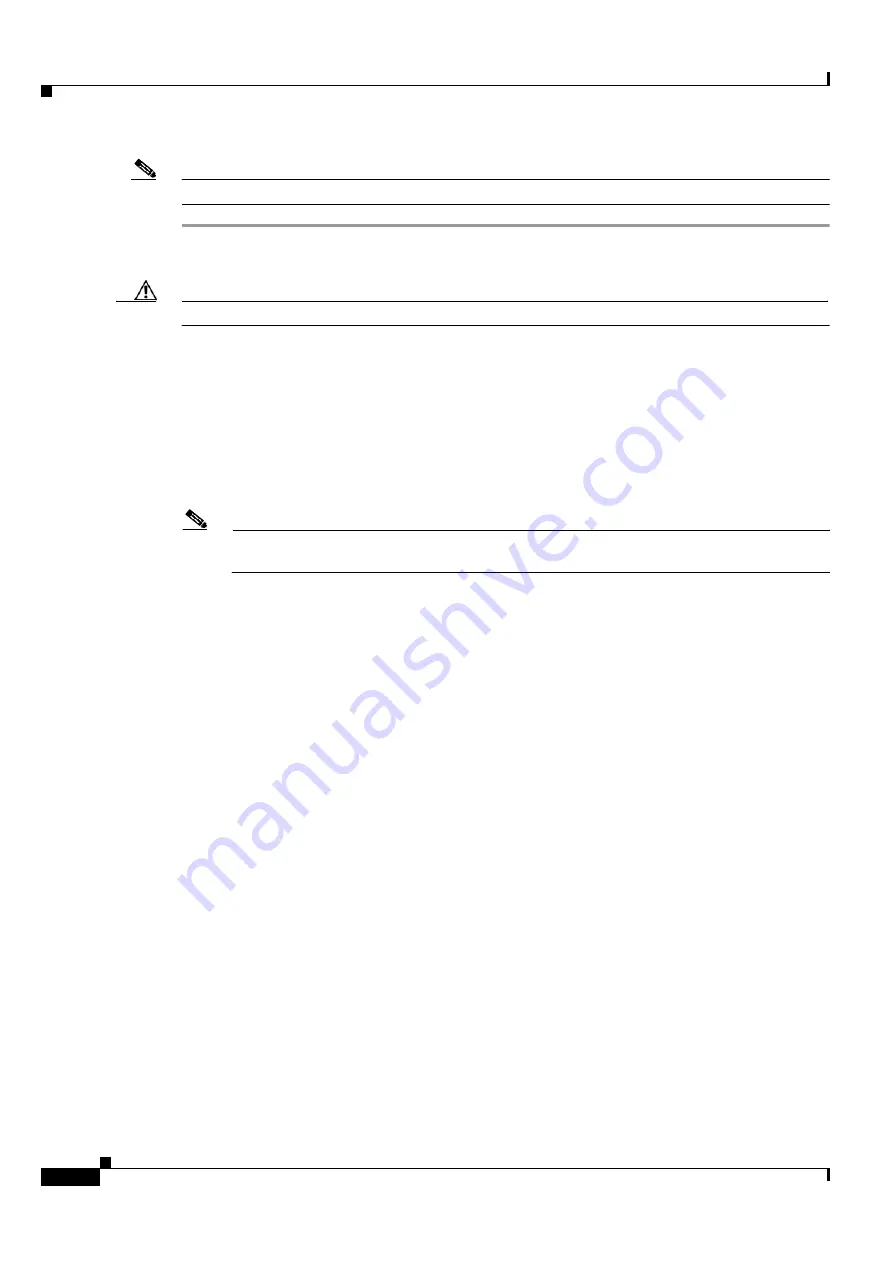
3-40
Cisco ONS 15454 DWDM Installation and Operations Guide, R6.0
September 2005
Chapter 3 Turn Up a Node
NTP-G30 Install the DWDM Cards
Note
If you install a card incorrectly, the FAIL LED flashes continuously.
Step 1
If the node requires a custom NE default settings to be installed on the node, complete the
Import Network Element Defaults” procedure on page 13-43
. If not, continue with
Caution
Custom NE defaults, if required, must be installed before you install the DWDM cards.
Step 2
Display the Cisco MetroPlanner shelf layout (see
).
Step 3
Remove the DWDM card from its packaging, then remove the protective caps from the backplane
connectors.
Step 4
Open the card latches/ejectors.
Step 5
Use the latches/ejectors to firmly slide the card along the slot guide rails until the card plugs into the
receptacle at the back of the slot.
Step 6
Verify that the card is inserted correctly and close the latches/ejectors on the card.
Note
It is possible to close the latches/ejectors when the card is not completely plugged into the
backplane. Ensure that you cannot insert the card any further.
The following LED activity will occur:
•
The FAIL LED turns on for approximately 35 seconds. During this time, the ACT LED will cycle
through various states, and then extinguish.
•
The FAIL LED blinks for approximately 40 seconds.
•
All LEDs turn on and then turn off within 5 seconds.
•
If new software is being downloaded to the card, the ACT and SF LEDs blink for 20 seconds to
5 minutes, depending on the card type.
•
The ACT LED turns on.
•
The signal fail (SF) LED might persist until all card ports connect to their far-end counterparts and
a signal is present.
Step 7
If the card does not boot up properly, or the LED activity does not mirror the activity in
, check
the following:
•
When a physical card type does not match the type of card provisioned for that slot in CTC, the card
might not boot. If a DWDM card does not boot, open CTC and ensure that the slot is not provisioned
for a different card type before assuming that the card is faulty.
•
If the red FAIL LED does not turn on, check the power.
•
If you insert a card into a slot provisioned for a different card, all LEDs turn off.
•
If the red FAIL LED is on continuously or the LEDs behave erratically, the card is not installed.
Remove the card and repeat Steps
to
. If the card does not boot up properly the second time, it
might be defective. Contact your next level of support.
Summary of Contents for ONS 15454 DWDM
Page 38: ...Figures xxxviii Cisco ONS 15454 DWDM Installation and Operations Guide R6 0 August 2005 ...
Page 54: ...Procedures liv Cisco ONS 15454 DWDM Installation and Operations Guide R6 0 August 2005 ...
Page 64: ... 64 Cisco ONS 15454 DWDM Installation and Operations Guide R6 0 August 2005 Chapter ...