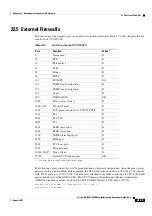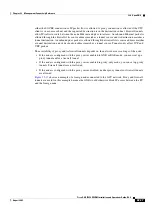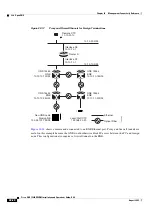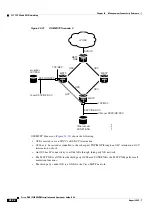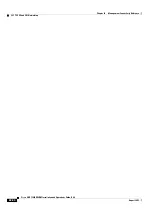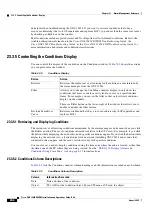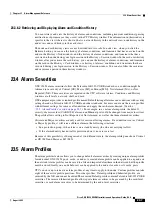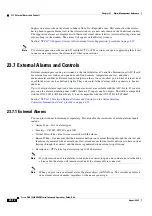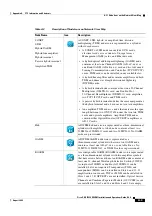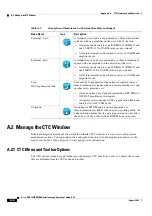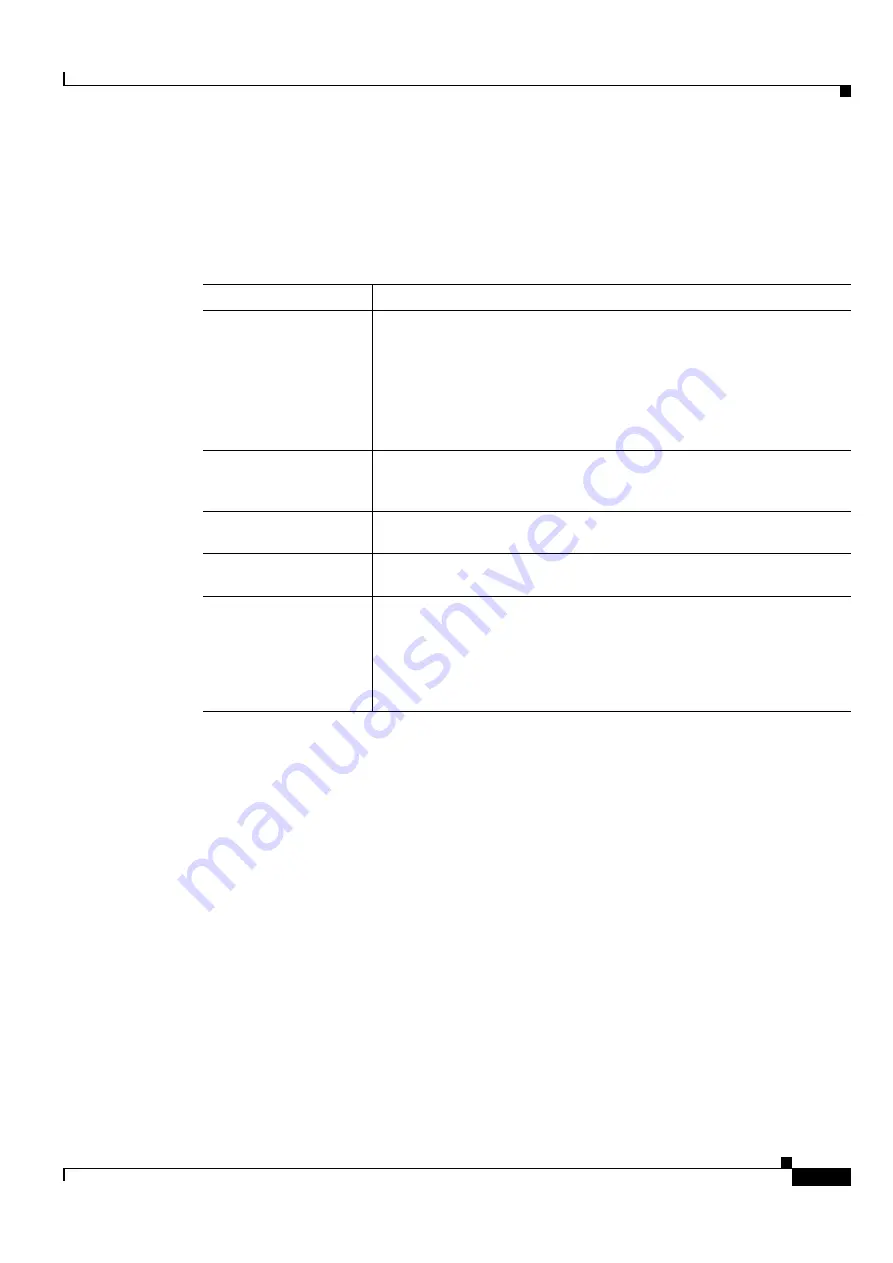
23-3
Cisco ONS 15454 DWDM Installation and Operations Guide, R6.0
August 2005
Chapter 23 Alarm Management Reference
23.3.2 Controlling Alarm Display
23.3.2 Controlling Alarm Display
You can control the display of the alarms shown on the Alarms window.
shows the actions
you can perform in the Alarms window.
23.3.3 Filtering Alarms
The alarm display can be filtered to prevent the display of alarms with certain severities or alarms that
occurred between certain dates. You can set the filtering parameters by clicking the Filter button at the
bottom-left of the Alarms window. You can turn the filter on or off by clicking the Filter tool at the
bottom-right of the window. CTC retains your filter activation setting. For example, if you turn the filter
on and then log out, CTC keeps the filter active the next time you log in.
See the
“NTP-G69 Enable, Modify, or Disable Alarm Severity Filtering” procedure on page 8-25
.
23.3.4 Conditions Tab
The Conditions window displays retrieved fault conditions. A condition is a fault or status detected by
ONS 15454 hardware or software. When a condition occurs and continues for a minimum period, CTC
raises a condition, which is a flag showing that this particular condition currently exists on the
ONS 15454. See the
“DLP-G120 View Conditions” task on page 8-12
The Conditions window shows all conditions that occur, including those that are superseded. For
instance, if a network problem causes two alarms, such as LOF and LOS, CTC shows both the LOF and
LOS conditions in this window (even though LOS supersedes LOF). Having all conditions visible can
Table 23-1
Alarm Display
Button/Check Box/Tool
Action
Filter button
Allows you to change the display on the Alarms window to show only
alarms that meet a certain severity level, occur in a specified time frame, or
reflect specific conditions. For example, you can set the filter so that only
critical alarms display in the window.
If you enable the Filter feature by clicking the Filter button in one CTC
view, such as node view, it is enabled in the others as well (card view and
network view).
Synchronize button
Updates the alarm display. Although CTC displays alarms in real time, the
Synchronize button allows you to verify the alarm display. This is
particularly useful during provisioning or troubleshooting.
Delete Cleared Alarms
button
Deletes alarms that have been cleared.
AutoDelete Cleared
Alarms check box
If checked, CTC automatically deletes cleared alarms.
Filter tool
Enables or disables alarm filtering in the card, node, or network view. When
enabled or disabled, this state applies to other views for that node and for
all other nodes in the network. For example, if the Filter tool is enabled in
the node (default login) view Alarms window, the network view Alarms
window and card view Alarms window also show the tool enabled. All other
nodes in the network also show the tool enabled.
Summary of Contents for ONS 15454 DWDM
Page 38: ...Figures xxxviii Cisco ONS 15454 DWDM Installation and Operations Guide R6 0 August 2005 ...
Page 54: ...Procedures liv Cisco ONS 15454 DWDM Installation and Operations Guide R6 0 August 2005 ...
Page 64: ... 64 Cisco ONS 15454 DWDM Installation and Operations Guide R6 0 August 2005 Chapter ...