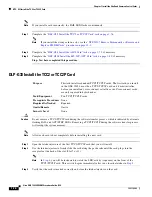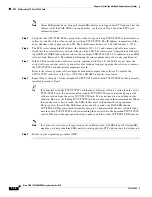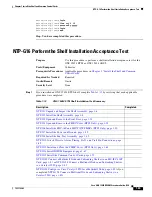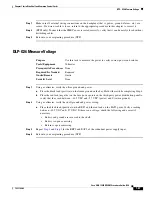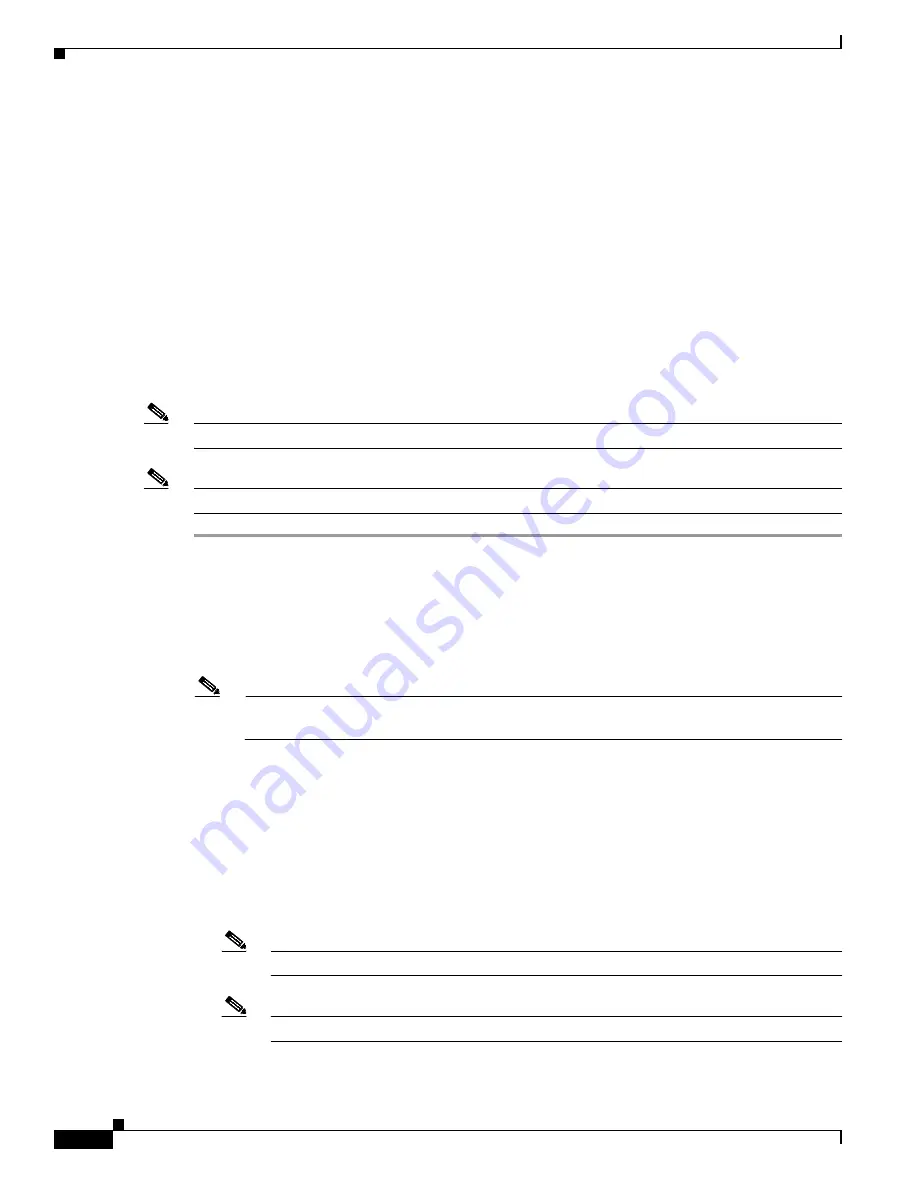
1-80
Cisco ONS 15454 DWDM Procedure Guide, R8.0
78-17704-02
Chapter 1 Install the Shelf and Common Control Cards
NTP- G309 Install the MS-ISC-100T Card
DLP-G309 Install the MS-ISC-100T Card
Note
When installing cards, allow each card to boot completely before installing the next card.
Note
The MS-ISC-100T is not supported in a subtended shelf.
Step 1
Open the latches/ejectors on the card.
Step 2
Use the latches/ejectors to firmly slide the card along the guide rails into the appropriate slot in the node
controller shelf until the card plugs into the receptacle at the back of the slot. The card can be installed
in any slot from Slot 1 to 6 or 12 to 17. Cisco recommends that you install the MS-ISC-100T cards in
Slot 6 and Slot 12.
Step 3
Verify that the card is inserted correctly and close the latches/ejectors on the card.
Note
It is possible to close the latches/ejectors when the card is not completely plugged into the
backplane. Ensure that you cannot insert the card any further.
Step 4
Verify the LED activity:
•
The red FAIL LED blinks for 35 to 45 seconds.
•
The red FAIL LED turns on for 15 to 20 seconds.
•
The red FAIL LED blinks for approximately 3 minutes.
•
The red FAIL LED turns on for approximately 6 minutes.
•
The green ACT or ACT/STBY LED turns on. The SF LED can persist until all card ports connect
to their far end counterparts and a signal is present.
Note
If the red FAIL LED does not turn on, check the power.
Note
If you insert a card into a slot provisioned for a different card, all LEDs turn off.
Step 5
Repeat Steps 1 through
for the redundant MS-ISC-100T card.
Purpose
This task installs redundant MS-ISC-100T cards. The MS-ISC-100T card
is required for a multishelf node configuration. It provides LAN
redundancy on the node controller shelf. An alternative to using the
MS-ISC-100T card is the Cisco Catalyst 2950, although Cisco recommends
using the MS-ISC-100T. For more information on the Catalyst 2950
installation, refer to the Catalyst 2950 product documentation.
Tools/Equipment
MS-ISC-100T card (2)
Prerequisite Procedures
DLP-G33 Install the TCC2 or TCC2P Card, page 1-76
Required/As Needed
As needed
Onsite/Remote
Onsite
Security Level
None