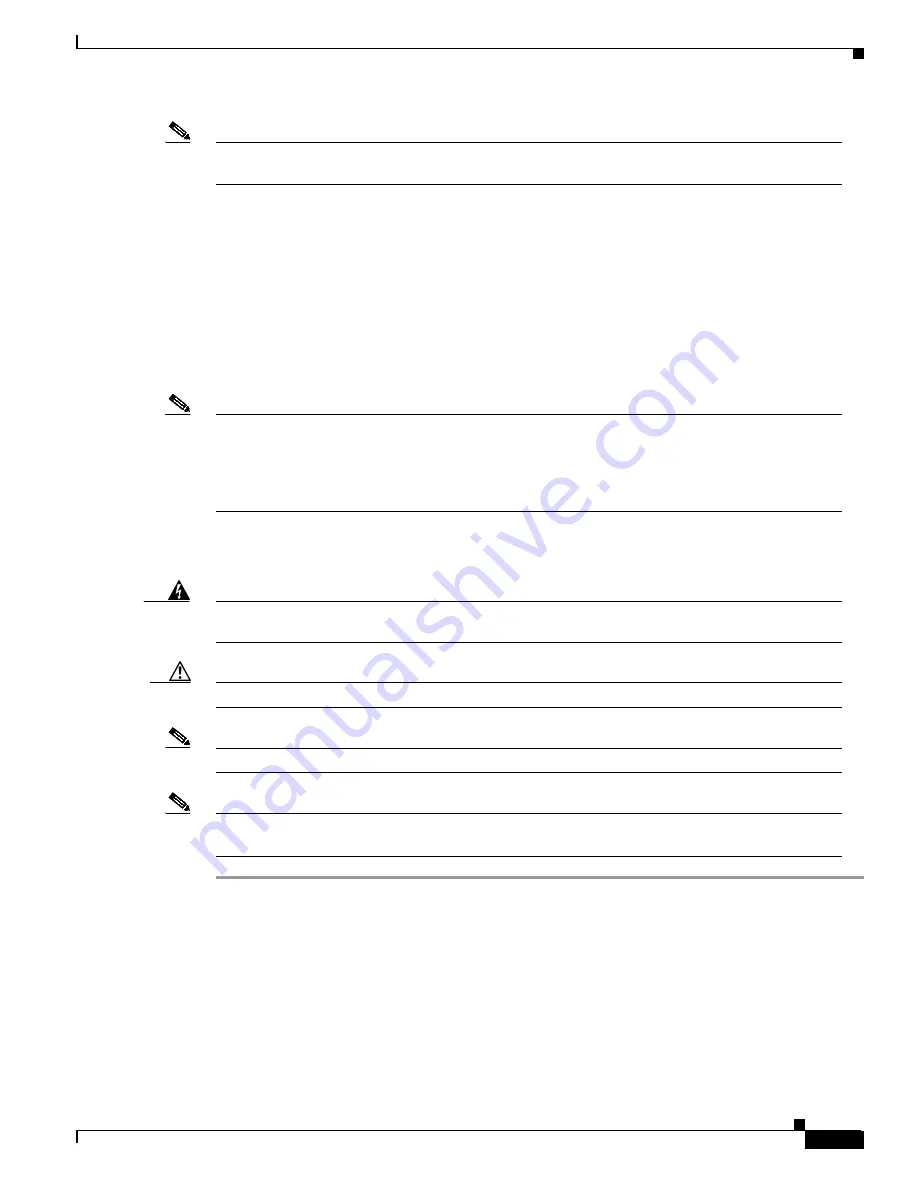
12-13
Cisco ONS 15327 User Documentation, R3.3
June 2002
Chapter 12 Maintenance
Span Upgrades
Note
If any of the cross connect cards reboot during the span upgrade, you must manually reset the card
once the span upgrade procedure is completed on all the nodes in the ring.
Choose from four span upgrade options:
•
“Perform a Span Upgrade Using the Span Upgrade Wizard” procedure on page 12-13
•
“Perform a Manual Span Upgrade on a Two-Fiber BLSR” procedure on page 12-15
•
“Perform a Manual Span Upgrade on a UPSR” procedure on page 12-16
•
“Perform a Manual Span Upgrade on a 1+1 Protection Group” procedure on page 12-17
Downgrading can be performed to back out of a span upgrade. The procedure for downgrading is the
same as upgrading except that you choose a lower-rate/intermediate-reach card type. You cannot
downgrade if circuits exist on the STSs that will be removed (the higher STSs).
Note
During the upgrade some minor alarms and conditions will be raised and will clear automatically.
There should be no service-affecting (SA, Major, or Critical) alarms. If any service-affecting alarms
occur, Cisco recommends backing out of the procedure.
BLSR Out of Sync alarms will be raised during span upgrades and will clear when the upgrade of all
nodes is complete. Allow extra time for a large BLSR to clear all of the Out of Sync alarms.
Procedure: Perform a Span Upgrade Using the Span Upgrade Wizard
Warning
Do not reach into a vacant slot or chassis while you install or remove a module or a fan. Exposed
circuitry could constitute an energy hazard.
Caution
Do not perform any other maintenance operations or add any circuits during a span upgrade.
Note
The Span Upgrade Wizard only supports OC-N span upgrades. It does not support DS-3 upgrades.
Note
You must use the Manual Span Upgrades when performing OC-12 IR to OC-12 LR or OC-48 IR to
OC-48 LR span upgrades.
Step 1
Log into an ONS 15327 and ensure that no alarms or abnormal conditions (regardless of severity),
including LOS, LOF, AIS-L, SF, SD, and FORCED-REQ-RING are present:
a.
Navigate from the default (node) view to the network view.
b.
In network view, click on the
Alarms
tab to view a list of current alarms.
c.
In network view, click on the
Conditions
tab and click the
Retrieve Conditions
button to view a
list of current conditions.
An unresolved alarm or abnormal condition is the most probable reason for upgrade failure. If alarms
are present, refer to
Summary of Contents for ONS 15327
Page 22: ...Contents xxii Cisco ONS 15327 User Documentation June 2002 I N D E X ...
Page 30: ...Figures xxviii Cisco ONS 15327 User Documentation June 2002 ...
Page 44: ...Procedures xlii Cisco ONS 15454 Installation and Operations Guide R3 2 June 2002 ...
Page 540: ...Glossary GL 16 Cisco ONS 15327 User Documentation R3 3 June 2002 ...






























