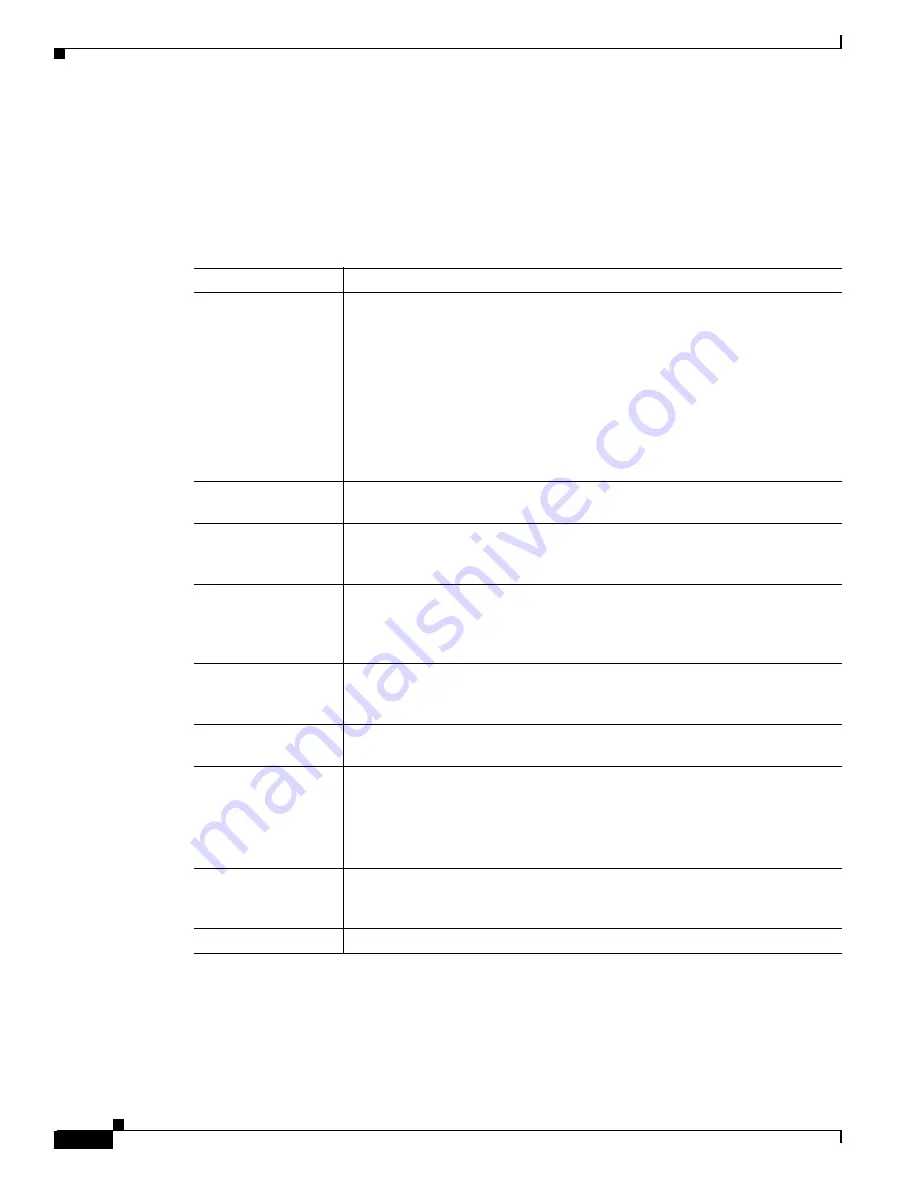
2-32
Cisco ONS 15327 User Documentation
June 2002
Chapter 2 Software Installation
Working with the CTC Window
2.6.2.2 Network View Tasks
Right-click the network view graphic area or a node, span, or domain (domains are described in the
“Creating Domains” section on page 2-33
) to display shortcut menus.
are available from the network view.
Table 2-12 Performing Network Management Tasks in Network View
Action
Procedure
Open a node
Any of the following:
•
Double-click a node icon
•
Right-click a node icon and choose
Open Node
from the shortcut menu
•
Click a node and choose
Go to Selected Object View
from the CTC View
menu
•
From the View menu choose
Go to Other Node
. Select a node from the
Select Node dialog box
•
Double-click a node alarm or event in the Alarms or History tabs
Move a node icon
Press the
Ctrl
key and the left mouse button simultaneously and drag the node
icon to a new location.
Reset node icon
position
Right-click a node and choose
Reset Node Position
from the shortcut menu.
The node icon moves to the position defined by the longitude and latitude fields
on the Provisioning > General tabs in node view.
Provision a circuit
Right-click a node. From the shortcut menu, choose
Provision Circuit To
and
select the node where you want to provision the circuit. For circuit creation
procedures, see the
“Create an Automatically Routed Circuit” procedure on
Update circuits with
new node
Right-click a node and choose
Update Circuits With New Node
from the
shortcut menu. Use this command when you add a new node and want to pass
circuits through it.
Display a link end
point
Right-click a span. On the shortcut menu, select
Go To [node/slot/port]
for the
drop port you want to view. CTC displays the card in card view.
Display span
properties
Any of the following:
•
Move the mouse over a span; properties display near the span
•
Click a span; properties display in the upper left corner of the window
•
Right-click a span; properties display at the top of the shortcut menu
Perform a UPSR
protection switch for
an entire span
Right-click a network span and click
Circuits
. See the
for UPSR protection switch procedures.
Upgrade a span
Right-click a span and choose
Upgrade Span
from the shortcut menu.
Summary of Contents for ONS 15327
Page 22: ...Contents xxii Cisco ONS 15327 User Documentation June 2002 I N D E X ...
Page 30: ...Figures xxviii Cisco ONS 15327 User Documentation June 2002 ...
Page 44: ...Procedures xlii Cisco ONS 15454 Installation and Operations Guide R3 2 June 2002 ...
Page 540: ...Glossary GL 16 Cisco ONS 15327 User Documentation R3 3 June 2002 ...






























