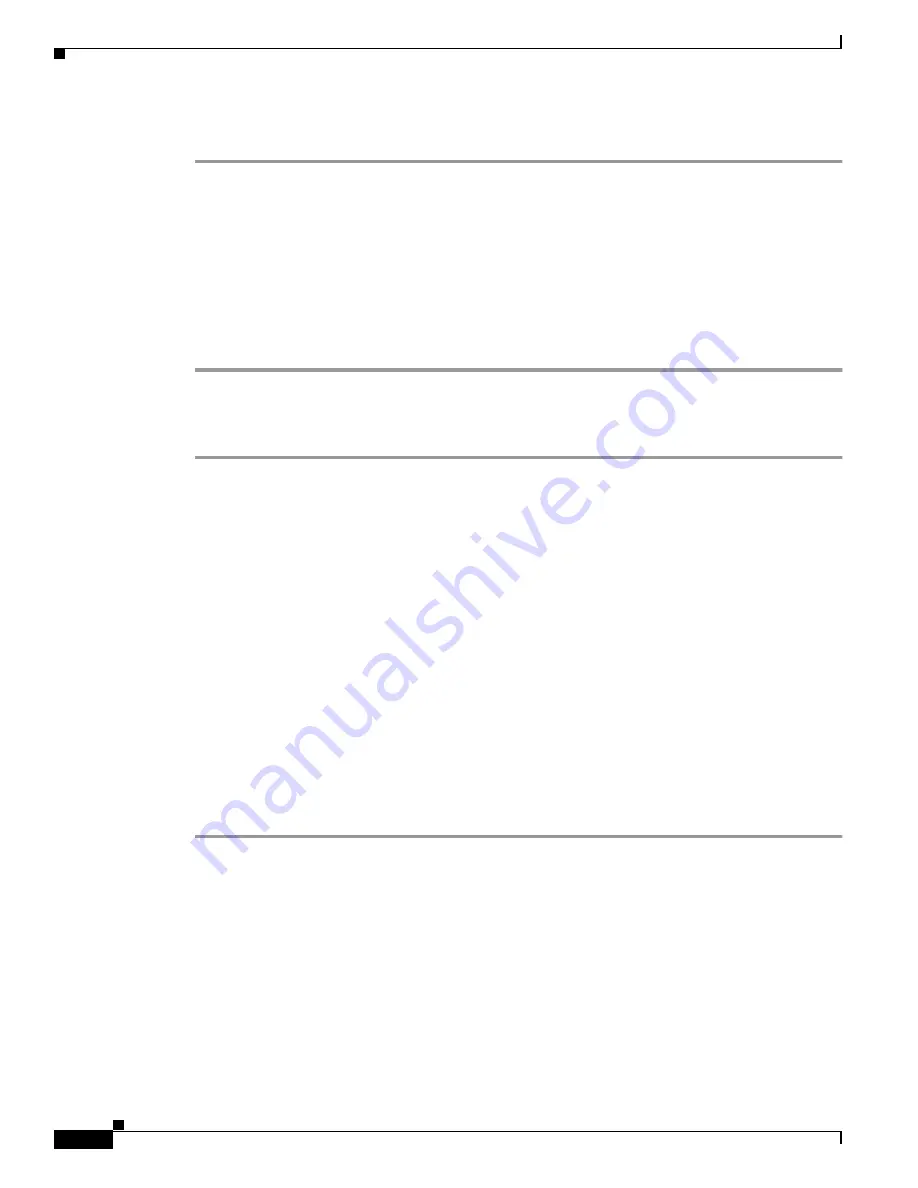
3-58
Cisco ONS 15200 Installation, Setup, and Test Manual
78-13765-01
Chapter 3 Installation
Procedure: Connect the Network Adaptation Module to the Client Layer Interface Port Module
Step 1
Remove the dust plugs from the fiber adapters on the bottom of the CLIP module.
Step 2
Clean and inspect the fiber from the NAM that is labeled A.
Step 3
Connect the fiber labeled A to the A-side DWDM receiver on the CLIP module.
Step 4
If the channel is protected, clean the fiber from the NAM that is labeled B.
Step 5
Connect the fiber that is labeled B to the B-side DWDM receiver on the CLIP module.
Step 6
Clean the transmit DWDM fiber.
Step 7
Connect the DWDM fiber from the NAM to the center fiber input on the CLIP module (labeled with a
down arrow).
Procedure: Add a Channel at Another ONS 15252 MCU
Step 1
Complete the procedures described in the
“Channel Installation in an ONS 15252 MCU” procedure on
Step 2
Check the optical power levels.
Step 3
At each MCU, connect the client-layer fibers:
a.
Remove the dust plugs from the CLIP module client-layer connectors.
b.
Clean and inspect the client-layer optical-fiber jumper cable connectors.
c.
Connect the CLIP module input and output to the customer-specified point.
d.
Guide the fiber through the cable ties mounted on the rack. The cable ties hold the fiber to the side
of the rack to reduce the risk of fiber pinching.
3.9.2 Channel Addition Using an ONS 15201 SCU
This section describes how to complete a channel by adding an ONS 15201 SCU to the ring.
Procedure: Add an ONS 15201 SCU to the Ring
Step 1
Set the switchmode for all CLIP modules in the ring to automatic:
a.
At the NCB:> prompt, type
con clip clip_xxx
(where xxx is the serial number of the CLIP module)
and press Enter.
b.
Type
cd dwdm
and press Enter.
c.
Type
list value
and press Enter.
d.
Type
switchmode automatic
and press Enter.
e.
Type
exit
to quit the CLIP module.
f.
Repeat Steps
for all CLIP modules.
Step 2
Install the new SCU (ATO) in the equipment rack.






























