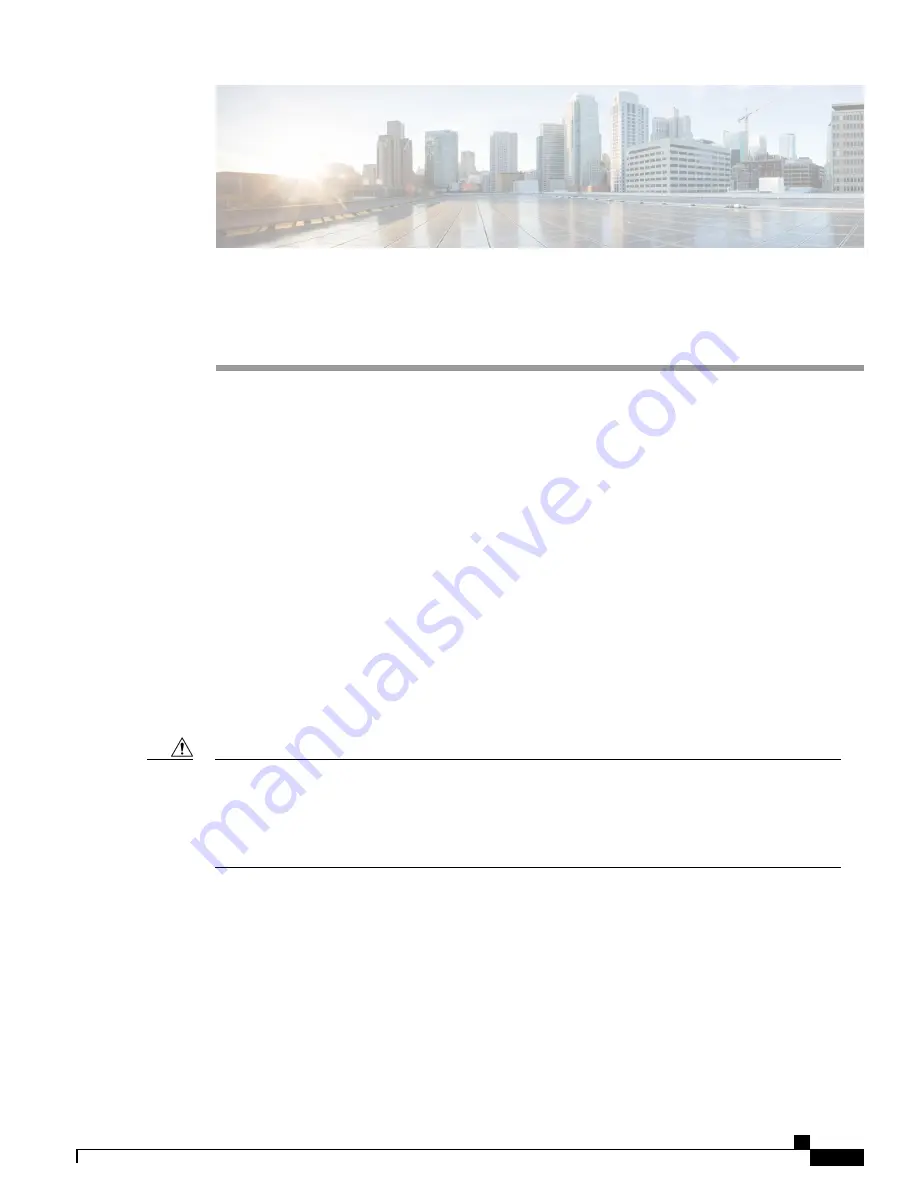
C H A P T E R
4
Connecting the Switch to the Network
•
Connecting to the Network, page 25
•
Preparing for Network Connections, page 25
•
Connecting to a Console, page 26
•
Connecting the Management Interface, page 27
•
Connecting Interface Ports to Other Devices, page 27
Connecting to the Network
You need to connect the following ports when connecting the switch to the network:
•
Console port
—
A direct local management connection used to initially configure the switch
•
Management ports
—
An online management connection
•
Uplink and downlink ports
—
Connections to hosts and servers
When running power and data cables in overhead or subfloor cable trays, we strongly recommend that
you locate power cables and other potential noise sources as far away as practical from network cabling
that terminates on Cisco equipment. In situations where long parallel cable runs cannot be separated by
at least 3.3 feet (1 meter), we recommend that you shield any potential noise sources by housing them in
a grounded metallic conduit.
Caution
Preparing for Network Connections
When preparing your site for network connections to your switch, consider the following for each type of
interface and gather all the required equipment before connecting the ports:
•
Cabling required for each interface type
•
Distance limitations for each signal type
Cisco Nexus 9372PX and 9372PX-E NX-OS-Mode Switches Hardware Installation Guide
25
















































