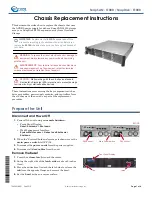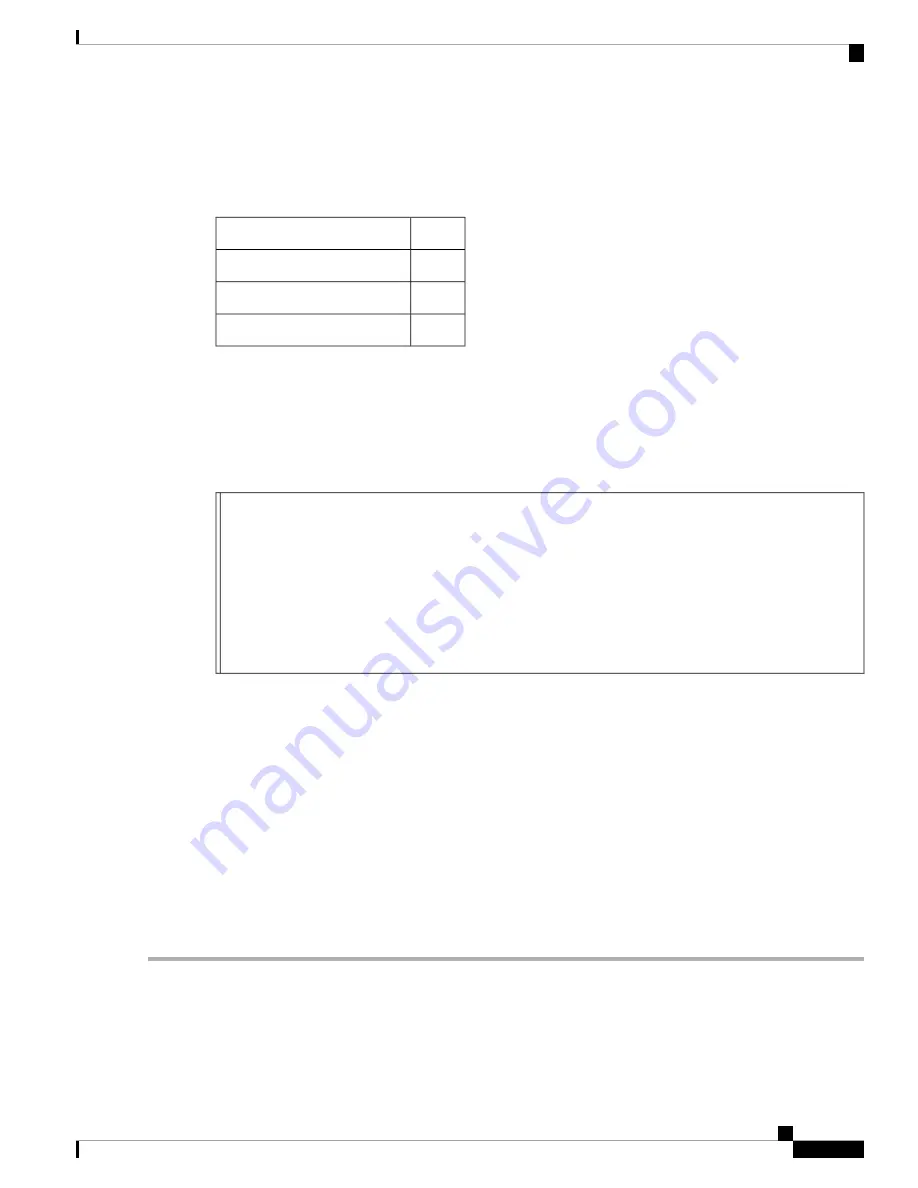
• Rack-mount kit (shipped with the accessory kit).
Table 1: Contents for the Rack-Mount Kit, on page 5
lists the items in the rack-mount kit.
Table 1: Contents for the Rack-Mount Kit
Quantity
Part Description
34
12-24 x 3/4 in. Phillips screws
34
M6 x 19 mm Phillips screws
2
Adjustable bottom-support rails
Attaching the Bottom-Support Rails
To maximize the stability of the rack, you should install the chassis as low as possible on the rack. Install the
first system at the bottom of the rack. If you install a second system in the same rack, install it immediately
above the lower system if there is enough vertical space. If you are planning to install another system in the
rack, make sure that the heaviest system is installed first at the bottom of the rack.
To prevent bodily injury when mounting or servicing this unit in a rack, you must take special precautions
to ensure that the system remains stable. The following guidelines are provided to ensure your safety:
• This unit should be mounted at the bottom of the rack if it is the only unit in the rack.
• When mounting this unit in a partially filled rack, load the rack from the bottom to the top with the
heaviest component at the bottom of the rack.
• If the rack is provided with stabilizing devices, install the stabilizers before mounting or servicing the
unit in the rack. Statement 1006
To attach the bottom-support rails to a four-post EIA rack, follow these steps:
SUMMARY STEPS
1.
Position one of the two adjustable bottom-support rails at the lowest possible RU as shown in
Positioning the Bottom-Support Rails, on page 6
. Adjust the length of the rail so that it stretches from
the outer edges of the front and rear vertical mounting rails. You can expand the rail so that its mounting
brackets are spaced between 24 to 32 inches (61.0 to 81.3 cm).
2.
Use a Phillips torque screwdriver to screw in at least three (four if possible) M6 x 19 mm or 12-24 x 3/4
inch Phillips screws on each end of each rail (using a total of 16 screws for both brackets) as shown in
Figure 2: Attaching a Bottom-Support Rail to a Rack, on page 7
. Tighten each screw to a maximum of
40 in-lb [4.5 N·m]) of torque.
DETAILED STEPS
Step 1
Position one of the two adjustable bottom-support rails at the lowest possible RU as shown in
Bottom-Support Rails, on page 6
. Adjust the length of the rail so that it stretches from the outer edges of the front and
rear vertical mounting rails. You can expand the rail so that its mounting brackets are spaced between 24 to 32 inches
(61.0 to 81.3 cm).
Installing a Cisco Nexus 7018 Chassis
5
Installing a Cisco Nexus 7018 Chassis
Attaching the Bottom-Support Rails