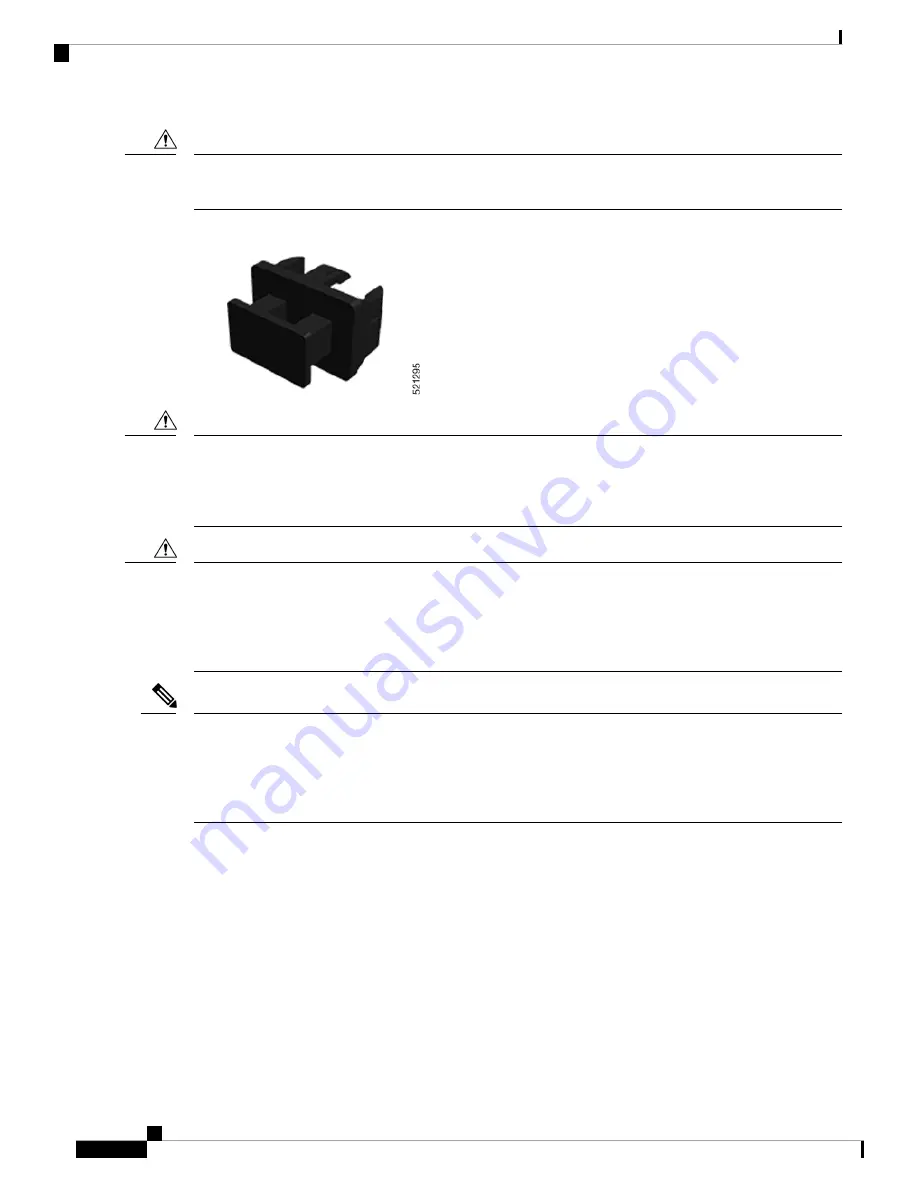
Protect the line card by inserting a clean SFP56, SFP28, SFP10, and SFP module cage cover, shown in the
figure below, into the optical module cage when there is no SFP56, SFP28, SFP10, and SFP module installed.
Caution
Figure 26: SFP56, SFP28, SFP10, and SFP Module Cage Cover
Protect the SFP56, SFP28, SFP10, and SFP modules by inserting clean dust covers into them after the cables
are removed. Be sure to clean the optic surfaces of the fiber cables before you plug them back into the optical
ports of another module. Avoid getting dust and other contaminants into the optical ports of your SFP56,
SFP28, SFP10, and SFP modules, because the optics do not work correctly when obstructed by dust.
Caution
We strongly recommended that you do not install or remove the SFP56, SFP28, SFP10, and SFP module with
fiber-optic cables attached to it because of the potential of damaging the cable, the cable connector, or the
optical interfaces in the module. Disconnect all cables before removing or installing an SFP56, SFP28, SFP10,
and SFP module. Removing and inserting a module can shorten its useful life; so you should not remove and
insert modules more than it is absolutely necessary.
Caution
When installing an SFP56, SFP28, SFP10, and SFP module, you would hear a click as the triangular pin on
the bottom of the module snaps into position into the hole in the receptacle. The click indicates that the module
is correctly seated and secured in the receptacle. Verify that the modules are completely seated and secured
in their assigned receptacles on the line card by firmly pushing on each SFP56, SFP28, SFP10, and SFP
module.
Note
Bale Clasp SFP56, SFP28, SFP10, and SFP Module
The bale clasp SFP56, SFP28, SFP10, and SFP module has a clasp that you use to remove or install the module.
(See the figure below.)
Cisco Network Convergence System 540 Large Density Routers Hardware Installation Guide
46
Install the Device
Bale Clasp SFP56, SFP28, SFP10, and SFP Module
















































