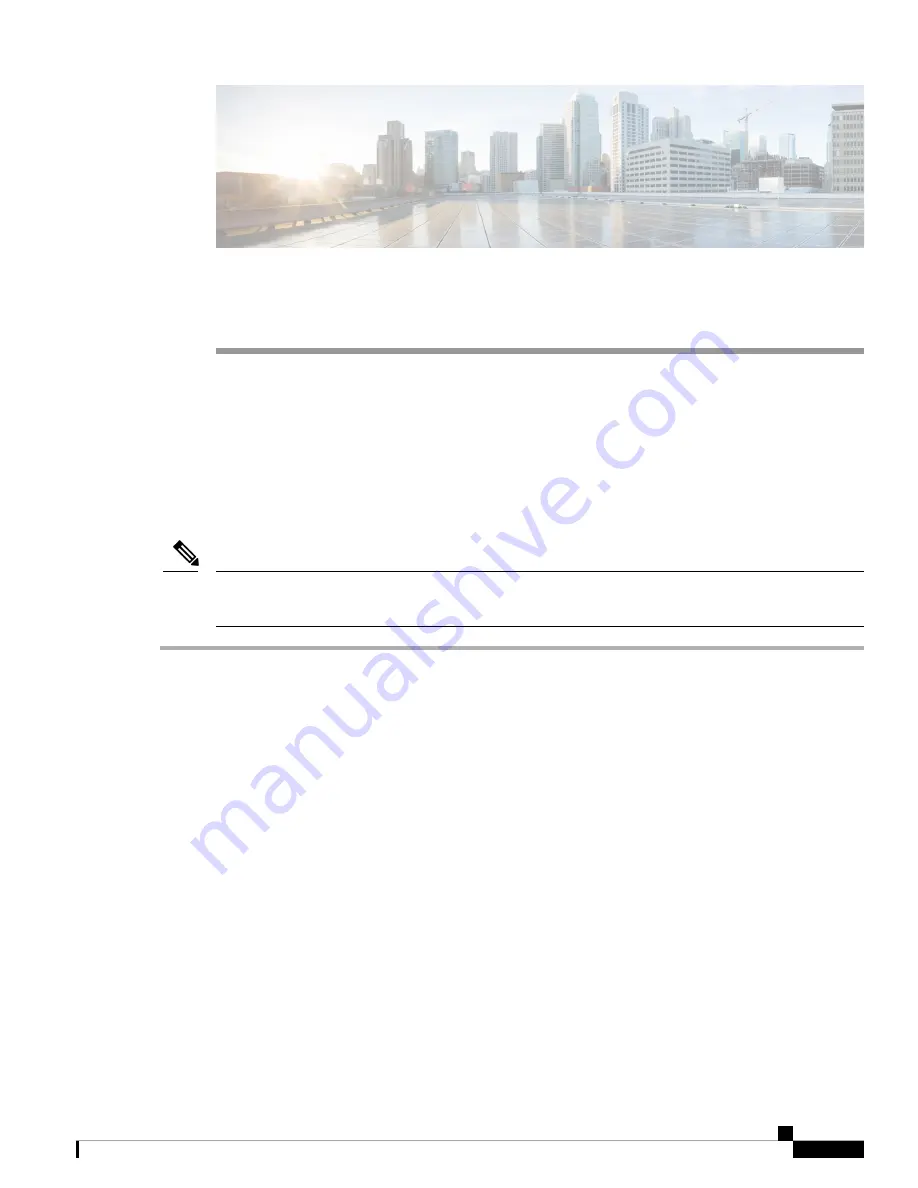
C H A P T E R
5
Replacing Modules
•
Replacing the Uplink Module, on page 33
•
Replacing a Fan Module During Operations, on page 34
•
Replacing a Power Supply Module, on page 36
Replacing the Uplink Module
You must shut down the switch before replacing the M4PC-CFP2, M6PQ, M6PQ-E, or M12PQ uplink module.
The M12PQ, M6PQ, and M6PQ-E uplink-module ports connected with copper cables do not auto negotiate
their speeds so you must set the speed for each port at the connected device by using the
speed 40000
command.
Note
Step 1
Power off the switch by removing the power cables from both of the power supplies installed in the switch.
Step 2
Verify that both LEDs on each power supply are off and that all of the other switch LEDs are off.
If any LEDs are on, look for a power supply that is still powered on and remove its power cable.
Step 3
Remove the cables from each of the ports on the uplink module. Be sure to label each cable for future refernce.
Step 4
Unscrew both captive screws on the front of the module.
Step 5
Holding both handles on the front of the module, slide the module out of the slot.
To prevent electrostatic discharge (ESD) damage to the module electronics, do not touch the electrical
connectors on the back side of the module. Also, to prevent any damage to the electrical connectors, prevent
them touching anything that can bend or break them.
Caution
Step 6
Place the module on an antistatic surface or inside an antistatic bag. If possible, repack the module in its shipping
materials for safe shipping or storage.
Step 7
Remove the replacement module from its packing materials and place it on an antistatic surface.
Hold the module by its two handles and do not touch the electrical connectors on its backside. Also, to protect the
electrical connectors, avoid letting them come in contact with anything other than the electrical connectors inside the
chassis.
Step 8
Holding the replacement module by its two handles, position the module with the electrical components on its backside
facing the open uplink-module slot.
Cisco Nexus 9396TX NX-OS Mode Switch Hardware Installation Guide
33






























