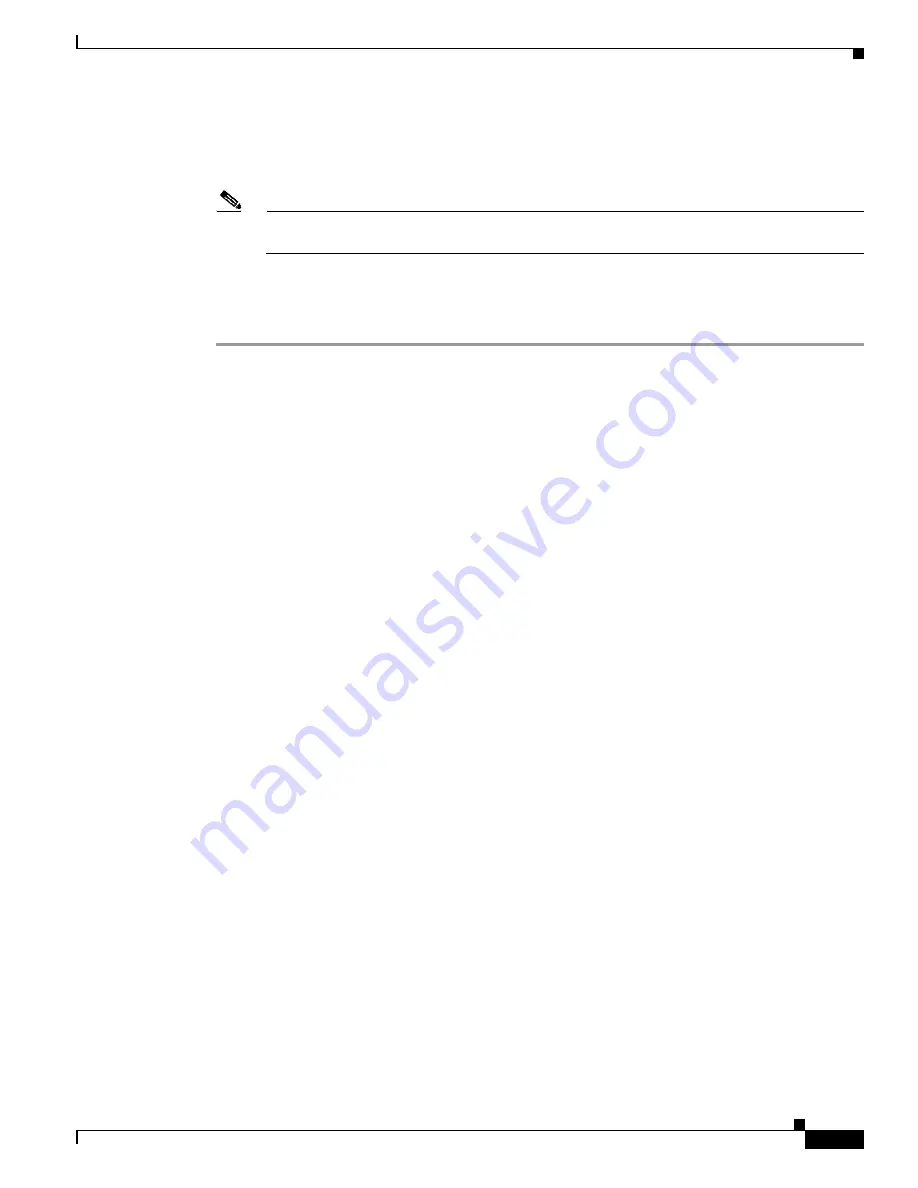
5
Quick Start Hardware Installation Guide for Cisco Media Experience Engine 3500
78-19964-03
Next Steps
Step 13
Click
OK.
The Enable/Disable Shared Folder Password screen displays.
Step 14
(Optional) Press the spacebar to require a password for shared folders and click
Next
. The Configuration
Complete screen displays.
Note
If you enable shared folder password, you must configure the password after you complete initial
setup.
Step 15
Click
OK
. You have completed initial configuration.
You can now access the Cisco MXE 3500 web UI at this URL:
http://
mxe_IP_address
/mxeui/
. The user
name is
admin
, and enter the password created in Step 11.
Next Steps
After initial configuration is completed, perform the following tasks:
•
Install QuickTime—QuickTime is installed separately because of Apple licensing requirements. It
is required for transcoding to and from specific formats. You can obtain the supported QuickTime
version 7.7 at
http://support.apple.com/kb/DL837
.
•
Install Licenses—Obtain and install the full Cisco MXE 3500 Release 3.3 license with the base PID
and any optional feature PIDs. The Software License Claim Certificate that ships with your
Cisco MXE 3500 appliance contains instructions on how to obtain licenses.
•
Configure the Cisco MXE 3500—Your Cisco MXE 3500 appliance comes configured with some
system and user settings. After installing the Cisco MXE 3500 Release 3.3 license, access the
Cisco MXE 3500 web UI to perform the required configuration tasks.
The above tasks are described in the “Configuration and Administration Tasks” section of the
Administration Guide for Cisco Media Experience Engine 3500
.
Related Documentation
The Cisco MXE 3500 documentation set is located on Cisco.com at
http://www.cisco.com/en/US/products/ps12130/tsd_products_support_series_home.html.
The
Guide to Documentation for Cisco Media Experience Engine 3500
is available at the following
URL:
http://www.cisco.com/en/US/products/ps9892/products_documentation_roadmaps_list.html
Obtaining Documentation and Submitting a Service Request
For information on obtaining documentation, submitting a service request, and gathering additional
information, see the monthly
What’s New in Cisco Product Documentation
, which also lists all new and
revised Cisco technical documentation, at:
http://www.cisco.com/en/US/docs/general/whatsnew/whatsnew.html






