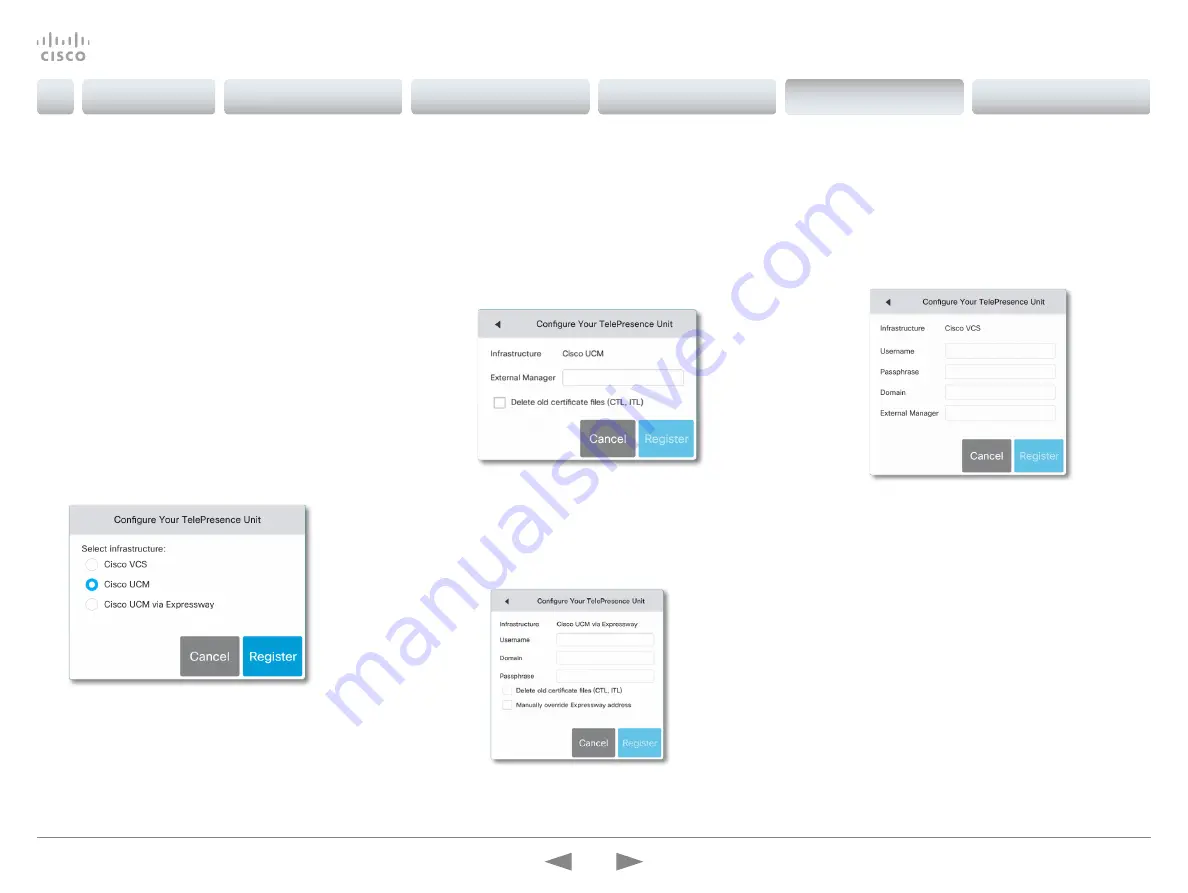
Provisioning set-up
(When using a provisioning system)
Start the Provisioning Wizard
Tap the user name
in the upper left corner, and tap
Settings
.
Tap
Administrator > Provisioning
and then
Start
.
NOTE:
When you start up a system with a Touch controller
for the first time, the Provisioning Wizard starts automatically.
Choose provisioning infrastructure
Choose one of the following supported provisioning systems:
• Cisco UCM (Unified Communications Manager)
• Cisco UCM via Expressway
• Cisco VCS (Video Communication Server)
Tap
Register
to proceed.
Enter required parameters
Enter the parameters required for the chosen provisioning
infrastructure. Then tap
Register
to complete the procedure.
Cisco UCM
Contact your UCM provider to get the IP address or DNS
name of the Cisco UCM (
External Manager
).*
You can find more details about setting up Cisco UCM provi-
sioning in the
Administering CE endpoints on CUCM
guide
Cisco UCM via Expressway
Upon ordering this service, you have received a
Username
,
Domain
and
Passphrase
. Enter those in the corresponding
input fields.
In some cases, you must manually enter the Expressway
address. Select
Manually override Expressway address
, and
enter the address you have received upon ordering in the
External Manager
field.
Cisco VCS
Contact your VCS provider to get the IP address or DNS
name of the Cisco VCS (
External Manager
) and the SIP
Domain
.*
If required, set the
Username
and
Passphrase
for authenti-
cating the video system with the provisioning server.
Have a look at the
appendix for
more information on VCS provisioning.
* The DHCP server can be set up to provide the External Manager address
automatically (DHCP Option 150). Any input set up here overrides the
setting provided by DHCP.
Cisco TelePresence Video Systems
D15318.02 Video Systems Getting Started Guide CE8.1, APRIL 2016.
Copyright © 2016 Cisco Systems, Inc. All rights reserved.
26
Getting Started Guide
Introduction
User interfaces
Web interface
On-screen setup assistant
Appendices
Touch
Touch






















