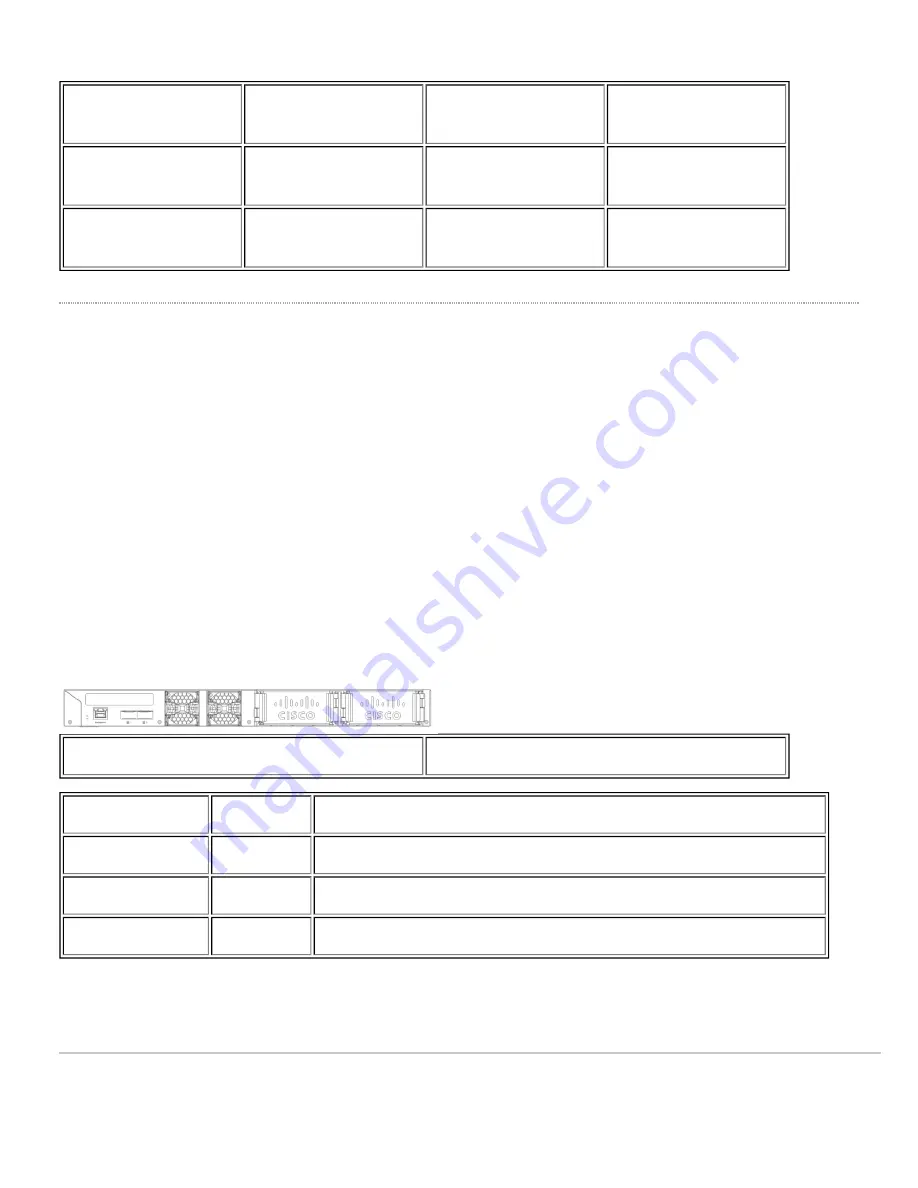
3
Switch Port LEDs
Off
No client connected
Solid orange
1 Gbps on SFP+
Solid green
1 Gbps on SFP/10
Gbps on SFP+
Factory Reset Button
If the button is pressed and held for at least 10 seconds and then released, the switch will reboot and be restored to its
original factory settings by deleting all configuration information stored on the unit.
Insert a paper clip if a restore is required.
• A brief, momentary press: To delete a downloaded configuration and reboot.
• Press and hold for more than 10 sec: To force the unit into a full factory restore.
Back Panel
MS410 Series back panel
Power input
Power cords may be ordered separately.
Function
LED Status
Meaning
Fan
Orange
One or more of the system fans has malfunctioned or is missing
Power (PSU)
Orange
One of the system PSUs (power supplies) has malfunctioned or is missing
Management Port
Green
Connected, used for easy access to the local status page
Equipment is to be used only in a restricted access location and installed/operated only by trained service personnel.
4














