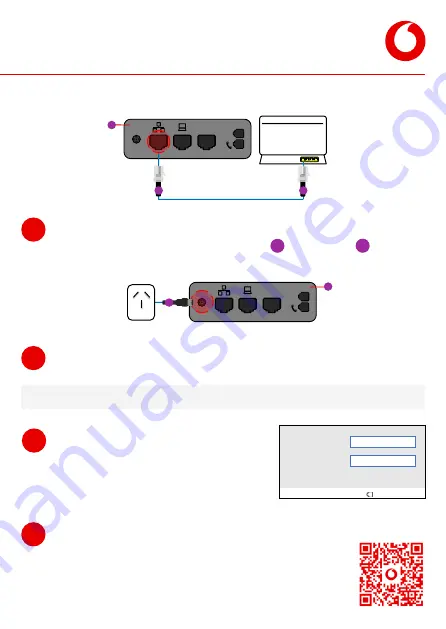
Basic IP Desk Phone (Cisco MPP 6851)
Set up instructions
Connect power to the basic IP desk phone
(optional)
If you have purchased the optional power cable
A
for your phone
D
,
connect it to the POWER input port and plug the other end into a power source.
Applying configuration
After a few moments, the phone will apply its configuration and finish powering up.
Ready to provision
The phone is ready to provision when you see
the account setup screen. Go to the next step
to retrieve your device username and password.
4
5
6
Profile account setup (HTTP)
Username
Password
Option
Sign in
Profile account setup (HTTP)
Username
Password
Option
Sign in
AUX
DC 5V
DC 5V
IMPORTANT:
please follow steps 6 – 8 carefully
If your switch supports Power over Ethernet (PoE), the phone will begin powering up
– go to step 5.
Retrieve device username and password
(a) You must go to the self-service portal:
https://vodafone.xport.co.nz/mydevice or scan the QR
code to retrieve the username and password for the phone.
(b) To log into the self-service portal use the login details from
your
‘Vodafone One Business Online Portal Login’
email.
7
Modem/Switch
AUX
DC 5V
D
C
C
D
A




