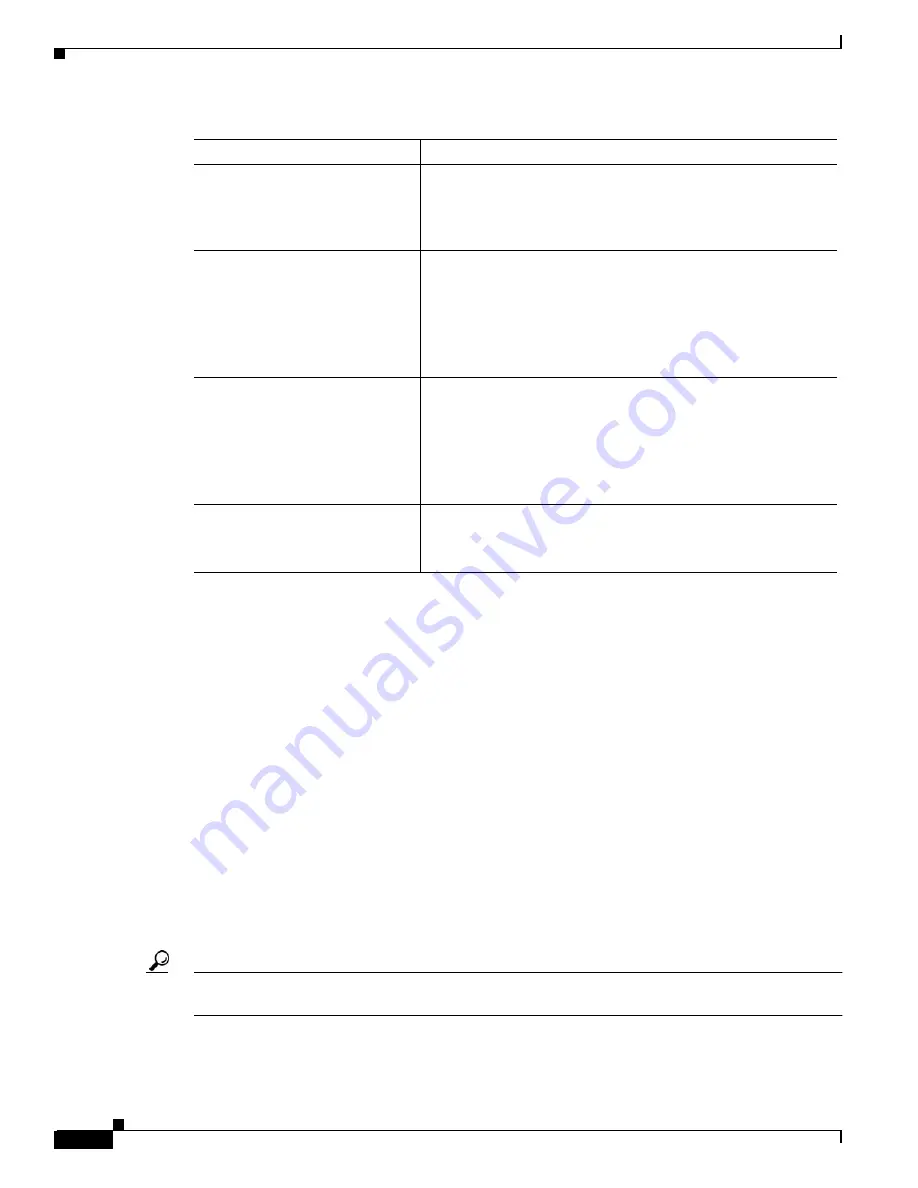
5-4
Cisco MGX 8850 (PXM1E/PXM45), Cisco MGX 8950, Cisco MGX 8830, and Cisco MGX 8880 Configuration Guide
Release 5.0.10, OL-3845-01 Rev. B0, August 16, 2004
Chapter 5 Preparing SRM Cards for Communications
Setting Up SRM Lines
Setting Up SRM Lines
The first step in configuring SRM lines is to define the physical lines that are connected to the switch.
The following sections describe how to do the following procedures:
•
Bring up lines
•
Configure lines
•
Verify the configuration of lines
Bringing Up Lines
Before a line is brought up, or after it is brought down, the switch does not monitor the line. The SRM
port status light for the line is unlit, and all line alarms are cleared.
When you bring up a line, the switch starts monitoring the line. The SRM line status light is green when
physical layer communication is established with a switch or CPE. If physical layer communications
problems are detected, the port status light turns red, and alarms are reported.
Tip
To minimize the number of alarms and failed port status lamps (which display red), keep lines down until
they are ready for operation.
Command
Purpose
Step 1
username
<password>
Start a configuration session.
Note
To perform all the procedures in this quickstart
procedure, you must log in as a user with GROUP1
privileges or higher.
Step 2
upln <bay.line>
Related commands:
dsplns
dspln -type <bay.line>
At the active PXM prompt, bring up and activate the lines on the
SRM card. This step establishes physical layer connectivity
between the SRM and the CPE.
See the “
” section later in this chapter.
Step 3
cnfln <options>
Related commands:
dsplns
dspln -type <bay.line>
At the active PXM prompt, configure the T3 lines if you want to
change the default values.
See the “
” section later in this chapter.
Step 4
addlink
Map service module lines to the SRM channels they will use.
See the “
Linking Service Module Lines to SRM Channels, VTs,
” section later in this chapter.






























