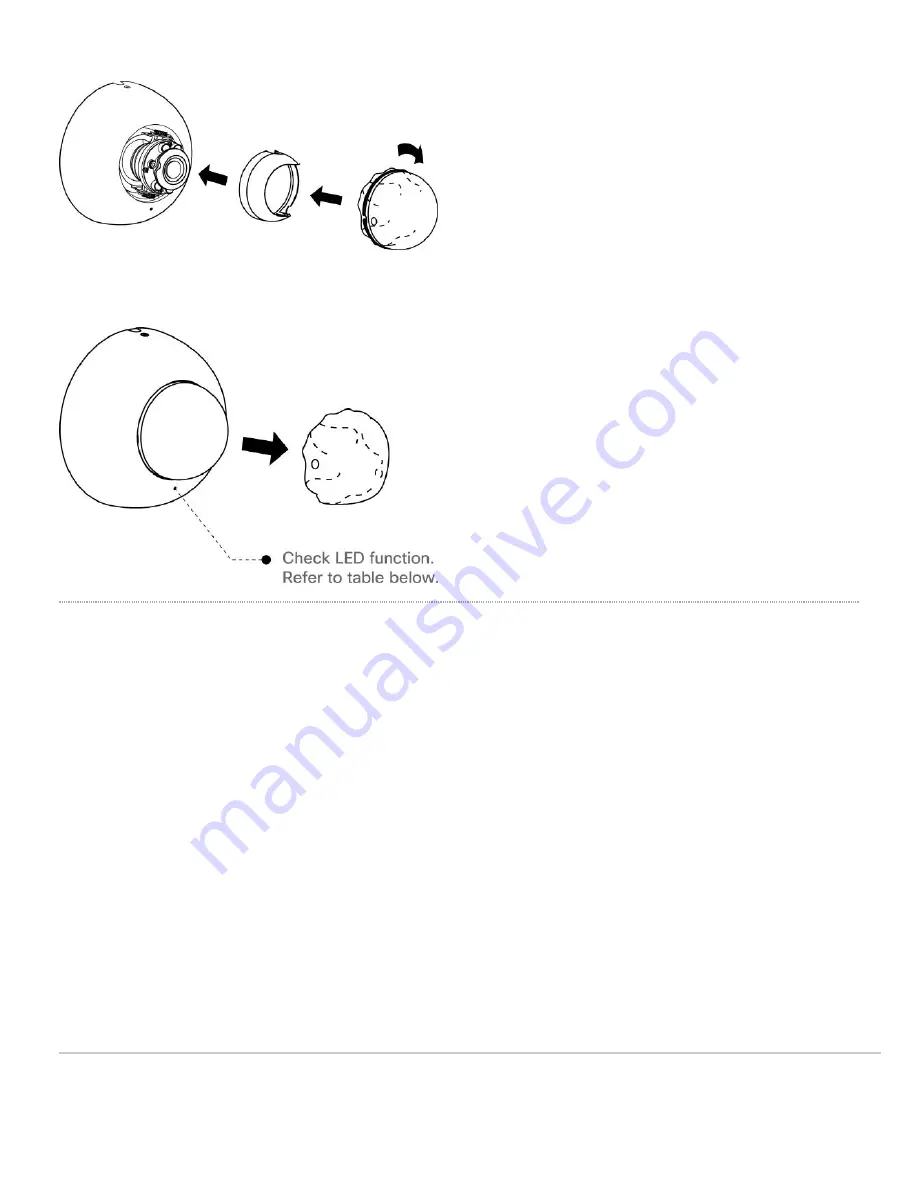
10. Remove protective plastic sticker. Check LED function. Use the Meraki Dashboard to adjust camera focus and
configure other settings.
T-rail Mounting Instructions
To mount your MV21 on a drop ceiling T-rail, use the included hardware. The hardware can be used to mount to most 9/
16”, 15/16”, or 1 ½” T-rails.
1. Using the dashed lines on the mount plate template as a guide, set the proper spacing of the clips.
7




























