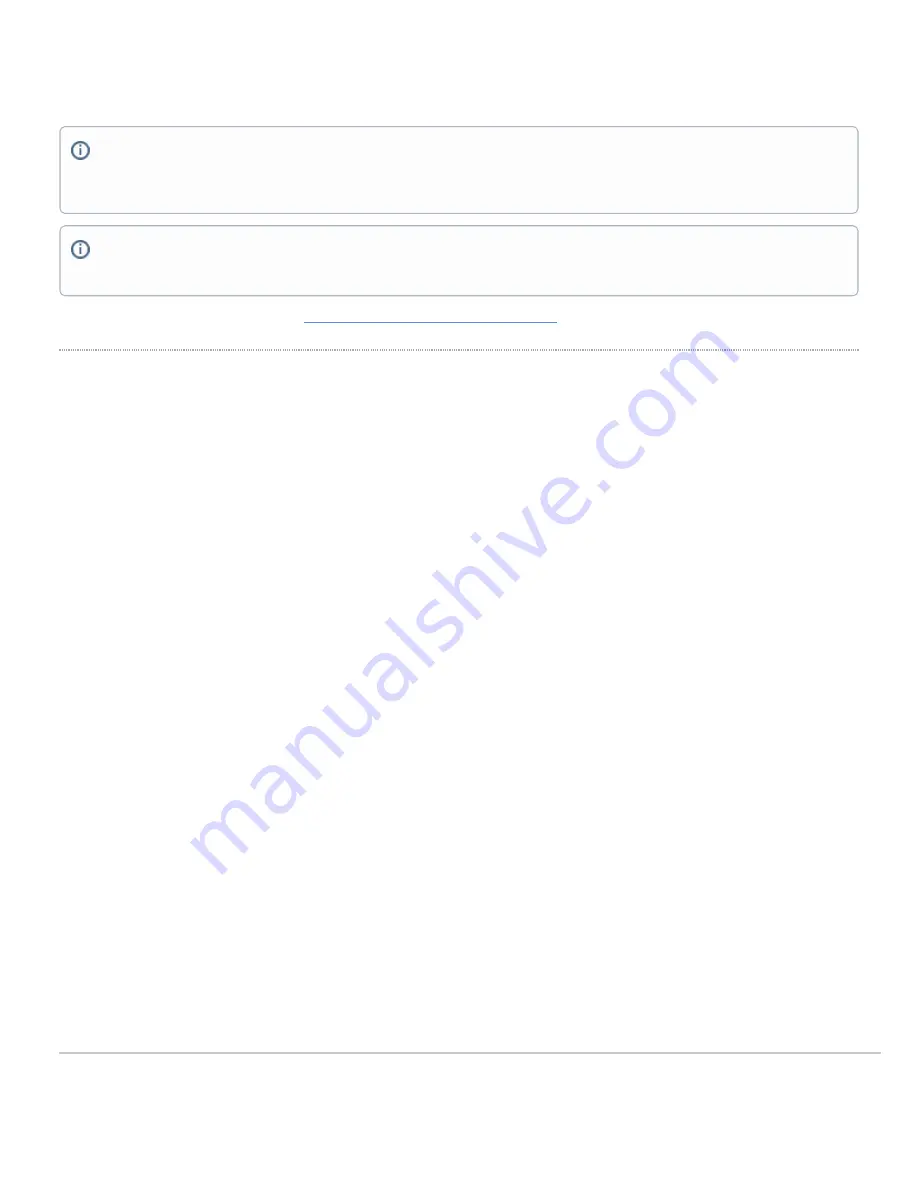
device is in a failed state, they can process an RMA and send out a replacement device free of charge. In most circumstances, the RMA will include a pre-paid
shipping label so the faulty equipment can be returned.
Additional warranty information can be found on:
https://meraki.cisco.com/support#process:warranty
Support and Additional Information
If issues are encountered with device installation or additional help is required,
contact Meraki Support
by logging in to
dashboard.meraki.com
and opening a
case by visiting the
Get Help
section.
• The equipment is intended for industrial or other commercial activities.
• The equipment is used in areas without exposure to harmful and dangerous production factors, unless otherwise
specified in the operational documentation and/or on the equipment labeling.
• The equipment is not for domestic use. The equipment is intended for operation without the constant presence of
maintenance personnel.
• The equipment is subject to installation and maintenance by specialists with the appropriate qualifications, sufficient
specialized knowledge, and skills.
• Rules and conditions for the sale of equipment are determined by the terms of contracts concluded by Cisco or
authorized Cisco partners with equipment buyers.
• Disposal of a technical device at the end of its service life should be carried out in accordance with the requirements
of all state regulations and laws.
• Do not throw in the device with household waste. The technical equipment is subject to storage and disposal in
accordance with the organization's disposal procedure.
• The equipment should be stored in its original packaging in a room protected from atmospheric precipitation. The
permissible temperature and humidity ranges during storage are specified in the Operation (Installation) Manual.
• Transportation of equipment should be carried out in the original packaging in covered vehicles by any means of
transport. The temperature and humidity during transportation must comply with the permissible established ranges
of temperature and humidity during storage (in the off state) specified in the Operation Manual (Installation).
For additional information on Meraki hardware and for other installation guides, please refer to
documentation.meraki.com
.
In order to initiate a hardware replacement for non-functioning hardware that is under warranty, you must have access to the original packaging the
hardware was shipped in. The original hardware packaging includes device serial number and order information, and may be required for return
shipping.
Meraki MS425 devices have been tested and found to comply with the limits for a Class A digital device, pursuant to part 15 of the FCC rules. A
digital device that is marketed for use in a residential environment notwithstanding use in commercial, business and industrial environments.
14
Summary of Contents for MERAKI MS425 Series
Page 7: ...3 Attach the rack mount rail to the sides of the switch 7 ...
Page 8: ...4 Insert the rack mount rail into the rack mount rail channel 8 ...
Page 9: ...5 Attach the switch face plate to the cage nuts on the rack 9 ...
Page 10: ...6 Secure the rack mount rail to the rack mount rail channel 10 ...
































