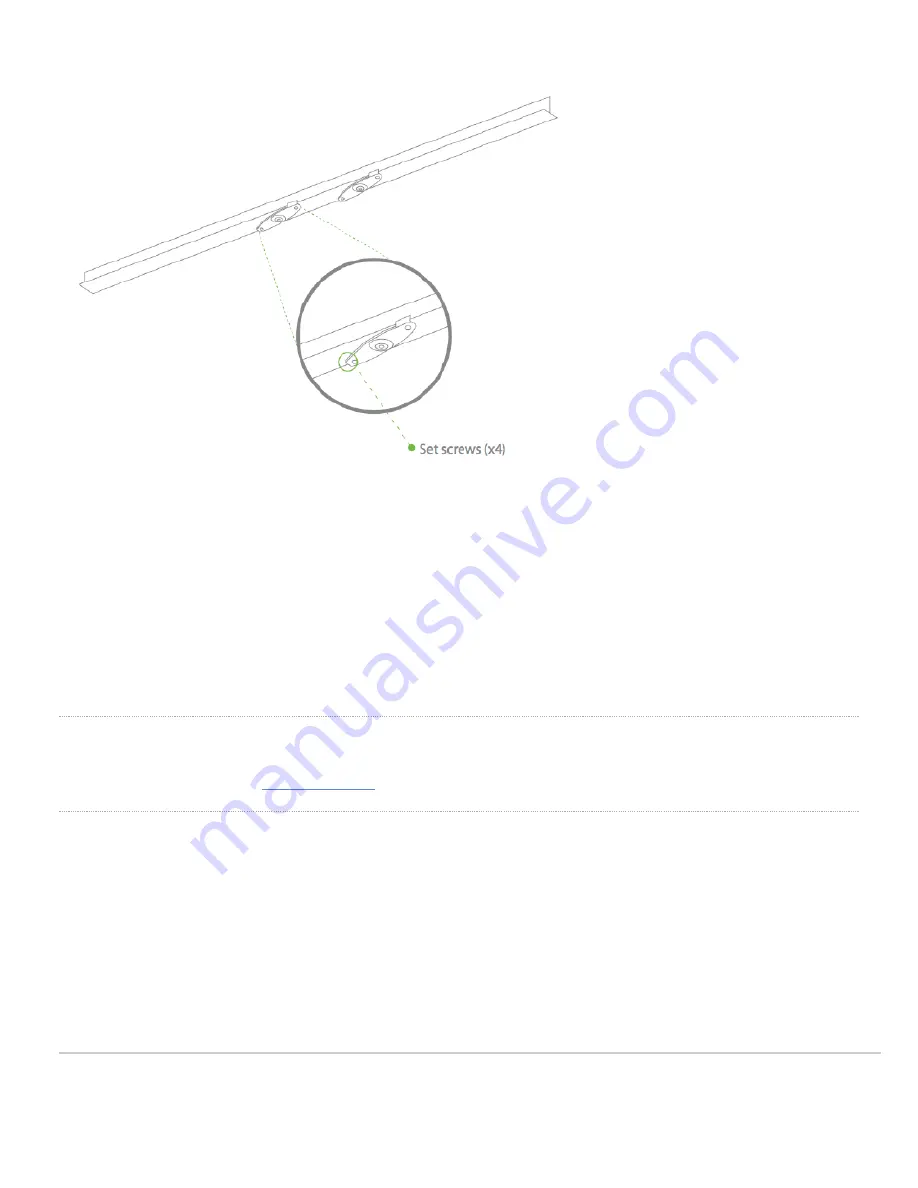
4. Attach the mount cradle to the T-rail clips using the mount cradle holes (marked with a “T“).
Tip: Pre-assemble rubber spacers and screws to the mount cradle. The mount cradle can then be held with one hand while the other hand holds a screwdriver. If
mounting your AP to a dropped ceiling, skip to the "Power the AP" section.
Electrical Junction Box Mount Using Mount Cradle
The access point can be mounted to a 4” square cable junction box, a 3.5 or 4” round cable junction box, or various U.S. and European outlet boxes (mounting
screws are not included).
Using appropriate mounting hardware for your specific type of junction box, attach the mount cradle to the junction box.
Getting Power to the AP
If mounting to an electrical junction box, feed the Ethernet cable through the cable access hole in the mount cradle. If mounting to a wall or ceiling, the Ethernet
cable will feed from behind the AP. The "
" section of this document lists the different powering options and their unique characteristics.
Mount the AP
Attach the MR56 AP to the Mount Cradle
(This section applies to wall and/or solid ceiling, drop ceiling or electrical junction box mount where you have already installed the mount cradle.)
The MR56 AP attaches to the mount cradle with two tabs on the cradle that insert into the MR56 AP, and is secured to the cradle using one screw.
To attach the MR56 AP to the mount cradle properly, line up the top edge of the AP with the top tab of the mount cradle. Since the cradle is already mounted to
the wall, guide the MR56 AP towards the top tab and insert the top tab into the MR56 AP’s slot.
14





































