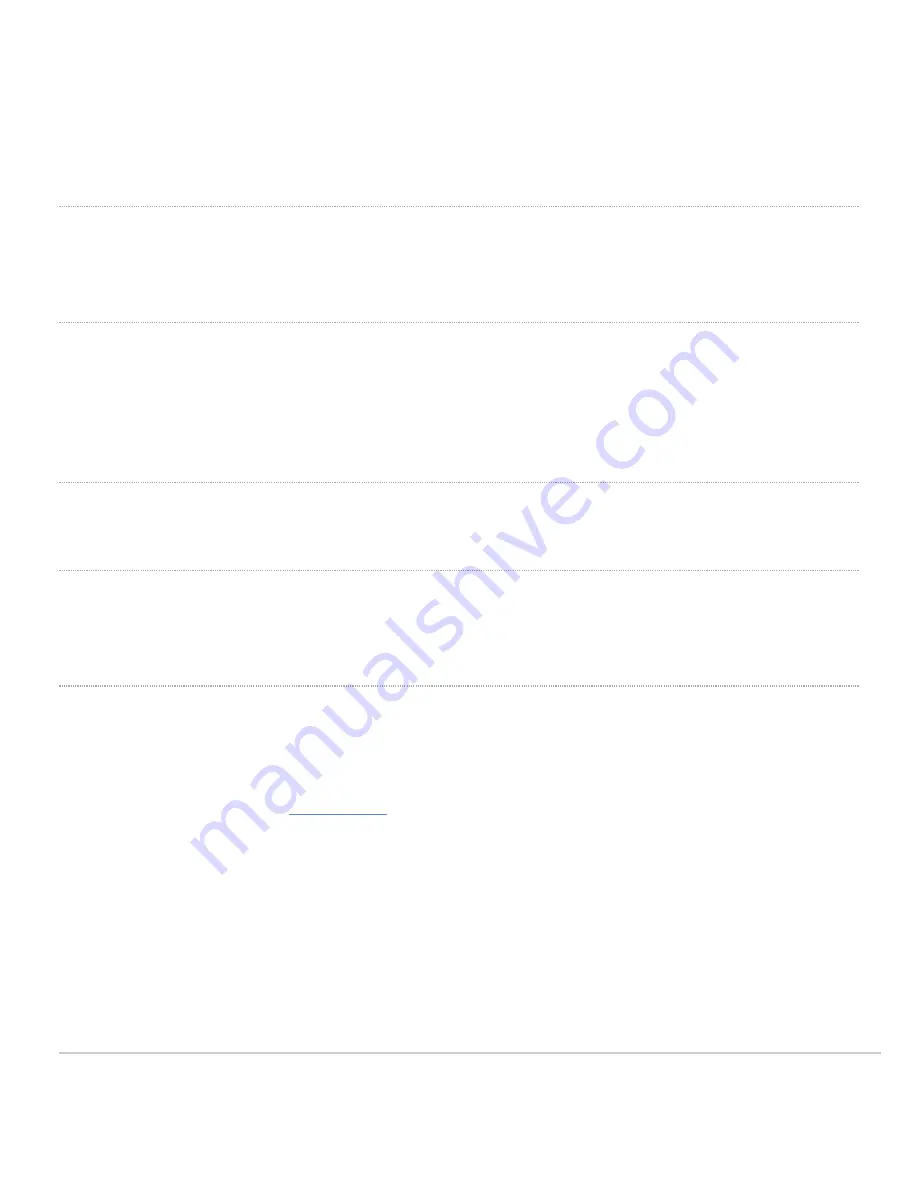
To release the MR33 from the mount cradle, first remove the security screw that secures the MR33 to the cradle’s
bottom tab. While holding the MR33 with one hand, press the cradle’s bottom tab upwards, releasing the MR33 from the
bottom of the cradle. Then remove the MR33 from the cradle’s top tab.
Desk or Shelf Mount
The MR33 can be placed on a desk or shelf resting on the non-scratch rubber feet. The mount cradle is not necessary
for a desk or shelf installation.
Secure the MR33
Depending on your mounting environment, you may want to secure the MR33 to its mount location. Your MR33 can be
secured in several ways. If the MR33 has been installed using the mount cradle, it should be secured via security screw
(Torx security screws are included) and/or Kensington lock. If the mount cradle was not used, the MR33 can still be
secured using a Kensington lock.
Security Screw
Install the security screw in the lower mount cradle tab.
Kensington Lock
Attach a Kensington lock cable to the access point at the hard point on the side of the device.
Attach the other end of the cable to a secure location, such as a pipe or building fixture.
Verify Device Functionality and Test Network Coverage
1. Check LEDs
a. The Power LED should be solid green (or blue, if clients are connected). If it is flashing blue, the firmware is
automatically upgrading and the LED should turn green when the upgrade is completed (normally within a
few minutes). See the "
" section for more details. .
b. Note: Your MR33 must have an active route to the Internet to check and upgrade its firmware.
2. Verify access point connectivity
a. Use any 802.11 client device to connect to the MR33 and verify proper connectivity using the client’s web
browser.
3. Check network coverage
4. Confirm that you have good signal strength throughout your coverage area. You can use the signal strength meter
on a laptop, smart phone, or other wireless device.
12































