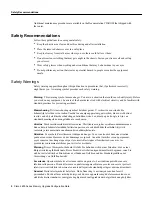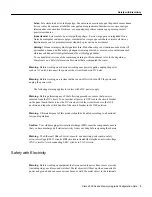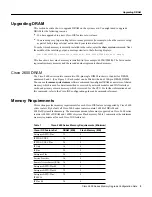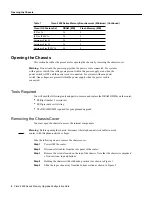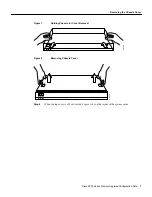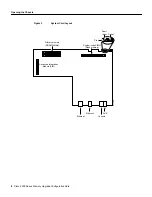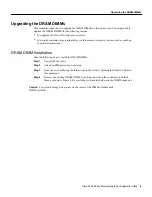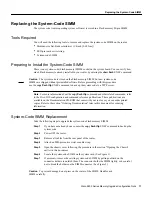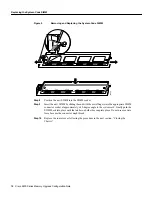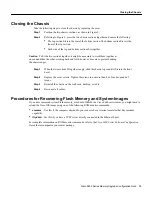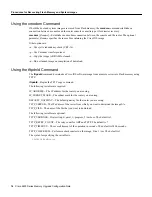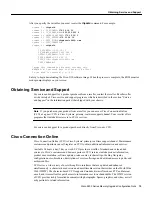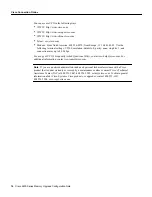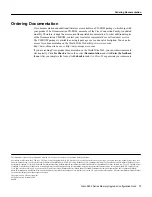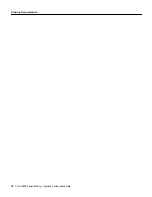Cisco 2600 Series Memory Upgrade Configuration Note 13
Closing the Chassis
Closing the Chassis
Take the following steps to close the chassis by replacing the cover:
Step 1
Position the two chassis sections, as shown in Figure 2.
Step 2
Referring to Figure 2, press the two chassis sections together and ensure the following:
•
The top section fits into the rear of the bottom section. The bottom section fits into the
front of the top section.
•
Each side of the top and bottom sections fits together.
Step 3
When the two sections fit together snugly, slide the chassis top so until it fits into the front
bezel.
Step 4
Replace the cover screws. Tighten the screws to no more than 8 or 9 inches/pound of
torque.
Step 5
Reinstall the chassis on the wall, rack, desktop, or table.
Step 6
Reconnect all cables.
Procedures for Recovering Flash Memory and System Images
If you have increased system Flash memory, or reduced DRAM in a Cisco 2600 series router, you might need to
reload the Cisco IOS image using one of the following ROM monitor commands:
•
xmodem—Use this if the computer attached to your console has a terminal emulator that has xmodem
capability.
•
tftpdnld—Use this if you have a TFTP server directly connected to the Ethernet 0 port.
For complete information on ROM monitor commands, refer to the Cisco 2600 Series Software Configuration
Guide that accompanied your router package.
Caution
To fit the two sections together, it might be necessary to work them together at
one end and then the other, working back and forth; however, use care to prevent bending
the chassis edges.