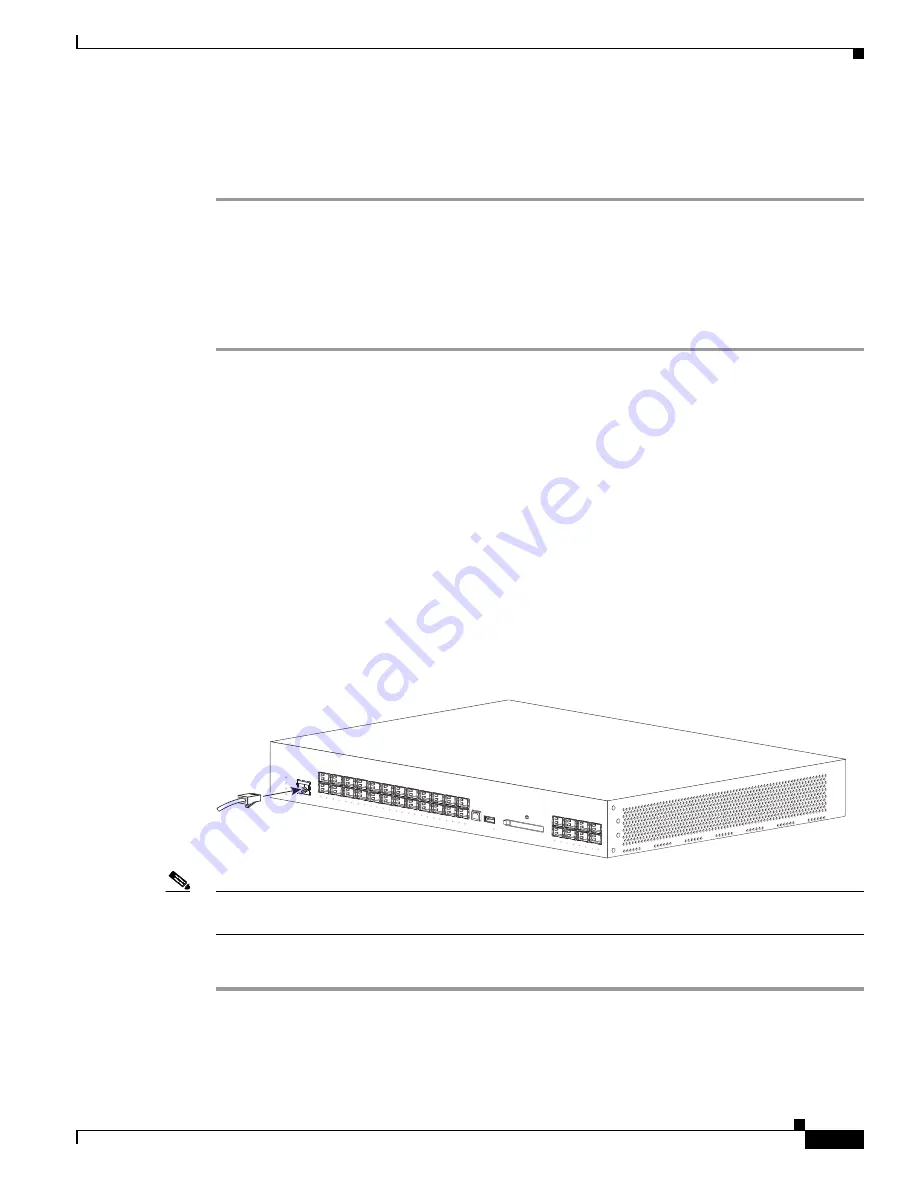
3-11
Cisco ME 6500 Series Ethernet Switch Installation Guide
OL-8900-03
Chapter 3 Installing the Switch
Connecting the Console Port
Connecting Source AC to the AC-Input Power Supply
To connect source AC to the AC-input power supply, follow these steps:
Step 1
Verify that the power switch is in the off (0) position on the power supply that you are connecting.
Step 2
Verify that the power supply is fully seated in the chassis power supply bay and that the two captive
installation screws on the power supply are tight.
Step 3
Plug the AC power cord appliance connector (C15 connector) into the AC-in receptacle on the power
supply.
Step 4
Plug the other end of the AC power cord into the source AC outlet.
Connecting the Console Port
This section describes how to connect to the console port from a terminal or modem.
The console port allows you to perform the following functions:
•
Configure the switch from the CLI.
•
Monitor network statistics and errors.
•
Configure SNMP agent parameters.
•
Download software updates to the switch or distribute software images that reside in flash memory
to attached devices.
The console port, located on the chassis front panel, is shown in
Figure 3-5
.
Figure 3-5
Connecting the Console Port
Note
The accessory kit that shipped with your Cisco ME 6524 Ethernet switch contains a cable to connect a
terminal or modem to the console port.
To connect a terminal to the console port using the cable and adapters provided, follow these steps:
Step 1
Connect one end of the console port cable to the CONSOLE port using the RJ-45-to-RJ-45 cable.
Step 2
Position the cable so that there are no sharp bends in the cable.
Step 3
Connect the other end of the console port cable to the terminal or modem.
147984
Catalyst 6524G
S
PS1
USB
FLASH
PS2
FAN
STATUS
CONSO
LE
1
2
1
2
3
4
5
6
7
8
9
10
11
12
13
14
15
15
17
18
19
20
21
22
23
24
25
26
27
28
29
30
31
32
3
4
5
6
7
8
9
10
11
12
13
14
15
16
17
18
19
20
21
22
23
24
25
26
27
28
29
30
31
32






























