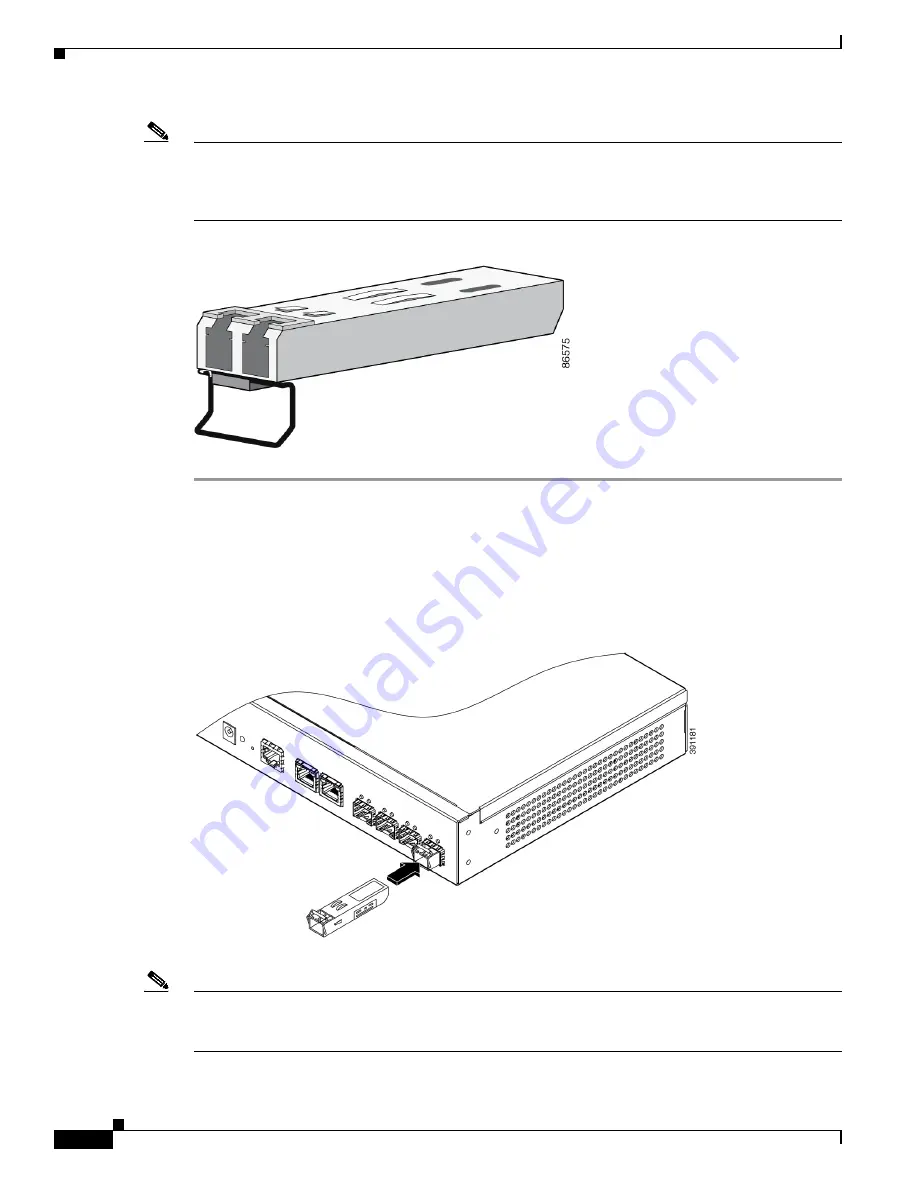
2-10
Cisco ME 1200 Series Carrier Ethernet Access Devices Hardware Installation Guide
OL-31962-04
Chapter 2 Installing the Cisco ME 1200 NID
Installing and Removing SFP Modules
Note
We strongly recommend that you do not install or remove fiber-optic SFP modules with cables attached
because of the potential damage to the cables, the cable connector, or the optical interfaces in the SFP module.
Disconnect all cables before removing or installing an SFP module. Removing and installing an SFP module
can shorten its useful life. Do not remove and insert SFP modules more often than is absolutely necessary.
Figure 2-7
SFP Module with a Bale-clasp Latch
Step 1
Attach an ESD-preventive wrist strap to your wrist and to a bare metal surface. Find the send (TX) and receive
(RX) markings that identify the top side of the SFP module.
Step 2
On some SFP modules, the send and receive (TX and RX) markings might be replaced by arrows that show
the direction of the connection, either send or receive (TX or RX).
Step 3
Align the SFP module in front of the slot opening and push until you feel the connector on the module snap
into place in the rear of the slot (see Figure 2-8).
Figure 2-8
Installing a SFP Module into a SFP Module Slot
Step 4
For fiber-optic SFP modules, remove the dust plugs from the optical ports, and store them for later use.
Note
Do not remove the dust plugs from the fiber-optic SFP module port or the rubber caps from the
fiber-optic cable until you are ready to connect the cable. The plugs and caps protect the SFP module
ports and cables from contamination and ambient light.






























