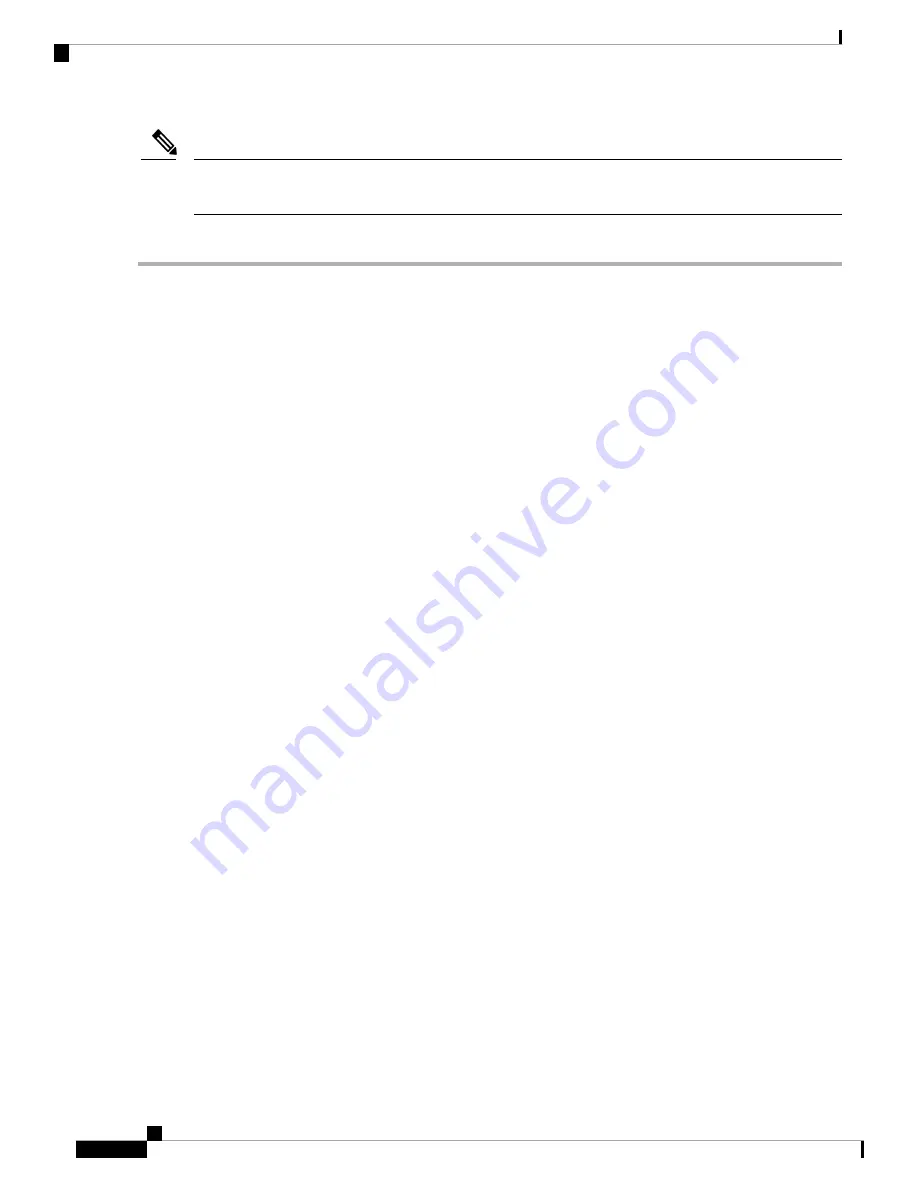
Do not connect the MGMT 10/100/1000 Ethernet port to the LAN until the initial switch configuration has
been performed. For instructions on connecting to this port, see the
Connecting the Management Port
section.
Note
To power up the switch and verify hardware operation, follow these steps:
Step 1
Verify that the power supplies and fan modules are installed, and tighten loose captive screws, if any.
Step 2
Plug the power cables into the power supplies and arrange the cables so that they cannot be accidentally pulled out.
Depending on the outlet receptacle on your power distribution unit, you may need the optional jumper power
cord to connect the Cisco MDS 9132T Switch to your outlet receptacle. For more information about the
jumper power cord, see the
section.
Note
Step 3
Connect the other end of the power cables to the site power outlets that have the required power voltages.
Step 4
Ensure that the switch is adequately grounded, as described in the
section.
Step 5
Connect a terminal device to the serial console port. For more information, see the
section.
Step 6
Turn the site power outlet switches to On. The switch boots automatically.
Step 7
Listen for the fans; they should begin operating as soon as the switch is powered on.
Do not operate the switch without a functioning fan module, except briefly during the fan module-replacement
procedure. Cisco MDS 9000 Series Switches can operate for only a few minutes without any functioning fan
modules before they begin to overheat.
Note
Step 8
Verify that the LED behavior is as follows when the switch has finished booting:
• Fan status LED is green.
• Each power supply LED is green.
• The switch status LED is green. If this LED is orange or red, it indicates that one or more environmental monitors
is reporting a problem.
• The Ethernet port link LEDs should not be On unless the cable is connected.
The LEDs for the Fibre Channel ports remain orange until the ports are enabled, and the LED for the
MGMT 10/100/1000 Ethernet ports remains Off until the port is connected.
Note
Step 9
If a component is not operating properly, try removing and reinstalling it. If it still does not operate correctly, contact
your customer service representative for a replacement.
If you purchased Cisco support through a Cisco reseller, contact the reseller directly. If you purchased support
directly from Cisco, contact
.
Note
Step 10
Verify that the system software has booted and the switch has initialized without error messages. If any problems occur,
see the
Cisco MDS 9000 Series System Messages Guide
. If you cannot resolve an issue, contact your customer service
representative.
Step 11
Complete the worksheets provided in Site Planning and Maintenance Records for future reference.
Connecting the Cisco MDS 9132T Switch
8
Connecting the Cisco MDS 9132T Switch
Powering Up the Switch










