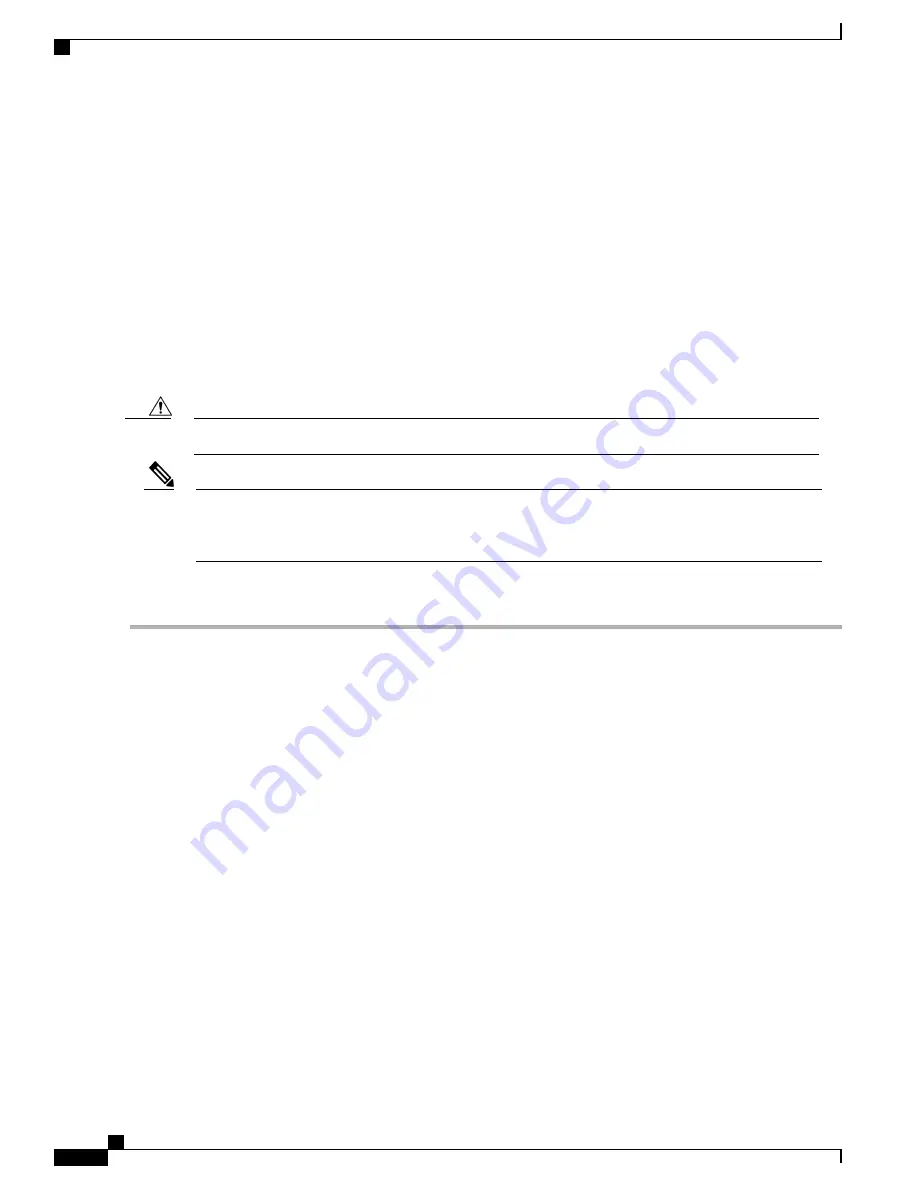
•
Do not remove and insert a transceiver more often than necessary. Repeated removals and insertions
can shorten its useful life.
•
Keep all optical connections covered when not in use. If they become dusty, clean before using to prevent
dust from scratching the fiber optic cable ends.
•
Do not touch ends of connectors. This prevents fingerprints and other contamination of the connectors.
•
Inspect cables before installation for dust and damage. If damage is suspected, clean the ends and check
for excessive light loss with a light meter.
Powering Up the Switch
This section provides instructions for powering up the switch and verifying component installation.
During this procedure, wear grounding wrist straps to avoid ESD damage to the switch.
Caution
Do not connect the MGMT 10/100/1000 Ethernet port to the LAN until the initial switch configuration
has been performed. For instructions on connecting to this port, see the
Connecting the Management Port
section.
Note
To power up the switch and verify hardware operation, follow these steps:
Step 1
Verify that the power supplies and fan modules are installed and tighten any loose captive screws.
Step 2
Plug the power cables into the power supplies and arrange the cables so that they cannot be accidentally pulled out.
Depending on the outlet receptacle on your power distribution unit, you may need the optional jumper power
cord to connect the Cisco MDS 9132T switch to your outlet receptacle. See the
Jumper Power Cord
section.
Note
Step 3
Connect the other end of the power cables to the site power outlets that have the required power voltages.
Step 4
Ensure that the switch is adequately grounded as described in the
Grounding the Switch
section.
Step 5
Connect a terminal device to the serial console port. For more information, see the
Connecting the Console Port
section.
Step 6
Turn the site power outlet switches to "On". The switch boots automatically.
Step 7
Listen for the fans; they should begin operating as soon as the switch is powered on.
Do not operate the switch without a functioning fan module except briefly during the fan module replacement
procedure. Cisco MDS 9000 Series switches can operate for only a few minutes without any functioning fan
modules before they begin to overheat.
Note
Step 8
Verify that the LED behavior is as follows when the switch has finished booting:
•
Fan status LED is green.
•
Each power supply LED is green.
•
The Switch status LED is green. If this LED is orange or red, then one or more environmental monitors is reporting
a problem.
•
The Ethernet port Link LEDs should not be on unless the cable is connected.
Cisco MDS 9132T Fibre Channel Switch Hardware Installation Guide
50
Connecting the Cisco MDS 9132T Switch
Powering Up the Switch






























