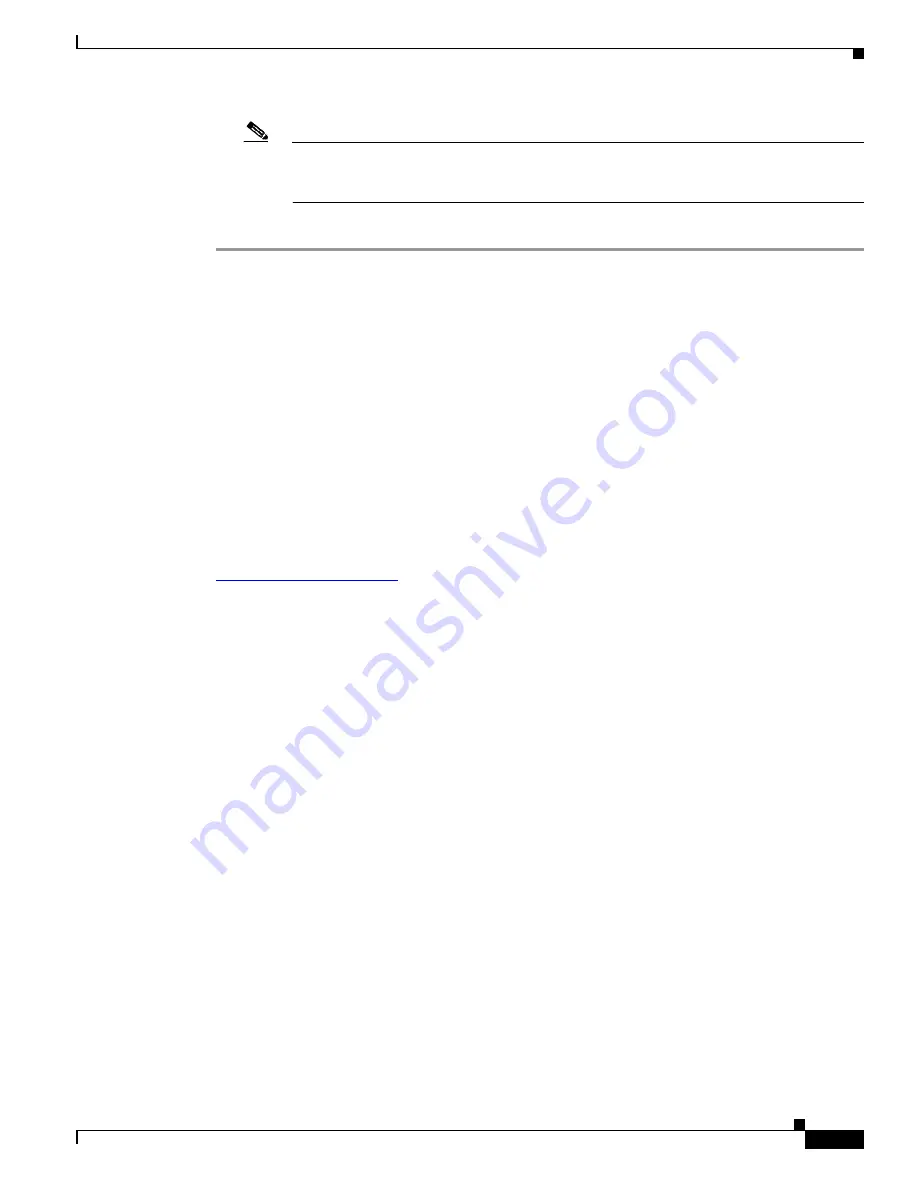
1-7
Installation Guide for Cisco Unified Videoconferencing Manager Release 5.5
OL-14925-01
Chapter 1 Installing Cisco Unified Videoconferencing Manager
How to Perform Post-installation Procedures
Note
The light next to each link indicates whether or not the connection to the target server or
registration with the Gatekeeper is successful. When the light is red, a tooltip containing
error details is available. Click the red light to view further error information.
Step 16
Remove the product CD-ROM.
How to Perform Post-installation Procedures
•
Confirming Installation, page 1-7
•
Running the Cisco Unified Videoconferencing Manager Service, page 1-7
•
Logging in for the First Time, page 1-8
•
Obtaining a License, page 1-8
•
Changing Server Name and Web Port, page 1-8
Confirming Installation
To confirm that installation is successful, wait 2-3 minutes for server initialization and then go to
http://host-URL:port-number
. After successful system initialization, the Resource Manager login
window appears.
Running the Cisco Unified Videoconferencing Manager Service
Cisco Unified Videoconferencing Manager is installed as a Windows Service on your server.
Cisco Unified Videoconferencing Manager automatically starts when the server is started.
Go to
Start > Settings > Control Panel > Administrative Tools > Services
and find the list of
Cisco Unified Videoconferencing Manager related services. The following services are installed:
•
Cisco Unified Videoconferencing Manager—The service that Resource Manager and Network
Manager run on. This is started automatically.
•
Cisco SipServer—The service for the SIP User agent included with Resource Manager for SIP call
control. This is started automatically.
•
Cisco Unified MeetingPlace H.323 Gatekeeper - The service that the internal gatekeeper runs on.
This is started automatically.




















