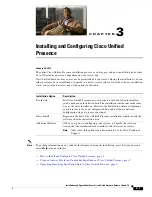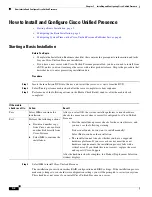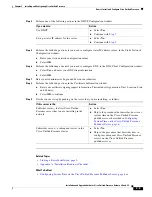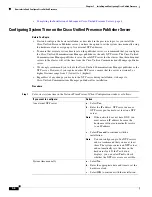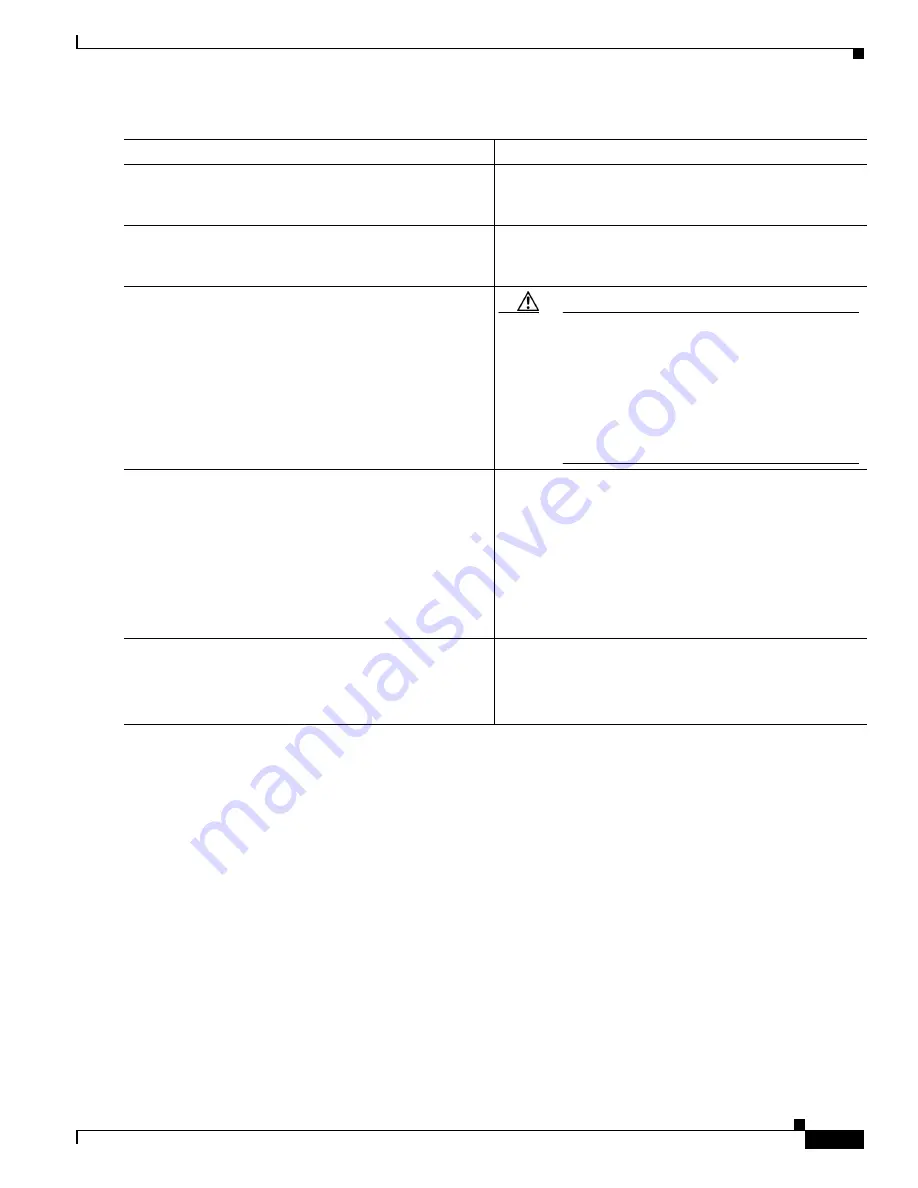
1-5
Installation and Upgrade Guide for Cisco Unified Presence Release 8.0 and 8.5
Chapter 1 Preparing to Install Cisco Unified Presence
Getting More Information
Related Topics
•
Appendix A “Installation Readiness Checklist.”
•
Bridged Upgrade, page 3
•
Deployment Guide for Cisco Unified Presence
Getting More Information
We strongly recommend that you read this entire document to familiarize yourself with the installation
process and prerequisites. See the following Cisco Unified Presence guides for more information.
•
Online Help for Cisco Unified Presence Administration
Provides step-by-step instructions for configuring, maintaining, and administering
Cisco Unified Presence.
•
Hardware and Software Compatibility Information for Cisco Unified Presence
Pre-installation Task
Important Notes
Step 1
Ensure that the Cisco Unified Presence server has
network access to the Cisco Unified Communications
Manager publisher server.
You can ping Cisco Unified Communications Manager
from other servers.
Step 2
Ensure that you turn on the Cisco AXL Web Service on
the associated Cisco Unified Communications Manager
server.
Select
Tools > Service Activation
in Cisco Unified
Serviceability.
Step 3
If you use DNS, ensure that you have configured the host
name of the new Cisco Unified Presence server on the
DNS server and that the DNS server can resolve the host
name of the Cisco Unified Communications Manager
publisher server and of other Cisco Unified Presence
servers (if any).
Caution
We recommend that you use the same DNS
servers between Cisco Unified Presence and
Cisco Unified Communications Manager. If
you use different DNS servers, it is likely to
cause abnormal system behavior. If you are
using the multi-node feature in Cisco Unified
Presence, see the
Deployment Guide
for DNS
configuration options.
Step 4
After a fresh installation of Cisco Unified Presence, the
system will default to Evaluation mode for 90 days. To be
able to move Cisco Unified Presence to Production mode
(before or after the trial evaluation period ends), you must
first obtain the correct server license file for the new
installation of Cisco Unified Presence. These licenses
covers the Cisco Unified Presence servers and provides
service activation for the Presence Engine and Proxy
services.
Use the License Generation web tool on Cisco.com to
generate a license file with the number of unit licenses that
you require.
See the
Deployment Guide for Cisco Unified Presence
for
information about Cisco Unified Presence licensing
requirements, and about obtaining a license.
Step 5
If you perform an upgrade to Cisco Unified Presence
Release 8.0, obtain a software version (upgrade) license.
This also applies if you perform a bridged upgrade to
Cisco Unified Presence Release 8.0.
See the
Deployment Guide for Cisco Unified Presence
for
information about Cisco Unified Presence licensing
requirements, and about obtaining a license.