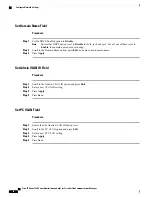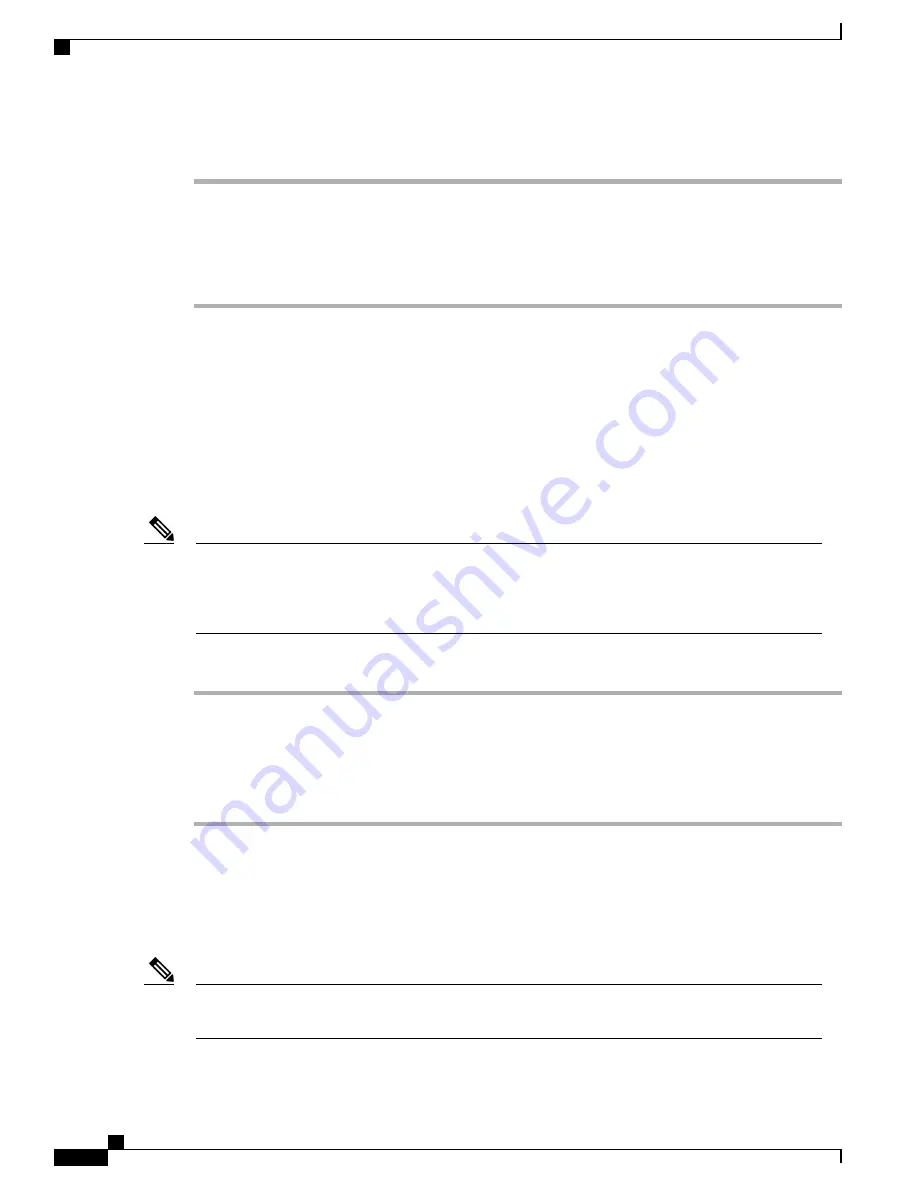
Procedure
Step 1
To add users individually, see
Add User Directly to Cisco Unified Communications Manager, on page 50
.
Step 2
To add users in batches, use the Bulk Administration Tool. This method also enables you to set an identical
default password for all users.
For more information, see the documentation for your particular Cisco Unified Communications Manager
release.
Related Topics
Cisco Unified Communications Manager Documentation, on page xiii
Add a User from an External LDAP Directory
If you added a user to an LDAP Directory (a non-Cisco Unified Communications Server directory), you can
immediately synchronize the LDAP directory to the Cisco Unified Communications Manager on which you
are adding the user and the user phone.
If you do not synchronize the LDAP Directory to the Cisco Unified Communications Manager immediately,
the LDAP Directory Synchronization Schedule on the LDAP Directory window determines when the next
autosynchronization is scheduled. Synchronization must occur before you can associate a new user to a
device.
Note
Procedure
Step 1
Sign into Cisco Unified Communications Manager Administration.
Step 2
Select
System
>
LDAP
>
LDAP Directory
.
Step 3
Use
Find
to locate your LDAP directory.
Step 4
Click on the LDAP directory name.
Step 5
Click
Perform Full Sync Now
.
Add User Directly to Cisco Unified Communications Manager
If you are not using a Lightweight Directory Access Protocol (LDAP) directory, you can add a user directly
with Cisco Unified Communications Manager Administration by following these steps.
If LDAP is synchronized, you cannot add a user with Cisco Unified Communications Manager
Administration.
Note
Cisco IP Phone 7800 Series Administration Guide for Cisco Unified Communications Manager
50
Add Users to Cisco Unified Communications Manager