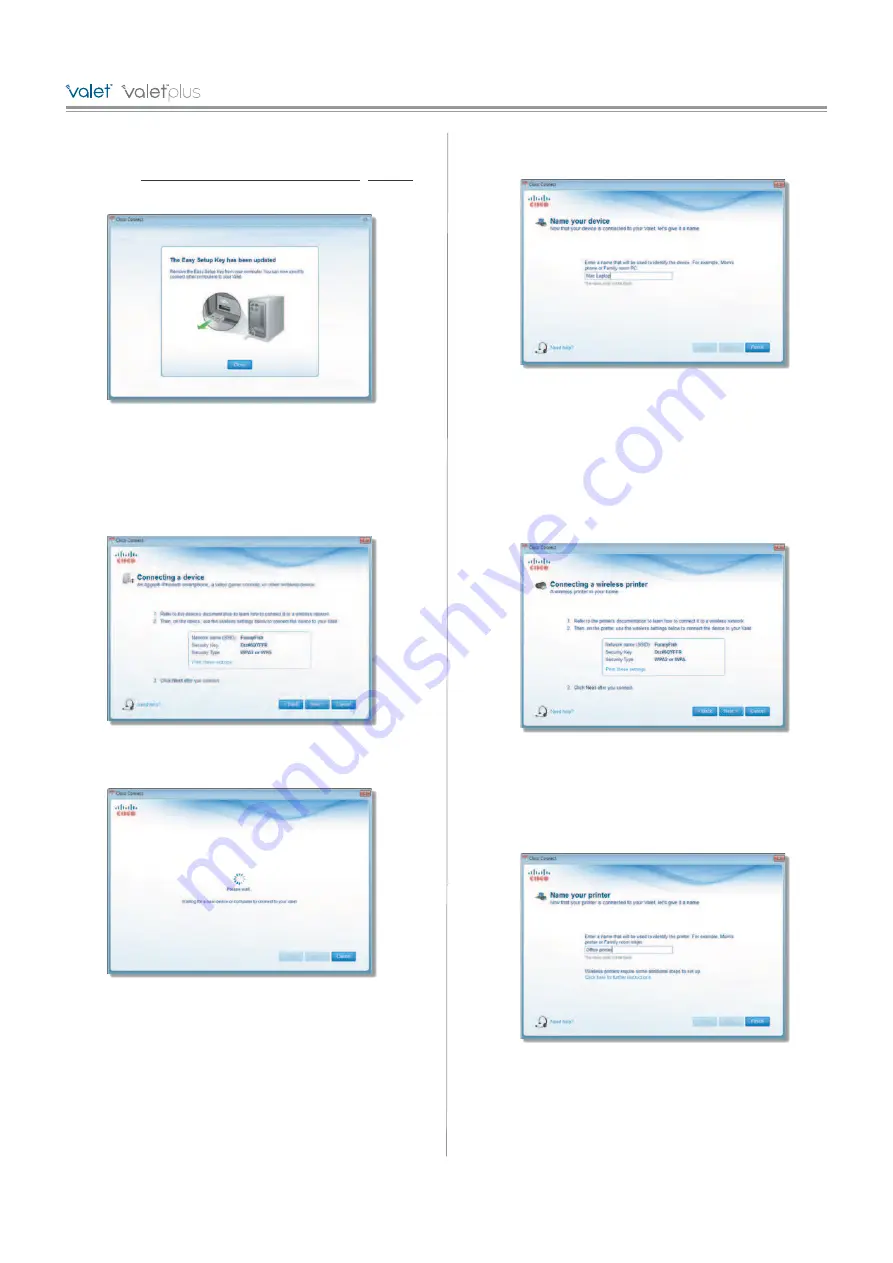
7
Chapter 2: Cisco Connect
/
/
/
/
/
3. Remove the Easy Setup Key and click
Close
. You can
now use it to connect other computers to the Valet.
Refer to
Connect with the Easy Setup Key
,
page 6
to complete the process of adding another computer.
Easy Setup Key Has Been Updated
Connect without the Easy Setup Key
1. Enter the
Network name (SSID)
,
Security Key
, and
Security Type
settings on your wireless device. To print
this information, click
Print these settings
.
Wireless Network Settings
2. After connecting your device, click
Next
.
3. Enter a name that will be used to identify this device.
Then click
Finish
.
Name Your Device
Wireless printer
1. Refer to your printer’s documentation to learn how to
connect it to a wireless network.
2. Enter the
Network name (SSID)
,
Security Key
, and
Security Type
settings on your wireless device. To print
this information, click
Print these settings
.
Wireless Network Settings
3. Wait until your printer connects. On the
Connecting a
wireless printer
screen, click
Next
.
4. Enter a name that will be used to easily identify your
printer.
Name Your Printer
Summary of Contents for M20
Page 1: ...user guide ...














